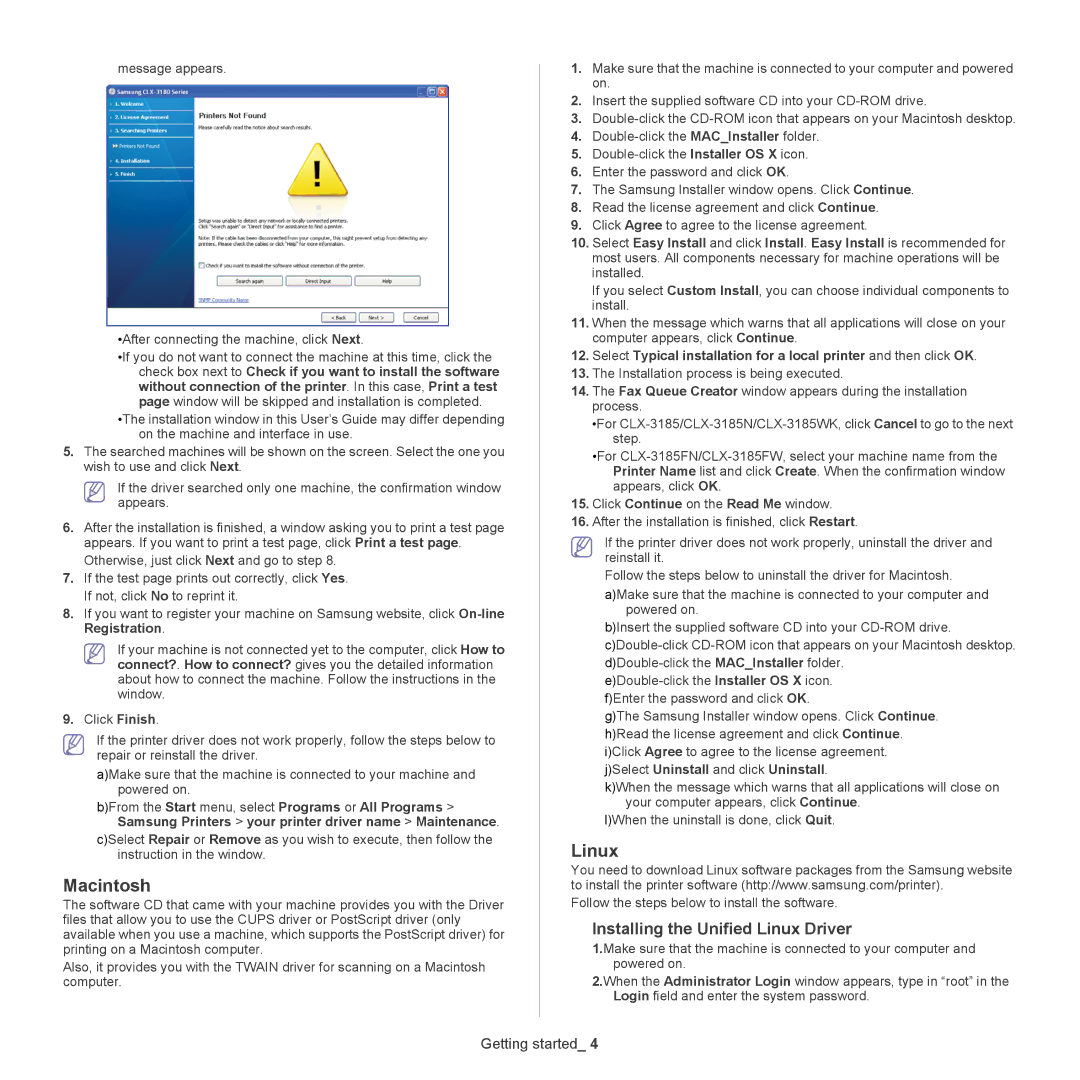message appears.
•After connecting the machine, click Next.
•If you do not want to connect the machine at this time, click the check box next to Check if you want to install the software without connection of the printer. In this case, Print a test page window will be skipped and installation is completed.
•The installation window in this User’s Guide may differ depending on the machine and interface in use.
5.The searched machines will be shown on the screen. Select the one you wish to use and click Next.
If the driver searched only one machine, the confirmation window appears.
6.After the installation is finished, a window asking you to print a test page appears. If you want to print a test page, click Print a test page. Otherwise, just click Next and go to step 8.
7.If the test page prints out correctly, click Yes. If not, click No to reprint it.
8.If you want to register your machine on Samsung website, click
If your machine is not connected yet to the computer, click How to connect?. How to connect? gives you the detailed information about how to connect the machine. Follow the instructions in the window.
9.Click Finish.
If the printer driver does not work properly, follow the steps below to repair or reinstall the driver.
a)Make sure that the machine is connected to your machine and powered on.
b)From the Start menu, select Programs or All Programs > Samsung Printers > your printer driver name > Maintenance.
c)Select Repair or Remove as you wish to execute, then follow the instruction in the window.
Macintosh
The software CD that came with your machine provides you with the Driver files that allow you to use the CUPS driver or PostScript driver (only available when you use a machine, which supports the PostScript driver) for printing on a Macintosh computer.
Also, it provides you with the TWAIN driver for scanning on a Macintosh computer.
1.Make sure that the machine is connected to your computer and powered on.
2.Insert the supplied software CD into your
3.
4.
5.
6.Enter the password and click OK.
7.The Samsung Installer window opens. Click Continue.
8.Read the license agreement and click Continue.
9.Click Agree to agree to the license agreement.
10.Select Easy Install and click Install. Easy Install is recommended for most users. All components necessary for machine operations will be installed.
If you select Custom Install, you can choose individual components to install.
11.When the message which warns that all applications will close on your computer appears, click Continue.
12.Select Typical installation for a local printer and then click OK.
13.The Installation process is being executed.
14.The Fax Queue Creator window appears during the installation process.
•For
•For
15.Click Continue on the Read Me window.
16.After the installation is finished, click Restart.
If the printer driver does not work properly, uninstall the driver and reinstall it.
Follow the steps below to uninstall the driver for Macintosh.
a)Make sure that the machine is connected to your computer and powered on.
b)Insert the supplied software CD into your
g)The Samsung Installer window opens. Click Continue. h)Read the license agreement and click Continue. i)Click Agree to agree to the license agreement. j)Select Uninstall and click Uninstall.
k)When the message which warns that all applications will close on your computer appears, click Continue.
l)When the uninstall is done, click Quit.
Linux
You need to download Linux software packages from the Samsung website to install the printer software (http://www.samsung.com/printer).
Follow the steps below to install the software.
Installing the Unified Linux Driver
1.Make sure that the machine is connected to your computer and powered on.
2.When the Administrator Login window appears, type in “root” in the Login field and enter the system password.