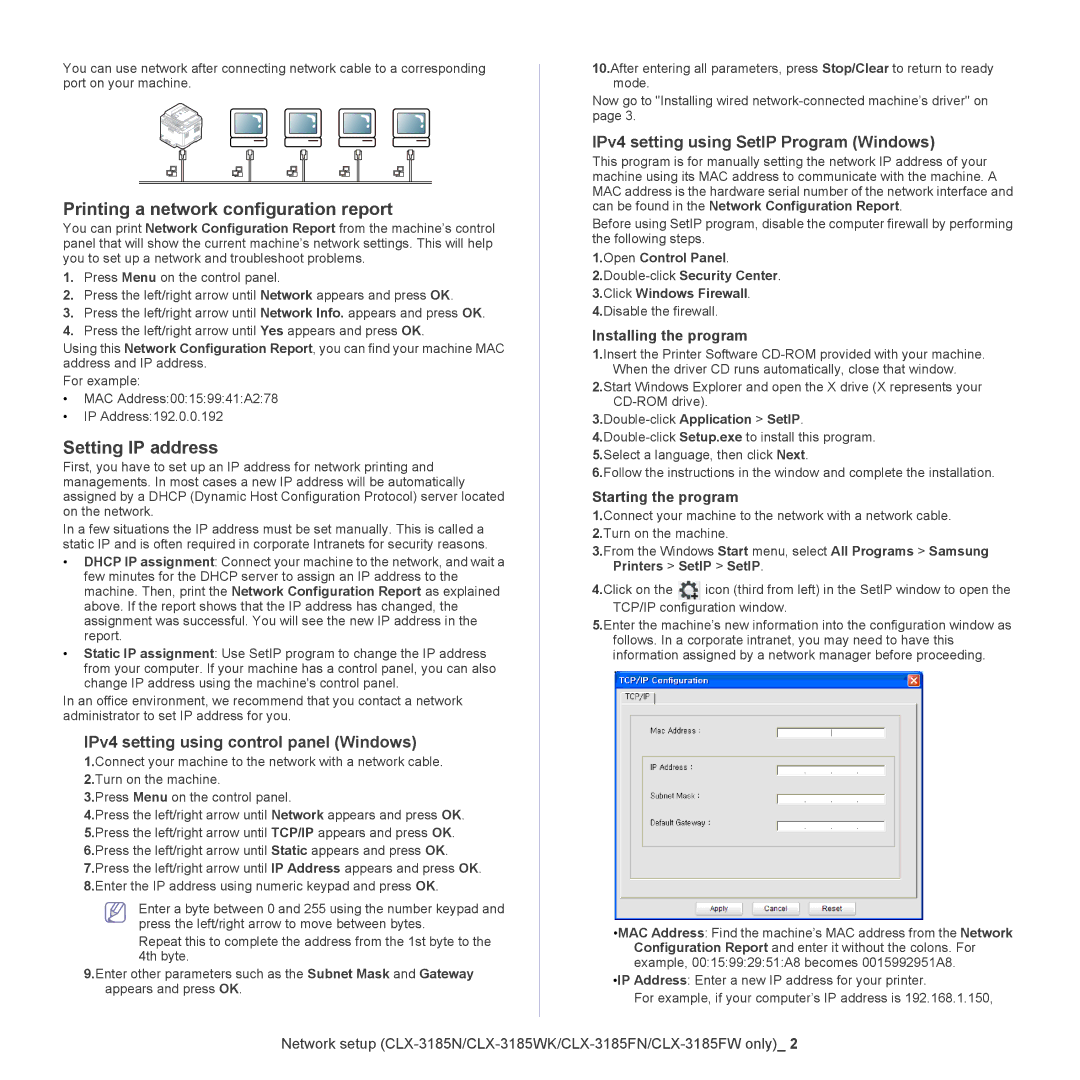You can use network after connecting network cable to a corresponding port on your machine.
Printing a network configuration report
You can print Network Configuration Report from the machine’s control panel that will show the current machine’s network settings. This will help you to set up a network and troubleshoot problems.
1.Press Menu on the control panel.
2.Press the left/right arrow until Network appears and press OK.
3.Press the left/right arrow until Network Info. appears and press OK.
4.Press the left/right arrow until Yes appears and press OK.
Using this Network Configuration Report, you can find your machine MAC address and IP address.
For example:
•MAC Address:00:15:99:41:A2:78
•IP Address:192.0.0.192
Setting IP address
First, you have to set up an IP address for network printing and managements. In most cases a new IP address will be automatically assigned by a DHCP (Dynamic Host Configuration Protocol) server located on the network.
In a few situations the IP address must be set manually. This is called a static IP and is often required in corporate Intranets for security reasons.
•DHCP IP assignment: Connect your machine to the network, and wait a few minutes for the DHCP server to assign an IP address to the machine. Then, print the Network Configuration Report as explained above. If the report shows that the IP address has changed, the assignment was successful. You will see the new IP address in the report.
•Static IP assignment: Use SetIP program to change the IP address from your computer. If your machine has a control panel, you can also change IP address using the machine's control panel.
In an office environment, we recommend that you contact a network administrator to set IP address for you.
IPv4 setting using control panel (Windows)
1.Connect your machine to the network with a network cable.
2.Turn on the machine.
3.Press Menu on the control panel.
4.Press the left/right arrow until Network appears and press OK.
5.Press the left/right arrow until TCP/IP appears and press OK.
6.Press the left/right arrow until Static appears and press OK.
7.Press the left/right arrow until IP Address appears and press OK.
8.Enter the IP address using numeric keypad and press OK.
Enter a byte between 0 and 255 using the number keypad and press the left/right arrow to move between bytes.
Repeat this to complete the address from the 1st byte to the 4th byte.
9.Enter other parameters such as the Subnet Mask and Gateway appears and press OK.
10.After entering all parameters, press Stop/Clear to return to ready mode.
Now go to "Installing wired
IPv4 setting using SetIP Program (Windows)
This program is for manually setting the network IP address of your machine using its MAC address to communicate with the machine. A MAC address is the hardware serial number of the network interface and can be found in the Network Configuration Report.
Before using SetIP program, disable the computer firewall by performing the following steps.
1.Open Control Panel.
3.Click Windows Firewall.
4.Disable the firewall.
Installing the program
1.Insert the Printer Software
2.Start Windows Explorer and open the X drive (X represents your
3.Double-click Application > SetIP.
5.Select a language, then click Next.
6.Follow the instructions in the window and complete the installation.
Starting the program
1.Connect your machine to the network with a network cable.
2.Turn on the machine.
3.From the Windows Start menu, select All Programs > Samsung Printers > SetIP > SetIP.
4.Click on the | icon (third from left) in the SetIP window to open the |
TCP/IP configuration window.
5.Enter the machine’s new information into the configuration window as follows. In a corporate intranet, you may need to have this information assigned by a network manager before proceeding.
•MAC Address: Find the machine’s MAC address from the Network Configuration Report and enter it without the colons. For example, 00:15:99:29:51:A8 becomes 0015992951A8.
•IP Address: Enter a new IP address for your printer.
For example, if your computer’s IP address is 192.168.1.150,
Network setup