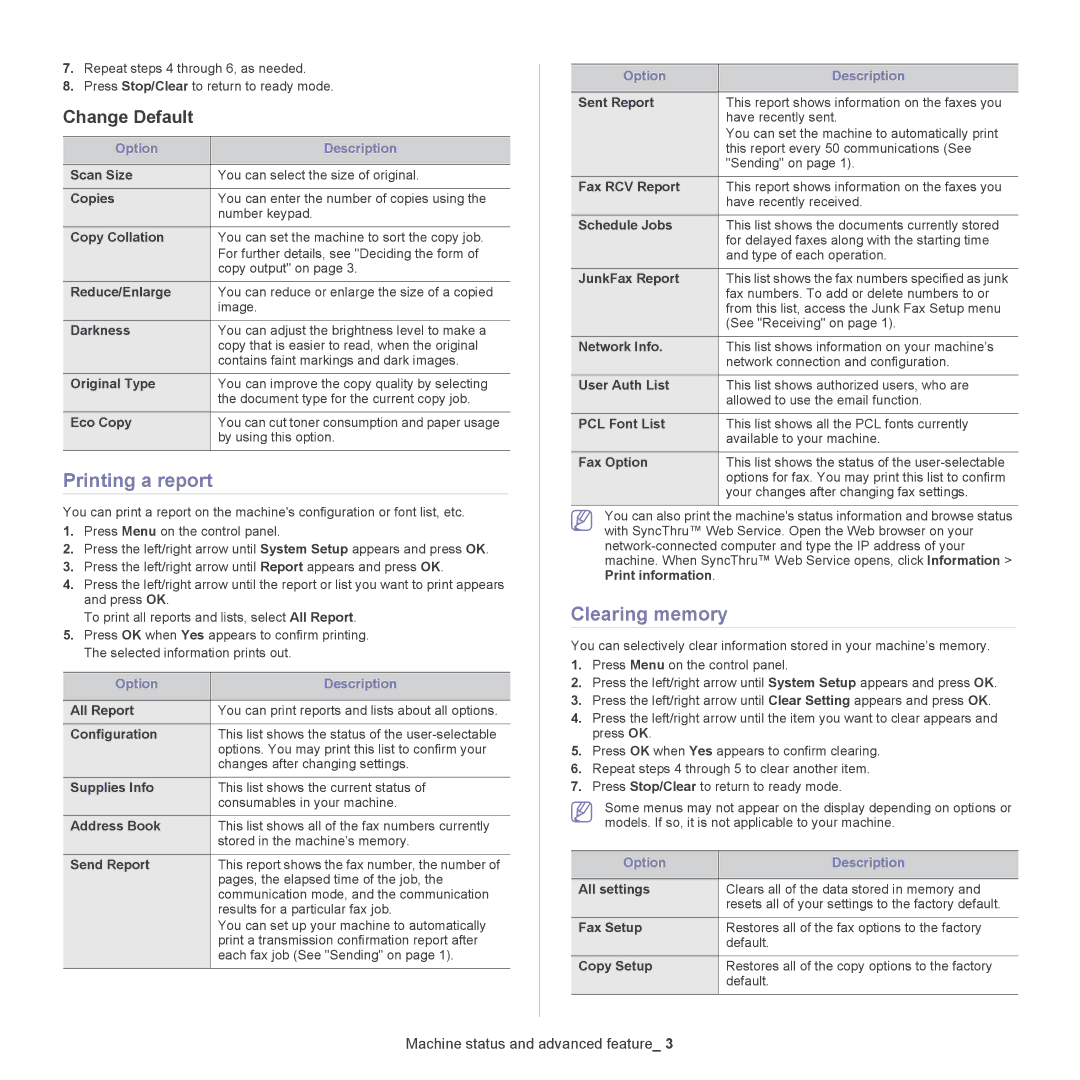7.Repeat steps 4 through 6, as needed.
8.Press Stop/Clear to return to ready mode.
Change Default
Option | Description |
|
|
Scan Size | You can select the size of original. |
Copies | You can enter the number of copies using the |
| number keypad. |
Copy Collation | You can set the machine to sort the copy job. |
| For further details, see "Deciding the form of |
| copy output" on page 3. |
Reduce/Enlarge | You can reduce or enlarge the size of a copied |
| image. |
Darkness | You can adjust the brightness level to make a |
| copy that is easier to read, when the original |
| contains faint markings and dark images. |
Original Type | You can improve the copy quality by selecting |
| the document type for the current copy job. |
Eco Copy | You can cut toner consumption and paper usage |
| by using this option. |
|
|
Printing a report
You can print a report on the machine's configuration or font list, etc.
1.Press Menu on the control panel.
2.Press the left/right arrow until System Setup appears and press OK.
3.Press the left/right arrow until Report appears and press OK.
4.Press the left/right arrow until the report or list you want to print appears and press OK.
To print all reports and lists, select All Report.
5.Press OK when Yes appears to confirm printing. The selected information prints out.
Option | Description |
|
|
All Report | You can print reports and lists about all options. |
Configuration | This list shows the status of the |
| options. You may print this list to confirm your |
| changes after changing settings. |
Supplies Info | This list shows the current status of |
| consumables in your machine. |
Address Book | This list shows all of the fax numbers currently |
| stored in the machine’s memory. |
Send Report | This report shows the fax number, the number of |
| pages, the elapsed time of the job, the |
| communication mode, and the communication |
| results for a particular fax job. |
| You can set up your machine to automatically |
| print a transmission confirmation report after |
| each fax job (See "Sending" on page 1). |
|
|
Option | Description |
|
|
Sent Report | This report shows information on the faxes you |
| have recently sent. |
| You can set the machine to automatically print |
| this report every 50 communications (See |
| "Sending" on page 1). |
Fax RCV Report | This report shows information on the faxes you |
| have recently received. |
Schedule Jobs | This list shows the documents currently stored |
| for delayed faxes along with the starting time |
| and type of each operation. |
JunkFax Report | This list shows the fax numbers specified as junk |
| fax numbers. To add or delete numbers to or |
| from this list, access the Junk Fax Setup menu |
| (See "Receiving" on page 1). |
Network Info. | This list shows information on your machine’s |
| network connection and configuration. |
User Auth List | This list shows authorized users, who are |
| allowed to use the email function. |
PCL Font List | This list shows all the PCL fonts currently |
| available to your machine. |
Fax Option | This list shows the status of the |
| options for fax. You may print this list to confirm |
| your changes after changing fax settings. |
|
|
You can also print the machine's status information and browse status with SyncThru™ Web Service. Open the Web browser on your
Clearing memory
You can selectively clear information stored in your machine’s memory.
1.Press Menu on the control panel.
2.Press the left/right arrow until System Setup appears and press OK.
3.Press the left/right arrow until Clear Setting appears and press OK.
4.Press the left/right arrow until the item you want to clear appears and press OK.
5.Press OK when Yes appears to confirm clearing.
6.Repeat steps 4 through 5 to clear another item.
7.Press Stop/Clear to return to ready mode.
Some menus may not appear on the display depending on options or models. If so, it is not applicable to your machine.
Option | Description |
|
|
All settings | Clears all of the data stored in memory and |
| resets all of your settings to the factory default. |
Fax Setup | Restores all of the fax options to the factory |
| default. |
Copy Setup | Restores all of the copy options to the factory |
| default. |
|
|