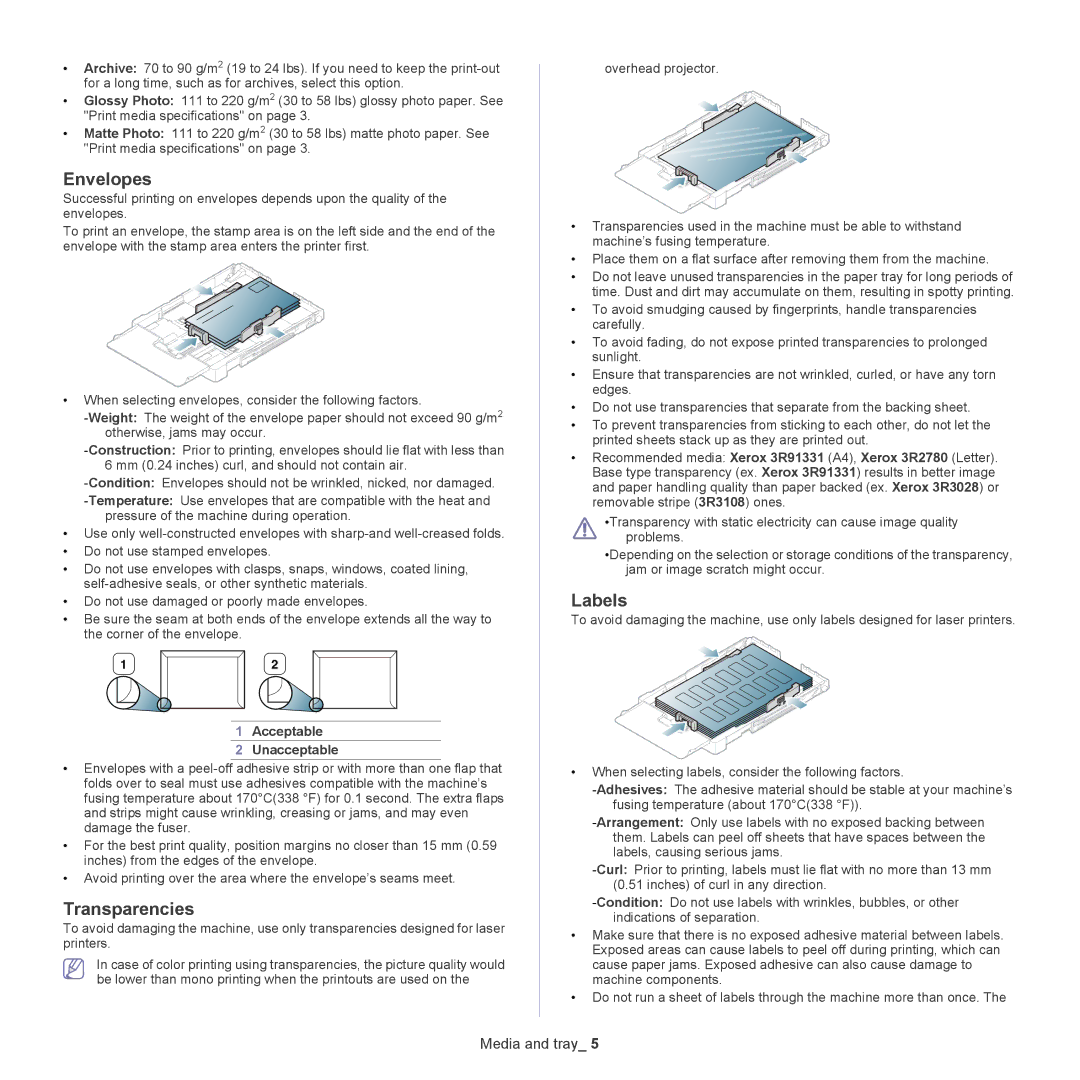•Archive: 70 to 90 g/m2 (19 to 24 lbs). If you need to keep the
•Glossy Photo: 111 to 220 g/m2 (30 to 58 lbs) glossy photo paper. See "Print media specifications" on page 3.
•Matte Photo: 111 to 220 g/m2 (30 to 58 lbs) matte photo paper. See "Print media specifications" on page 3.
Envelopes
Successful printing on envelopes depends upon the quality of the envelopes.
To print an envelope, the stamp area is on the left side and the end of the envelope with the stamp area enters the printer first.
•When selecting envelopes, consider the following factors.
•Use only
•Do not use stamped envelopes.
•Do not use envelopes with clasps, snaps, windows, coated lining,
•Do not use damaged or poorly made envelopes.
•Be sure the seam at both ends of the envelope extends all the way to the corner of the envelope.
1 |
|
|
| 2 |
|
|
| |
|
|
|
|
|
|
|
|
|
|
|
|
|
|
|
|
|
|
|
|
|
|
|
|
|
|
|
|
|
|
|
|
|
|
|
|
1Acceptable
2Unacceptable
•Envelopes with a
•For the best print quality, position margins no closer than 15 mm (0.59 inches) from the edges of the envelope.
•Avoid printing over the area where the envelope’s seams meet.
Transparencies
To avoid damaging the machine, use only transparencies designed for laser printers.
In case of color printing using transparencies, the picture quality would be lower than mono printing when the printouts are used on the
overhead projector.
•Transparencies used in the machine must be able to withstand machine’s fusing temperature.
•Place them on a flat surface after removing them from the machine.
•Do not leave unused transparencies in the paper tray for long periods of time. Dust and dirt may accumulate on them, resulting in spotty printing.
•To avoid smudging caused by fingerprints, handle transparencies carefully.
•To avoid fading, do not expose printed transparencies to prolonged sunlight.
•Ensure that transparencies are not wrinkled, curled, or have any torn edges.
•Do not use transparencies that separate from the backing sheet.
•To prevent transparencies from sticking to each other, do not let the printed sheets stack up as they are printed out.
•Recommended media: Xerox 3R91331 (A4), Xerox 3R2780 (Letter). Base type transparency (ex. Xerox 3R91331) results in better image and paper handling quality than paper backed (ex. Xerox 3R3028) or removable stripe (3R3108) ones.
•Transparency with static electricity can cause image quality problems.
•Depending on the selection or storage conditions of the transparency, jam or image scratch might occur.
Labels
To avoid damaging the machine, use only labels designed for laser printers.
•When selecting labels, consider the following factors.
•Make sure that there is no exposed adhesive material between labels. Exposed areas can cause labels to peel off during printing, which can cause paper jams. Exposed adhesive can also cause damage to machine components.
•Do not run a sheet of labels through the machine more than once. The