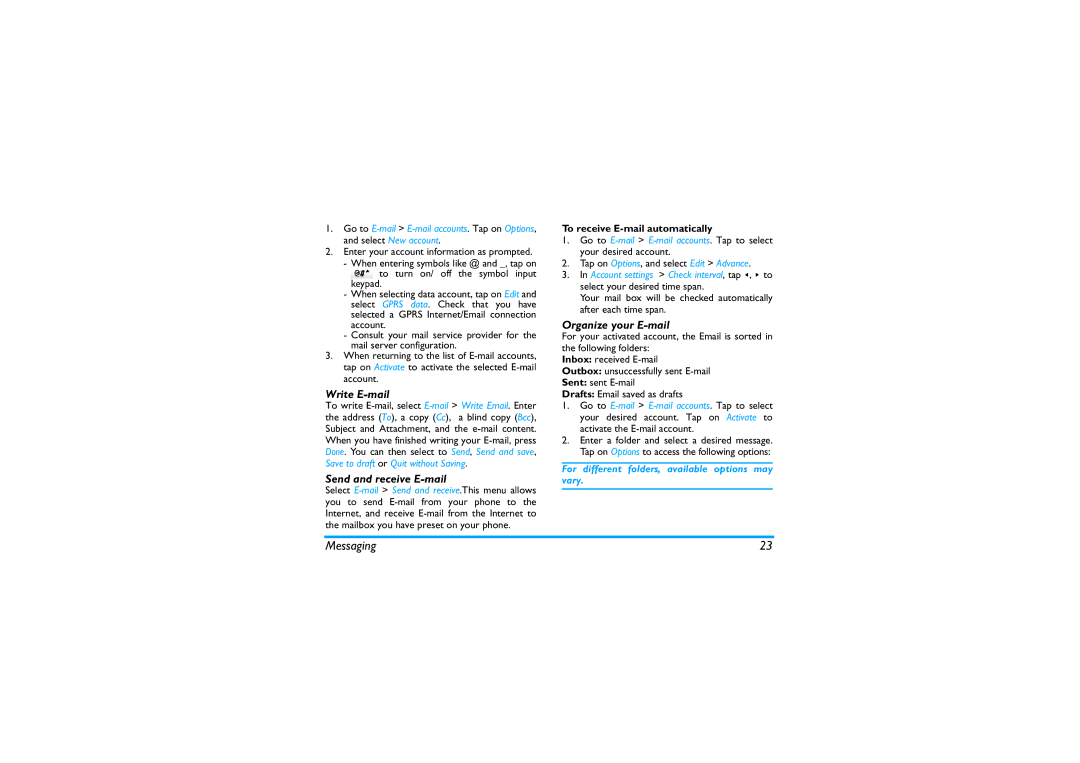1.Go to
2.Enter your account information as prompted.
-When entering symbols like @ and _, tap on ![]() to turn on/ off the symbol input keypad.
to turn on/ off the symbol input keypad.
-When selecting data account, tap on Edit and select GPRS data. Check that you have selected a GPRS Internet/Email connection account.
-Consult your mail service provider for the mail server configuration.
3.When returning to the list of
Write E-mail
To write
Save to draft or Quit without Saving.
Send and receive E-mail
Select
To receive E-mail automatically
1.Go to
2.Tap on Options, and select Edit > Advance.
3.In Account settings > Check interval, tap <, > to select your desired time span.
Your mail box will be checked automatically after each time span.
Organize your E-mail
For your activated account, the Email is sorted in the following folders:
Inbox: received
Outbox: unsuccessfully sent
Sent: sent
Drafts: Email saved as drafts
1.Go to
2.Enter a folder and select a desired message. Tap on Options to access the following options:
For different folders, available options may vary.
Messaging | 23 |