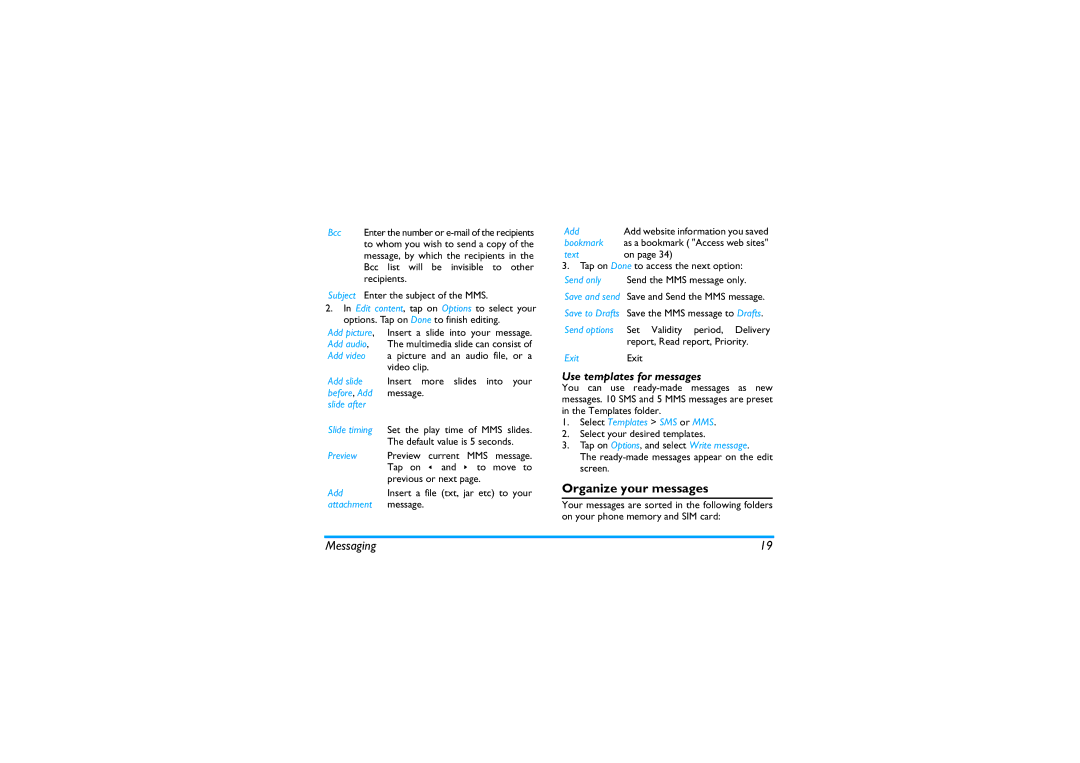Bcc Enter the number or
Subject Enter the subject of the MMS.
2.In Edit content, tap on Options to select your options. Tap on Done to finish editing.
Add picture, Insert a slide into your message. Add audio, The multimedia slide can consist of
Add video a picture and an audio file, or a video clip.
Insert more slides into your message.
Set the play time of MMS slides.
The default value is 5 seconds.
Preview current MMS message. Tap on < and > to move to previous or next page.
Insert a file (txt, jar etc) to your message.
Add | Add website information you saved |
bookmark | as a bookmark ( "Access web sites" |
text | on page 34) |
3.Tap on Done to access the next option:
Send only Send the MMS message only.
Save and send Save and Send the MMS message.
Save to Drafts Save the MMS message to Drafts.
Send options Set Validity period, Delivery report, Read report, Priority.
ExitExit
Use templates for messages
You can use
1.Select Templates > SMS or MMS.
2.Select your desired templates.
3.Tap on Options, and select Write message.
The
Organize your messages
Your messages are sorted in the following folders on your phone memory and SIM card:
19