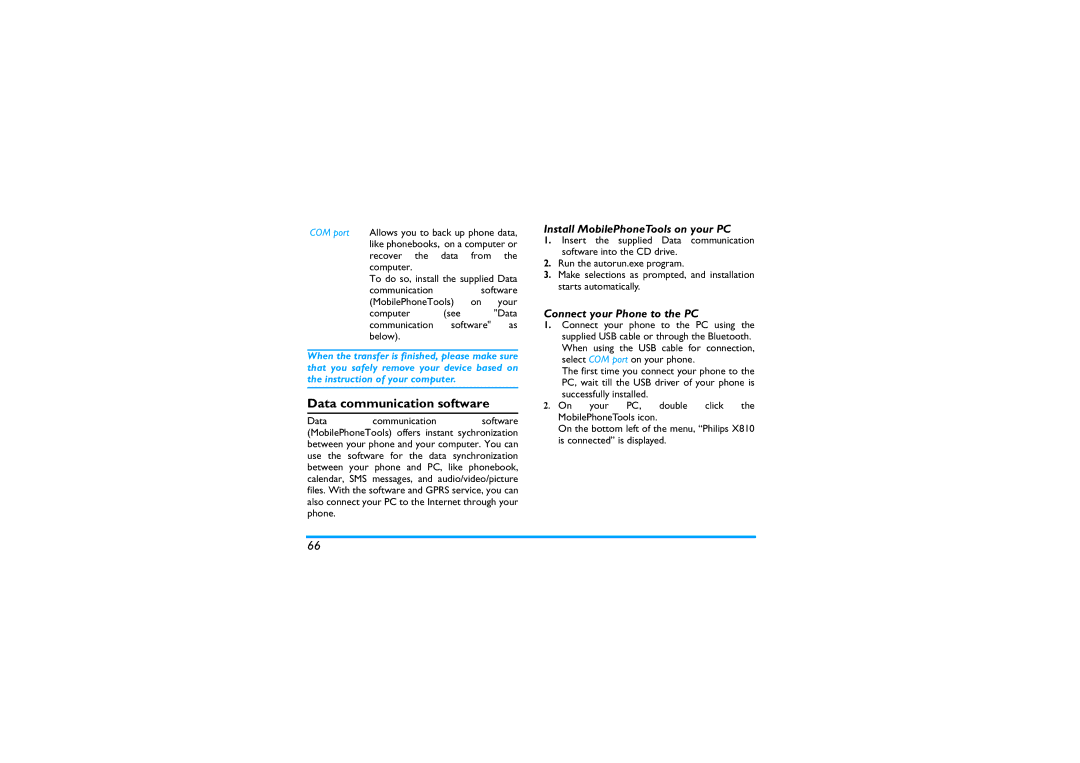COM port Allows you to back up phone data, like phonebooks, on a computer or recover the data from the computer.
To do so, install the supplied Data
communication software (MobilePhoneTools) on your
computer (see "Data communication software" as below).
When the transfer is finished, please make sure that you safely remove your device based on the instruction of your computer.
Data communication software
Data communication software (MobilePhoneTools) offers instant sychronization between your phone and your computer. You can use the software for the data synchronization between your phone and PC, like phonebook, calendar, SMS messages, and audio/video/picture files. With the software and GPRS service, you can also connect your PC to the Internet through your phone.
Install MobilePhoneTools on your PC
1.Insert the supplied Data communication software into the CD drive.
2.Run the autorun.exe program.
3.Make selections as prompted, and installation starts automatically.
Connect your Phone to the PC
1.Connect your phone to the PC using the supplied USB cable or through the Bluetooth. When using the USB cable for connection, select COM port on your phone.
The first time you connect your phone to the PC, wait till the USB driver of your phone is successfully installed.
2.On your PC, double click the MobilePhoneTools icon.
On the bottom left of the menu, “Philips X810 is connected” is displayed.
66