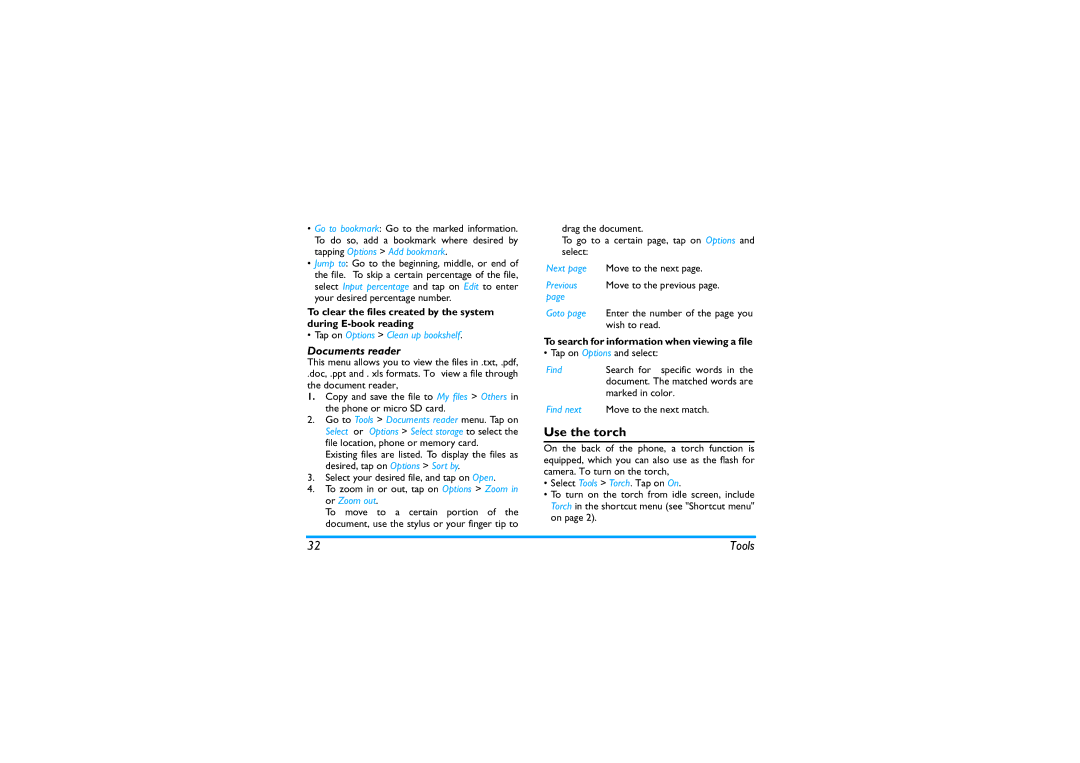•Go to bookmark: Go to the marked information. To do so, add a bookmark where desired by tapping Options > Add bookmark.
•Jump to: Go to the beginning, middle, or end of the file. To skip a certain percentage of the file, select Input percentage and tap on Edit to enter your desired percentage number.
To clear the files created by the system during
•Tap on Options > Clean up bookshelf.
Documents reader
This menu allows you to view the files in .txt, .pdf,
.doc, .ppt and . xls formats. To view a file through the document reader,
1.Copy and save the file to My files > Others in the phone or micro SD card.
2.Go to Tools > Documents reader menu. Tap on Select or Options > Select storage to select the file location, phone or memory card.
Existing files are listed. To display the files as desired, tap on Options > Sort by.
3.Select your desired file, and tap on Open.
4.To zoom in or out, tap on Options > Zoom in or Zoom out.
To move to a certain portion of the document, use the stylus or your finger tip to
drag the document.
To go to a certain page, tap on Options and select:
Next page Move to the next page.
Previous Move to the previous page. page
Goto page Enter the number of the page you wish to read.
To search for information when viewing a file
• Tap on Options and select:
Find Search for specific words in the document. The matched words are marked in color.
Find next Move to the next match.
Use the torch
On the back of the phone, a torch function is equipped, which you can also use as the flash for camera. To turn on the torch,
•Select Tools > Torch. Tap on On.
•To turn on the torch from idle screen, include Torch in the shortcut menu (see "Shortcut menu" on page 2).
32 | Tools |