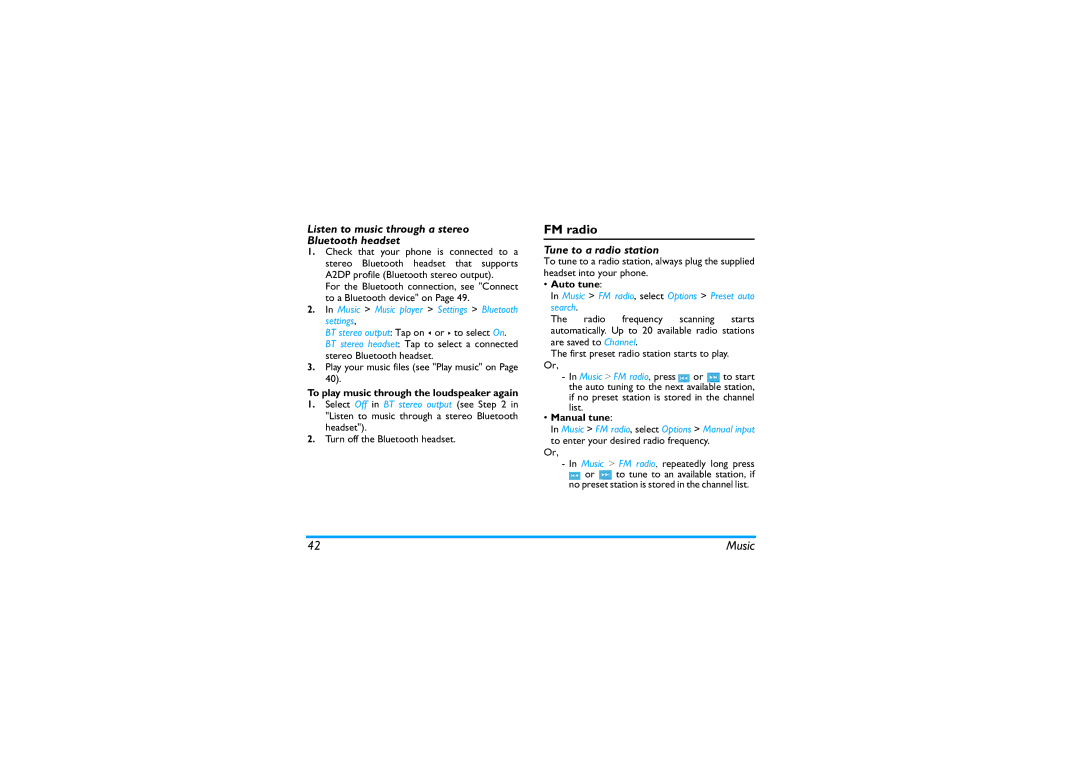Listen to music through a stereo Bluetooth headset
1.Check that your phone is connected to a stereo Bluetooth headset that supports A2DP profile (Bluetooth stereo output).
For the Bluetooth connection, see "Connect to a Bluetooth device" on Page 49.
2.In Music > Music player > Settings > Bluetooth
settings,
BT stereo output: Tap on < or > to select On.
BT stereo headset: Tap to select a connected stereo Bluetooth headset.
3.Play your music files (see "Play music" on Page 40).
To play music through the loudspeaker again
1.Select Off in BT stereo output (see Step 2 in "Listen to music through a stereo Bluetooth headset").
2.Turn off the Bluetooth headset.
FM radio
Tune to a radio station
To tune to a radio station, always plug the supplied headset into your phone.
•Auto tune:
In Music > FM radio, select Options > Preset auto
search.
The radio frequency scanning starts automatically. Up to 20 available radio stations are saved to Channel.
The first preset radio station starts to play. Or,
-In Music > FM radio, press ![]() or
or ![]() to start the auto tuning to the next available station, if no preset station is stored in the channel list.
to start the auto tuning to the next available station, if no preset station is stored in the channel list.
•Manual tune:
In Music > FM radio, select Options > Manual input to enter your desired radio frequency.
Or,
-In Music > FM radio, repeatedly long press
![]() or
or ![]() to tune to an available station, if no preset station is stored in the channel list.
to tune to an available station, if no preset station is stored in the channel list.
42 | Music |