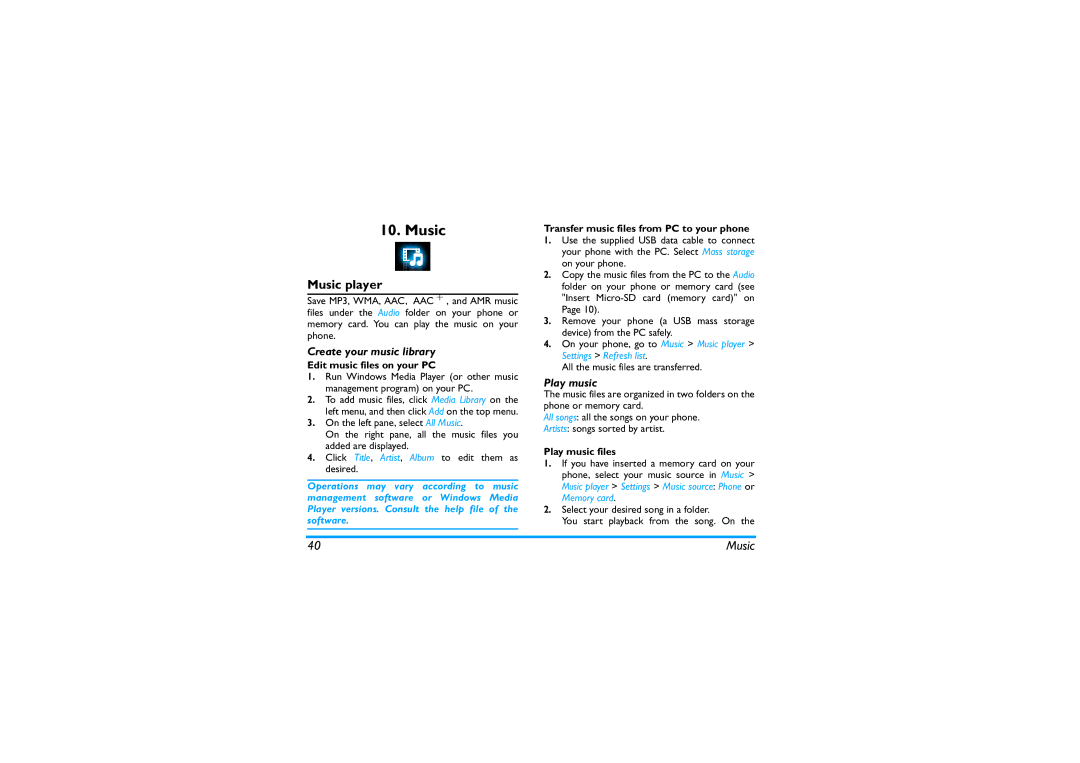10. Music
Music player
Save MP3, WMA, AAC, AAC + , and AMR music files under the Audio folder on your phone or memory card. You can play the music on your phone.
Create your music library
Edit music files on your PC
1.Run Windows Media Player (or other music management program) on your PC.
2.To add music files, click Media Library on the left menu, and then click Add on the top menu.
3.On the left pane, select All Music.
On the right pane, all the music files you added are displayed.
4.Click Title, Artist, Album to edit them as desired.
Operations may vary according to music management software or Windows Media Player versions. Consult the help file of the software.
Transfer music files from PC to your phone
1.Use the supplied USB data cable to connect your phone with the PC. Select Mass storage on your phone.
2.Copy the music files from the PC to the Audio folder on your phone or memory card (see "Insert
3.Remove your phone (a USB mass storage device) from the PC safely.
4.On your phone, go to Music > Music player > Settings > Refresh list.
All the music files are transferred.
Play music
The music files are organized in two folders on the phone or memory card.
All songs: all the songs on your phone.
Artists: songs sorted by artist.
Play music files
1.If you have inserted a memory card on your phone, select your music source in Music > Music player > Settings > Music source: Phone or Memory card.
2.Select your desired song in a folder.
You start playback from the song. On the
40 | Music |