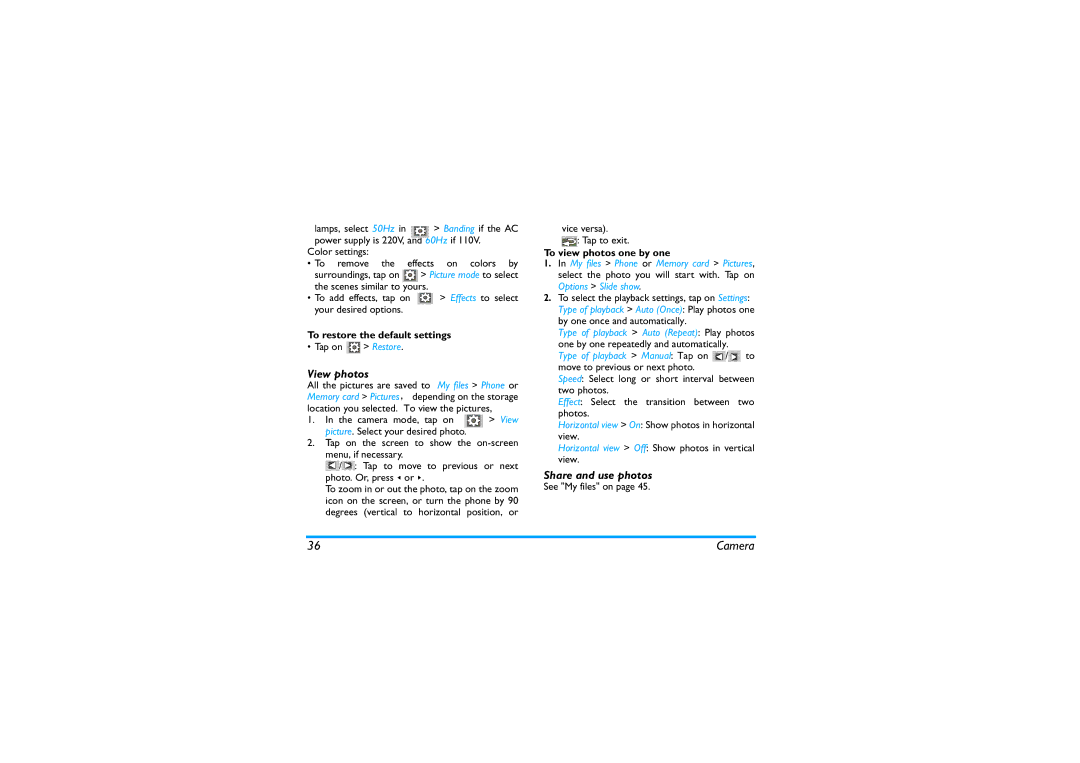lamps, select 50Hz in > Banding if the AC power supply is 220V, and 60Hz if 110V.
Color settings:
•To remove the effects on colors by
surroundings, tap on ![]() > Picture mode to select the scenes similar to yours.
> Picture mode to select the scenes similar to yours.
•To add effects, tap on ![]() > Effects to select your desired options.
> Effects to select your desired options.
To restore the default settings
• Tap on ![]() > Restore.
> Restore.
View photos
All the pictures are saved to My files > Phone or Memory card > Pictures, depending on the storage location you selected. To view the pictures,
1. In the camera mode, tap on > View picture. Select your desired photo.
2.Tap on the screen to show the
menu, if necessary.
![]() /
/![]() : Tap to move to previous or next photo. Or, press < or >.
: Tap to move to previous or next photo. Or, press < or >.
To zoom in or out the photo, tap on the zoom icon on the screen, or turn the phone by 90 degrees (vertical to horizontal position, or
vice versa).
![]() : Tap to exit.
: Tap to exit.
To view photos one by one
1.In My files > Phone or Memory card > Pictures, select the photo you will start with. Tap on Options > Slide show.
2.To select the playback settings, tap on Settings: Type of playback > Auto (Once): Play photos one by one once and automatically.
Type of playback > Auto (Repeat): Play photos
one by one repeatedly and automatically.
Type of playback > Manual: Tap on ![]() /
/![]() to move to previous or next photo.
to move to previous or next photo.
Speed: Select long or short interval between two photos.
Effect: Select the transition between two photos.
Horizontal view > On: Show photos in horizontal view.
Horizontal view > Off: Show photos in vertical view.
Share and use photos
See "My files" on page 45.
36 | Camera |