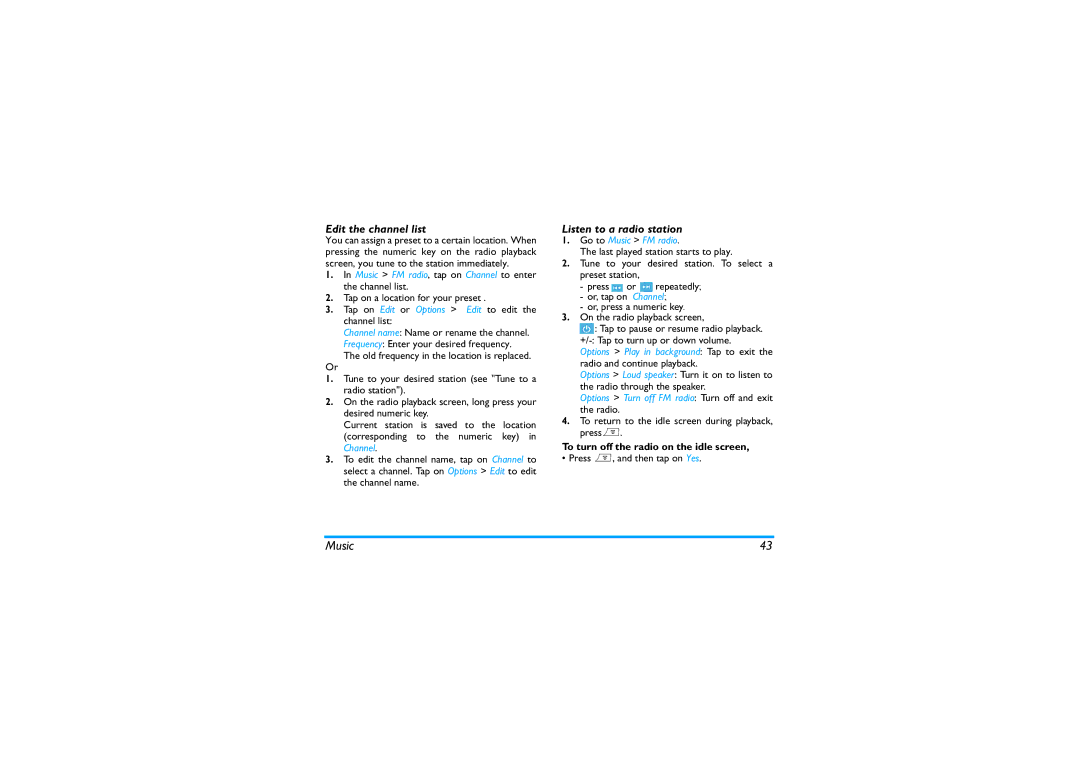Edit the channel list
You can assign a preset to a certain location. When pressing the numeric key on the radio playback screen, you tune to the station immediately.
1.In Music > FM radio, tap on Channel to enter the channel list.
2.Tap on a location for your preset .
3.Tap on Edit or Options > Edit to edit the channel list:
Channel name: Name or rename the channel.
Frequency: Enter your desired frequency.
The old frequency in the location is replaced.
Or
1.Tune to your desired station (see "Tune to a radio station").
2.On the radio playback screen, long press your desired numeric key.
Current station is saved to the location (corresponding to the numeric key) in Channel.
3.To edit the channel name, tap on Channel to select a channel. Tap on Options > Edit to edit the channel name.
Listen to a radio station
1.Go to Music > FM radio.
The last played station starts to play.
2.Tune to your desired station. To select a preset station,
-press ![]() or
or ![]() repeatedly;
repeatedly;
-or, tap on Channel;
-or, press a numeric key.
3.On the radio playback screen,
![]() : Tap to pause or resume radio playback.
: Tap to pause or resume radio playback.
Options > Play in background: Tap to exit the radio and continue playback.
Options > Loud speaker: Turn it on to listen to the radio through the speaker.
Options > Turn off FM radio: Turn off and exit the radio.
4.To return to the idle screen during playback, press).
To turn off the radio on the idle screen,
• Press ), and then tap on Yes.
Music | 43 |