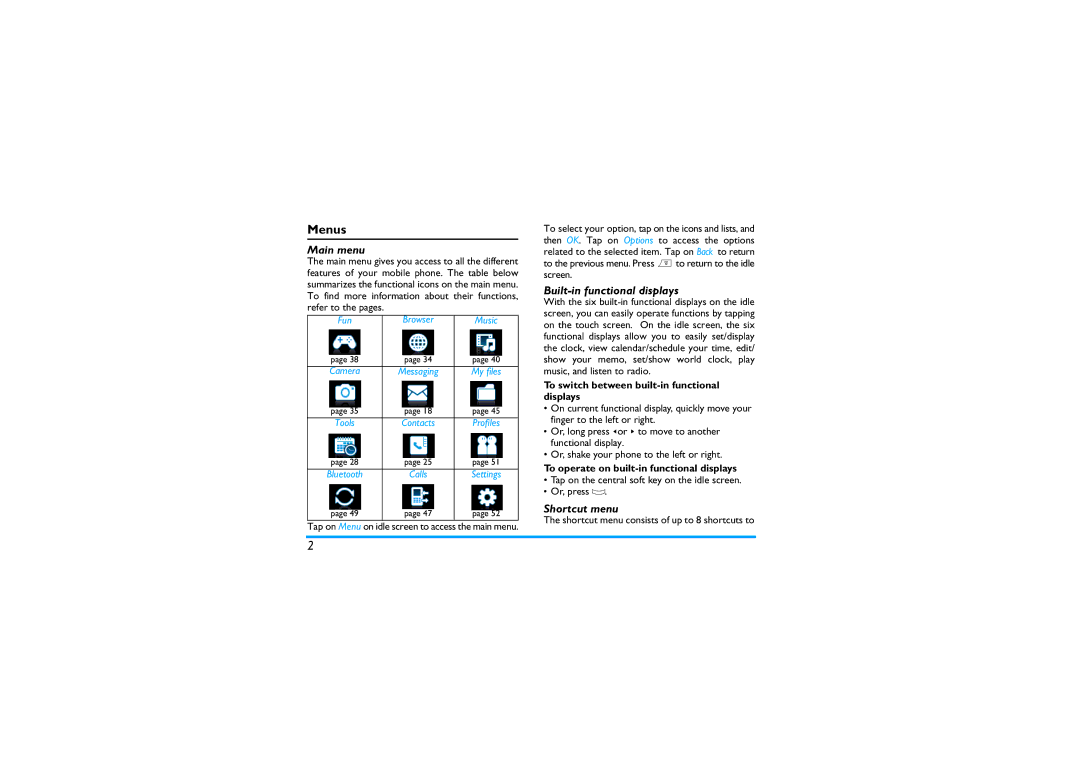Menus
Main menu
The main menu gives you access to all the different features of your mobile phone. The table below summarizes the functional icons on the main menu. To find more information about their functions, refer to the pages.
Fun | Browser | Music |
page 38 | page 34 | page 40 |
|
|
|
Camera | Messaging | My files |
page 35 | page 18 | page 45 |
|
|
|
Tools | Contacts | Profiles |
page 28 | page 25 | page 51 |
Bluetooth | Calls | Settings |
page 49 | page 47 | page 52 |
|
|
|
Tap on Menu on idle screen to access the main menu.
To select your option, tap on the icons and lists, and then OK. Tap on Options to access the options related to the selected item. Tap on Back to return to the previous menu. Press ) to return to the idle screen.
Built-in functional displays
With the six
To switch between built-in functional displays
•On current functional display, quickly move your finger to the left or right.
•Or, long press <or > to move to another functional display.
•Or, shake your phone to the left or right.
To operate on
•Tap on the central soft key on the idle screen.
•Or, press O.
Shortcut menu
The shortcut menu consists of up to 8 shortcuts to
2