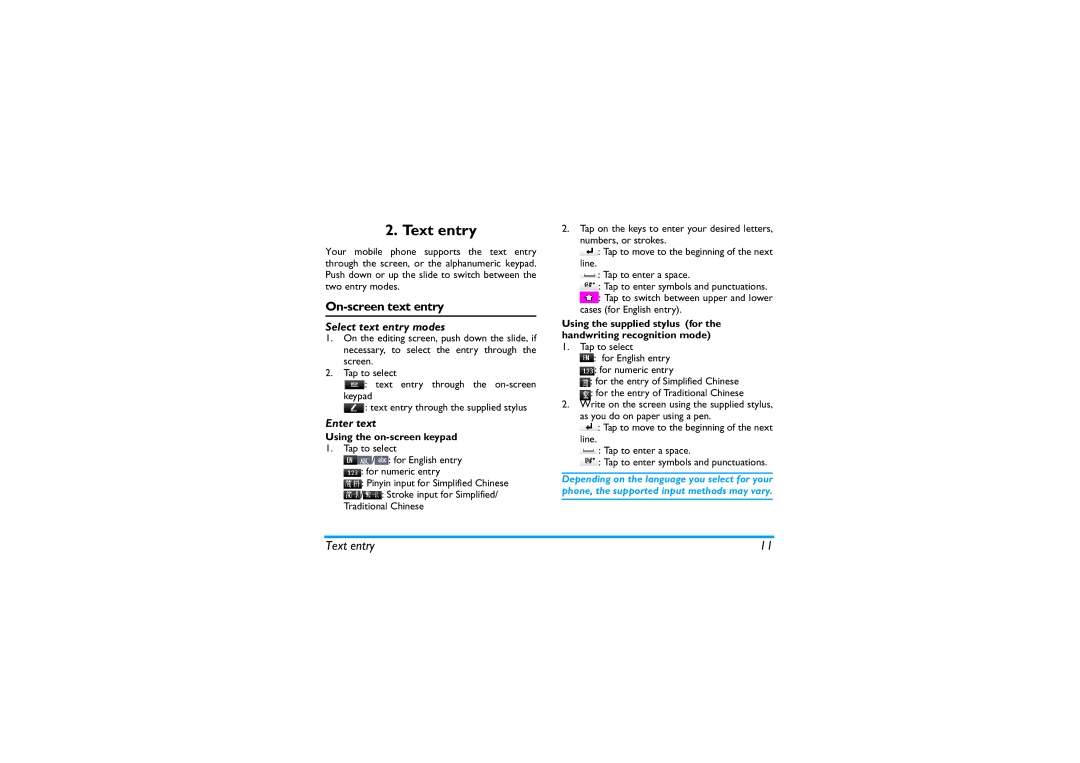2. Text entry
Your mobile phone supports the text entry through the screen, or the alphanumeric keypad. Push down or up the slide to switch between the two entry modes.
On-screen text entry
Select text entry modes
1.On the editing screen, push down the slide, if necessary, to select the entry through the screen.
2.Tap to select
![]() : text entry through the
: text entry through the
![]() : text entry through the supplied stylus
: text entry through the supplied stylus
Enter text
Using the on-screen keypad
1.Tap to select
![]() /
/![]() : for English entry
: for English entry
![]() : for numeric entry
: for numeric entry
![]() : Pinyin input for Simplified Chinese
: Pinyin input for Simplified Chinese
![]() /
/![]() : Stroke input for Simplified/ Traditional Chinese
: Stroke input for Simplified/ Traditional Chinese
2.Tap on the keys to enter your desired letters,
numbers, or strokes.
![]() : Tap to move to the beginning of the next line.
: Tap to move to the beginning of the next line.
![]() : Tap to enter a space.
: Tap to enter a space.
![]() : Tap to enter symbols and punctuations.
: Tap to enter symbols and punctuations.
![]() : Tap to switch between upper and lower cases (for English entry).
: Tap to switch between upper and lower cases (for English entry).
Using the supplied stylus (for the handwriting recognition mode)
1.Tap to select
![]() : for English entry
: for English entry
![]() : for numeric entry
: for numeric entry
![]() : for the entry of Simplified Chinese
: for the entry of Simplified Chinese
:for the entry of Traditional Chinese
2.Write on the screen using the supplied stylus,
as you do on paper using a pen.
![]() : Tap to move to the beginning of the next
: Tap to move to the beginning of the next
line.
![]() : Tap to enter a space.
: Tap to enter a space.
![]() : Tap to enter symbols and punctuations.
: Tap to enter symbols and punctuations.
Depending on the language you select for your phone, the supported input methods may vary.
Text entry | 11 |