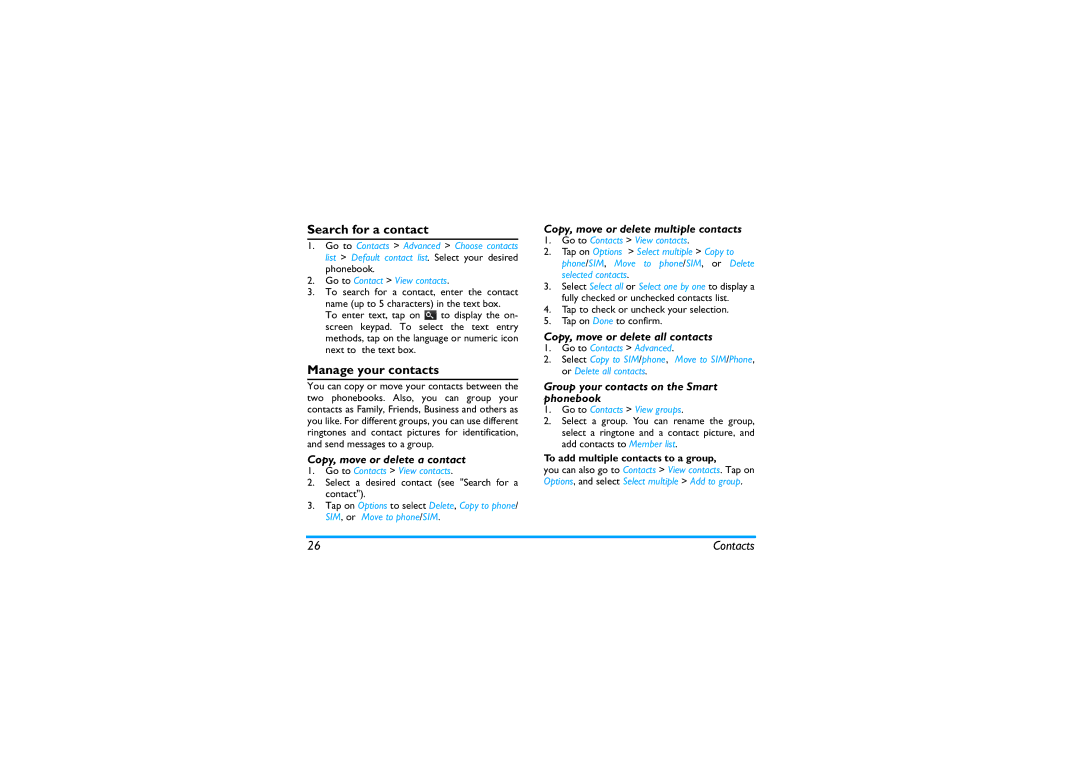Search for a contact
1.Go to Contacts > Advanced > Choose contacts list > Default contact list. Select your desired phonebook.
2.Go to Contact > View contacts.
3.To search for a contact, enter the contact
name (up to 5 characters) in the text box.
To enter text, tap on ![]() to display the on- screen keypad. To select the text entry methods, tap on the language or numeric icon next to the text box.
to display the on- screen keypad. To select the text entry methods, tap on the language or numeric icon next to the text box.
Manage your contacts
You can copy or move your contacts between the two phonebooks. Also, you can group your contacts as Family, Friends, Business and others as you like. For different groups, you can use different ringtones and contact pictures for identification, and send messages to a group.
Copy, move or delete a contact
1.Go to Contacts > View contacts.
2.Select a desired contact (see "Search for a contact").
3.Tap on Options to select Delete, Copy to phone/ SIM, or Move to phone/SIM.
Copy, move or delete multiple contacts
1.Go to Contacts > View contacts.
2.Tap on Options > Select multiple > Copy to phone/SIM, Move to phone/SIM, or Delete selected contacts.
3.Select Select all or Select one by one to display a fully checked or unchecked contacts list.
4.Tap to check or uncheck your selection.
5.Tap on Done to confirm.
Copy, move or delete all contacts
1.Go to Contacts > Advanced.
2.Select Copy to SIM/phone, Move to SIM/Phone, or Delete all contacts.
Group your contacts on the Smart phonebook
1.Go to Contacts > View groups.
2.Select a group. You can rename the group, select a ringtone and a contact picture, and add contacts to Member list.
To add multiple contacts to a group,
you can also go to Contacts > View contacts. Tap on Options, and select Select multiple > Add to group.
26 | Contacts |