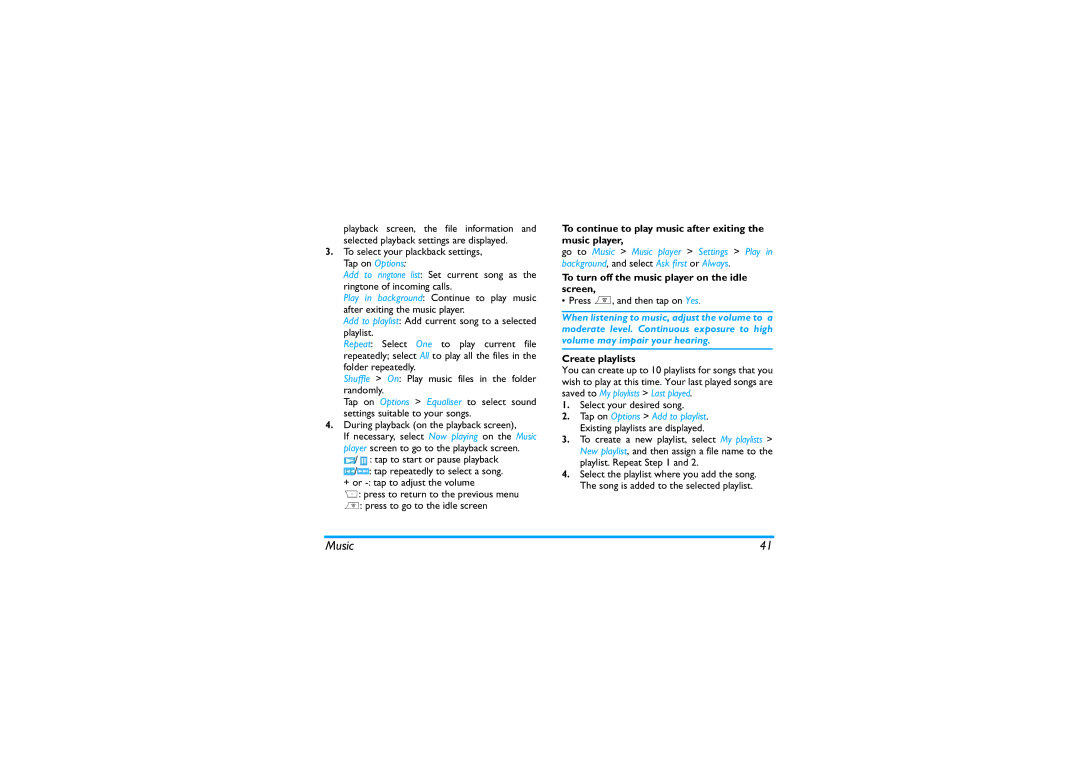playback screen, the file information and selected playback settings are displayed.
3.To select your plackback settings, Tap on Options:
Add to ringtone list: Set current song as the ringtone of incoming calls.
Play in background: Continue to play music after exiting the music player.
Add to playlist: Add current song to a selected playlist.
Repeat: Select One to play current file repeatedly; select All to play all the files in the folder repeatedly.
Shuffle > On: Play music files in the folder randomly.
Tap on Options > Equaliser to select sound settings suitable to your songs.
4.During playback (on the playback screen),
If necessary, select Now playing on the Music player screen to go to the playback screen.
![]() /
/![]() : tap to start or pause playback
: tap to start or pause playback
![]() /
/![]() : tap repeatedly to select a song.
: tap repeatedly to select a song.
+or
R: press to return to the previous menu
): press to go to the idle screen
To continue to play music after exiting the music player,
go to Music > Music player > Settings > Play in background, and select Ask first or Always.
To turn off the music player on the idle screen,
•Press ), and then tap on Yes.
When listening to music, adjust the volume to a moderate level. Continuous exposure to high volume may impair your hearing.
Create playlists
You can create up to 10 playlists for songs that you wish to play at this time. Your last played songs are saved to My playlists > Last played.
1.Select your desired song.
2.Tap on Options > Add to playlist. Existing playlists are displayed.
3.To create a new playlist, select My playlists > New playlist, and then assign a file name to the playlist. Repeat Step 1 and 2.
4.Select the playlist where you add the song. The song is added to the selected playlist.
Music | 41 |