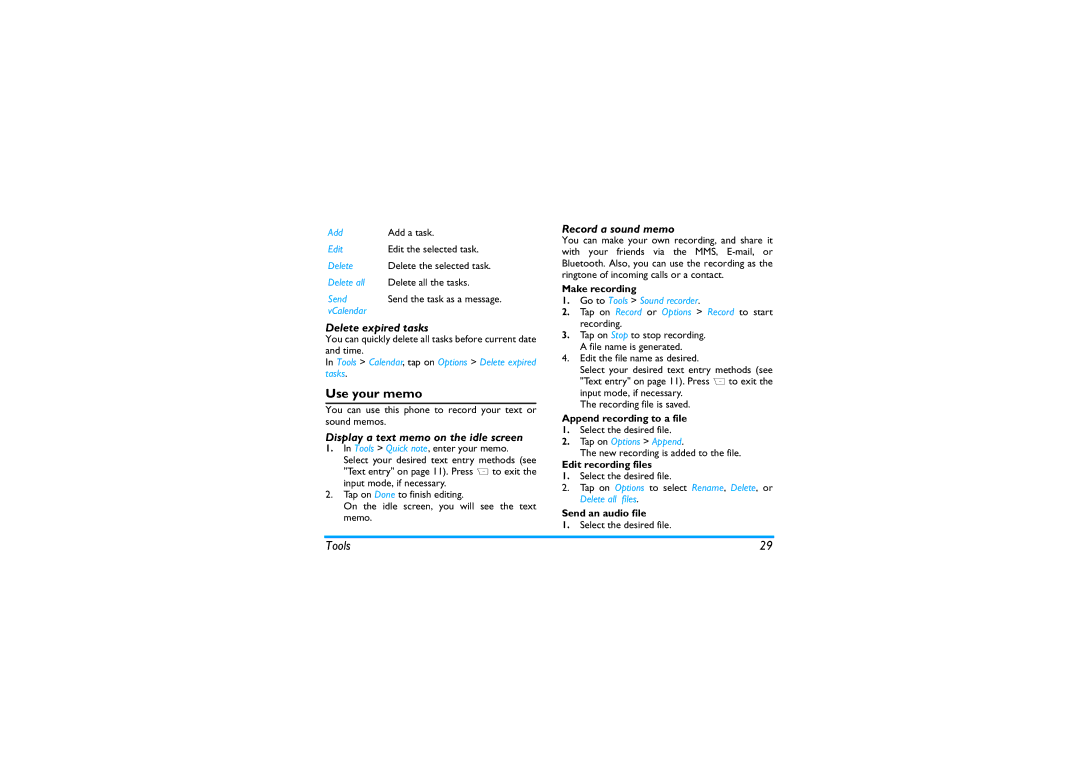Add | Add a task. |
Edit | Edit the selected task. |
Delete | Delete the selected task. |
Delete all | Delete all the tasks. |
Send | Send the task as a message. |
vCalendar |
|
Delete expired tasks
You can quickly delete all tasks before current date and time.
In Tools > Calendar, tap on Options > Delete expired tasks.
Use your memo
You can use this phone to record your text or sound memos.
Display a text memo on the idle screen
1.In Tools > Quick note, enter your memo.
Select your desired text entry methods (see "Text entry" on page 11). Press R to exit the input mode, if necessary.
2.Tap on Done to finish editing.
On the idle screen, you will see the text memo.
Record a sound memo
You can make your own recording, and share it with your friends via the MMS,
Make recording
1.Go to Tools > Sound recorder.
2.Tap on Record or Options > Record to start recording.
3.Tap on Stop to stop recording. A file name is generated.
4.Edit the file name as desired.
Select your desired text entry methods (see "Text entry" on page 11). Press R to exit the input mode, if necessary.
The recording file is saved.
Append recording to a file
1.Select the desired file.
2.Tap on Options > Append.
The new recording is added to the file.
Edit recording files
1.Select the desired file.
2.Tap on Options to select Rename, Delete, or Delete all files.
Send an audio file
1.Select the desired file.
Tools | 29 |