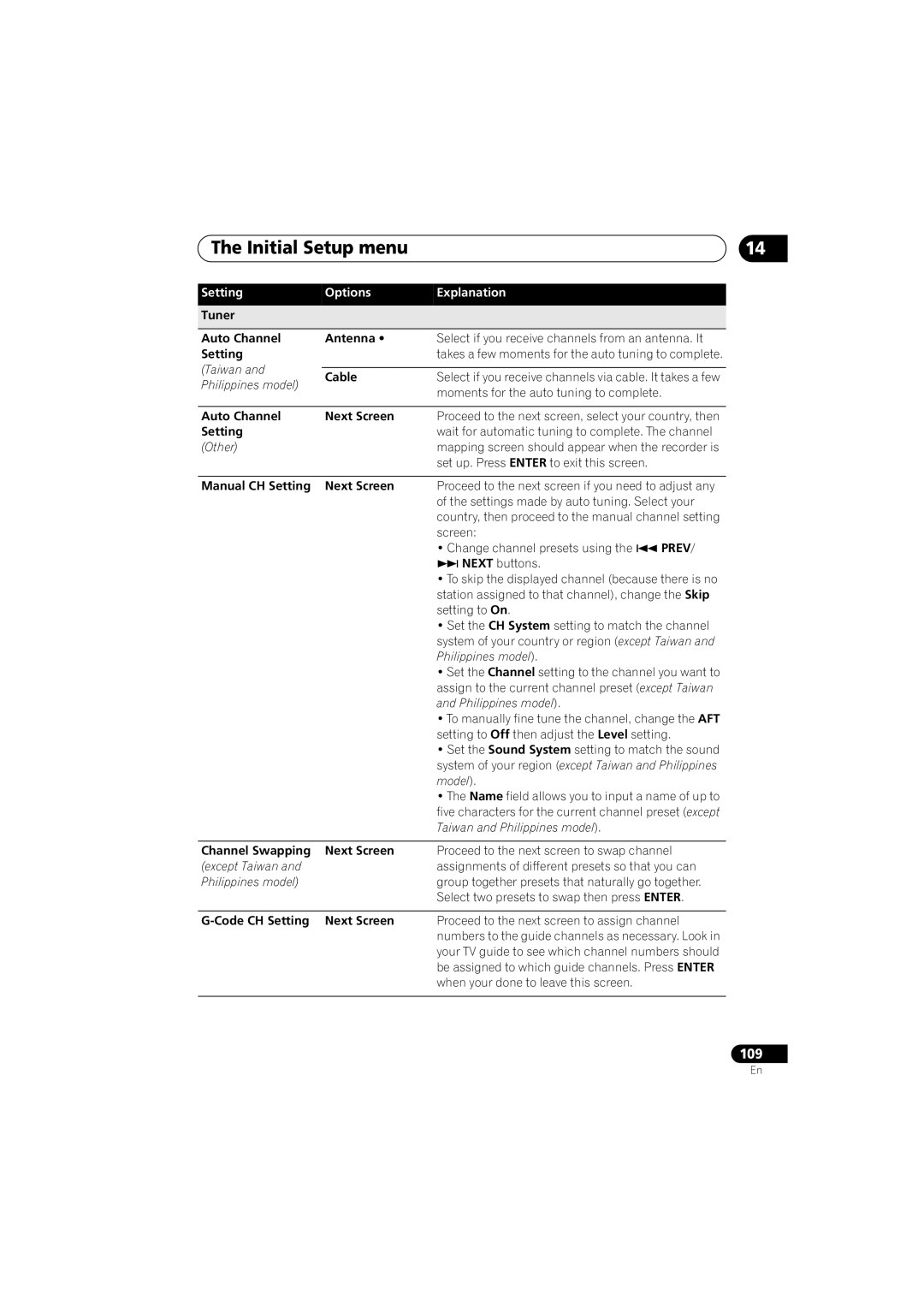Page
Risk of Electric Shock Do not Open
Thank you for buying this Pioneer product
For Taiwan exclusively
POWER-CORD Caution
Operating Environment
Ventilation Caution
Contents
Using the Jukebox
Copying and backup
Disc Setup menu
Video Adjust menu
Before you start Chapter
Before you start
What’s in the box
Before you start
Disc/content format playback compatibility
Compatible media
Readable file system
Is a trademark of DVD Format/Logo Licensing Corporation
HDD/DVD Recording and playback compatibility
About DualDisc playback
Using DVD-R DL/DVD+R DL discs
Other disc compatibility
CD-R/-RW compatibility
DivX VOD content
WMA Windows Media Audio content
DivX video compatibility
File structure Up to 99 folders or 999 files
PC-created disc compatibility
Jpeg file compatibility
Dolby Digital
File format used by digital still cameras
Optimizing HDD performance
Before you start About the internal hard disk drive
Before you start Symbols used in this manual
Connections Chapter
Connections
Rear panel connections
USB port Type B
Connections Front panel connections
USB port Type a
Input
Connections Easy connections
Video input Input
Connections Using other types of video output
This enables you to record scrambled TV channels
Connections Connecting to a cable box or satellite receiver
OUT
This enables you to listen to multichannel surround sound.1
Connections Connecting to an AV amplifier or receiver
About Hdmi
Connections Connecting using Hdmi
Connections
Simultaneous power function
Hdmi Control
Auto-select function
Connecting a USB device
Connections Connecting other AV sources
Connecting a VCR or analog camcorder
Connecting a DV camcorder
Jpeg file storage devices
Plugging
WMA/MP3 file storage devices
Controls and displays Chapter
Controls and displays
Front panel
Ntsc
Controls and displays Display
LP/SLP
EP/SEP
HDD
Controls and displays Remote control
DVD
Controls and displays
Getting started
Switching on and setting up
Getting started Chapter
Enter
Getting started
Setup Navigator, or ‘Go Back’ if you want to start again
When an Hdmi component is connected
‘Wide 169’ or ‘Standard 43’
Is compatible with progressive scan video
Recording Chapter
Recording
About DVD recording
Disc type/rec Max. titles
Recording
HDD Video mode compatibility
About HDD recording
Recording to DVD-R DL/DVD+R DL discs
Restrictions on video recording
Recorded audio
Other
Mono
Recording equipment and copyright
Using the built-in TV tuner
Changing audio channels
CH +/- buttons
Other
Setting the picture quality/ recording time
Press repeatedly to select the recording quality
HDD DVD Select the HDD or DVD for recording
Basic recording from the TV
Start recording
Setting a timer recording
Press to stop recording
Set the TV channel to record
Easy Timer Recording
Set the recording quality
REV Scan and FWD Scan buttons
After making the settings, select ‘Enter’ and press Enter
Timer recording using the G-Code programming system
Enter Set the start time
Move the cursor to the recording end time on the grid
Checking/editing timer recording settings
Code programming with the power off
Clear
Press Timer REC to display the Timer Recording screen
Setting a manual timer recording
To exit the timer recording screen, press Home Menu Tip
Deleting a timer programme
Editing a timer programme
Skipping a regular timer programme
Extending a timer recording in progress
Timer recording FAQ
Stopping a timer recording
Recording from an external component
Recording Simultaneous recording and playback Chase Play
Select another title to play
Press to start recording
Automatic recording from a satellite tuner
Finalizing a disc
Playing your recordings on other DVD players
Select ‘Finalize’ ‘Finalize’
For DVD-R/-RW Video mode
DVD-RW
DVD-RW Auto Initialize
Playback Chapter
Playback
Introduction
Basic playback
Playing DVD discs
Playback
Playing from the HDD
Next Press to skip to previous/next
Playing CDs and WMA/MP3 discs
Track
Playing DivX video files
Changing the display style of the Disc Navigator
Reloading files from a WMA/MP3 disc
Playback Using the Disc Navigator with playback-only discs
DVD Select DVD
Display the Home Menu
Scanning discs
Display Mode
Playing in slow motion
During playback, start reverse or forward scanning
Search Mode
Play Mode menu
Frame advance/frame reverse
Repeat play
Repeat
Programme play
Play Mode menu, then ‘Input/Edit Programme’
Displaying and switching subtitles
Or track for the current step in the programme list
From the Programme menu you can also
Switching audio channels
Switching DVD and DivX soundtracks
Subtitle Select/change the subtitle language
Switch the camera angle
Switching camera angles
Displaying disc information on-screen
HDD and removable disc activity display
Tip
Playing and recording from a DV camcorder Chapter
Playing and recording from a DV camcorder
Playing from a DV camcorder
Recording from a DV camcorder
DV Auto Copy
Playing and recording from a DV camcorder
Select ‘Start Rec’
Select ‘DV’, then ‘DV Auto Copy’ from the Home Menu
About automatic finalization
About DV
Drive’ or ‘Record to DVD’
There’s a picture, but no sound
Editing Chapter
Editing
Editing options
Original Play List
Editing accuracy
Editing Disc Navigator screen
HDD genres
Editing
Create
Erase
Title Name
Key Function
Key
Erase Section
Set Thumbnail
Select ‘Exit’ to return to the Edit screen
HDD only Select the type
Chapter Edit
Divide
Set Genre
Select the command you want
Highlight the title you want to assign a genre to
Move
Lock
Original only
Highlight the title you want to lock or unlock
Genre Name
Combine
Definable genre names
Multi-Mode
Selected titles are marked with a
Exit
Can’t edit my disc
Undo
Copying and backup Chapter
Copying and backup
One Touch Copy
Restrictions on copying
Cancelling One Touch Copy
Copying and backup
Copying from HDD to DVD
Using Copy Lists
Press to display the command
To edit a title, highlight it using
/ buttons, then press Enter
Menu panel
Select ‘Start Copy’ to start
Cancel Exit the menu
Copying
Recording Mode
Dual Mono Audio/Bilingual
Using disc backup
Display
To see the progress of the backup, press
Copying music to the HDD
Using the Jukebox
DVD Select the DVD
Select ‘Edit’ from the menu
Connecting a regular USB device
Using the Jukebox Copying files via USB
Reloading files from a USB device
Connect PC
Select ‘Connect PC’
Open Windows Media Player 11 on the PC
From the PC, in Windows Media Player
Playing music from the Jukebox
Display the command menu during playback
Display the command menu
Select the artist you want to Play back
Select ‘Play’ from the menu
Playing your favourite music Play List
Changing the display style of the Jukebox
Creating a play list
Playing a play list
Editing the HDD Jukebox
Copying albums/tracks
PhotoViewer Chapter
PhotoViewer
Locating Jpeg picture files
Changing the display style of the PhotoViewer
PhotoViewer
Playing a slideshow
Importing files to the HDD
Reloading files from a disc or USB device
Zooming an image
Rotating an image
Selecting multiple files or folders
Copy the folders/files, or ‘No’ to cancel
Copying files to a DVD-R/-RW
Select the folder containing
Copying selected files to a DVD-R/-RW
Creating a new folder
PhotoViewer Editing files on the HDD
Erasing a file or folder
Copying files
Locking/Unlocking files
Naming files and folders
Printing files
Select ‘Start’ to confirm or ‘Cancel’ to cancel
To view detailed information
Select ‘Print’ from the menu
Disc Setup menu Chapter
Disc Setup menu
Basic settings
Finalize settings
Disc Setup menu Initialize settings
Optimize HDD
Undo Finalize
Initialize HDD
Disc Setup menu
Select ‘Optimize HDD’ then
‘Start’
Video Adjust menu Chapter
Video Adjust menu
Setting the picture quality for TV and external inputs
Choosing a preset
Setting the picture quality for disc playback
Video Adjust menu
Select a setting
Press to exit
Select the picture quality setting you want to adjust
Move the cursor down and select ‘Detailed Settings’
Gamma Correction Adjusts
Initial Setup menu Chapter
Initial Setup menu
Using the Initial Setup menu
Setting Options Explanation
Initial Setup menu
Nicam
PCM
Mpeg
Auto Language
Subtitle Language Chinese
DVD Menu Subtitle
Language
DVD+R/+RW
HDD/VR
Pan & Scan
Playback TV Screen Size Letter Box
169
Still Picture Field
Angle Indicator
Parental Lock Set Password
Screen Resolution 1920 x 1080p
Change Level
Audio Output Auto
Transmission Mode Auto
Hdmi Control
USB
Additional information about component video output
Additional information about the TV system settings
About the input line system
About Ntsc on PAL TV
Want
Language list
Additional information
Rec mode
Additional information Chapter
Minimum copying times
Additional information Manual recording modes
Rec. time *1 Resolution *2
Level
Problem Remedy
Troubleshooting
Additional information
General
ProblemRemedy
Timer programme
Recorded using this
Recorder on another
Player
Button is pressed
Problem
Power
Hdmi indicator does
Connected Hdmi
Display any picture
128
Message Explanation/Action
Additional information On-screen displays
Repairing the HDD
Repairing disc
This can be done using Disc Setup
Service center. Note that contents on
Front panel displays
TV Volume
Using the TV remote control buttons
Button What it does
TV Channel
Country/Area code list
Additional information Language code list
Language Language code letter, Language code
Country/Area, Country/Area code, Code letter
When viewing on a widescreen TV or monitor
When viewing on a standard TV or monitor
Additional information Screen sizes and disc formats
Additional information Handling discs
Cleaning the pickup lens
Condensation
Damaged discs
Resetting the recorder
Additional information Hints on installation
Recorder turns off with all settings reset
Moving the recorder
Timer
Additional information Specifications
Tuner
Supplied accessories
Input/Output
Pioneer Corporation