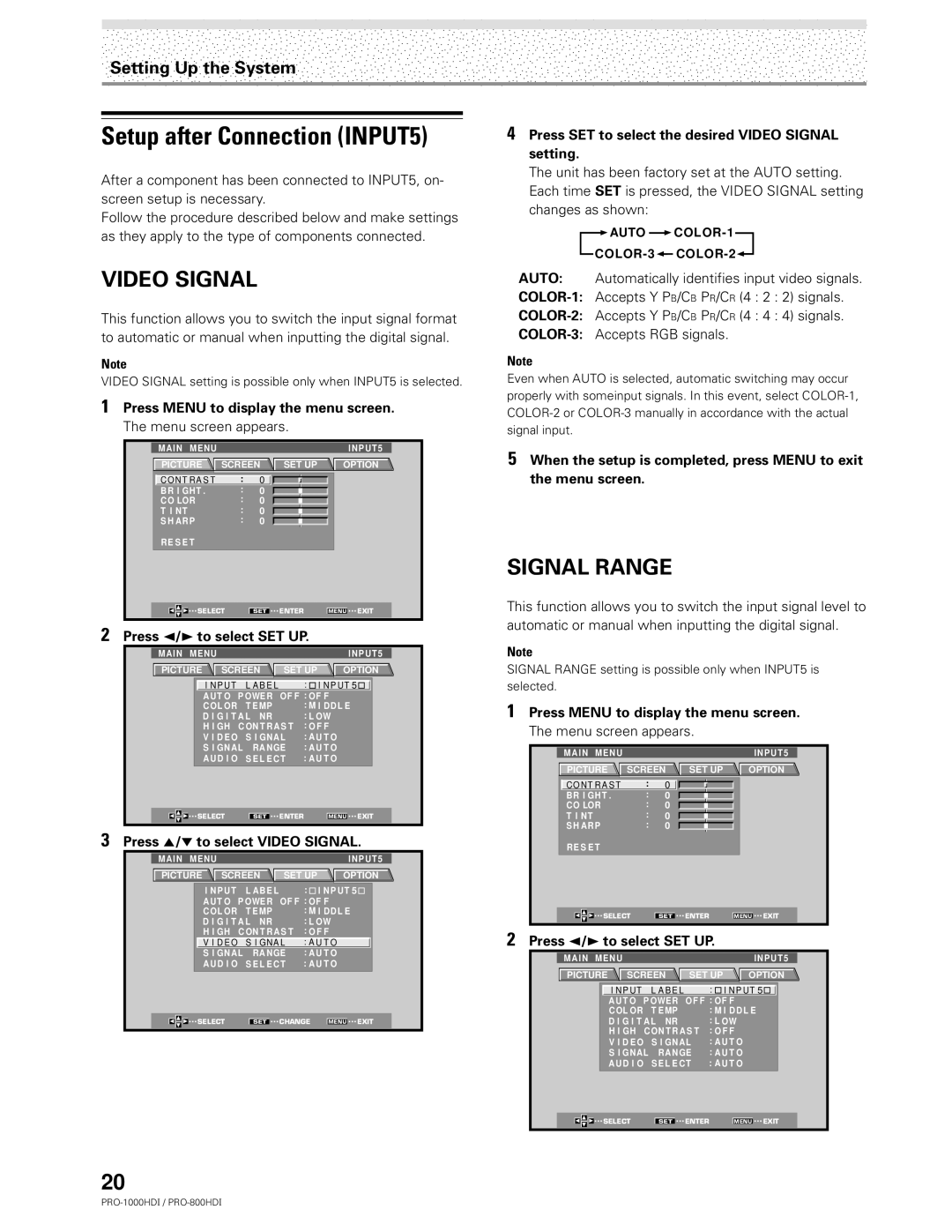Setting Up the System
Setup after Connection (INPUT5)
After a component has been connected to INPUT5, on- screen setup is necessary.
Follow the procedure described below and make settings as they apply to the type of components connected.
VIDEO SIGNAL
This function allows you to switch the input signal format to automatic or manual when inputting the digital signal.
Note
VIDEO SIGNAL setting is possible only when INPUT5 is selected.
1Press MENU to display the menu screen. The menu screen appears.
MAIN MENU |
|
|
|
|
| INPUT5 |
PICTURE | SCREEN | SET UP | OPTION | |||
C O N T R A S T |
| : | 0 |
|
|
|
B R I GH T . |
| : | 0 |
|
|
|
C O LOR |
| : | 0 |
|
|
|
T I NT |
| : | 0 |
|
|
|
S H AR P |
| : | 0 |
|
|
|
RE S E T |
|
|
|
|
|
|
SELECT |
| SET | ENTER | MENU | EXIT | |
2Press 2/3 to select SET UP.
MAIN | MENU |
|
|
| INPUT5 | ||
PICTURE | SCREEN | SET UP | OPTION | ||||
|
| I N P UT L A B E L |
| : I N P UT 5 |
| ||
|
| A UT O P OWER | OF F : OF F |
|
| ||
|
| C OL OR | T E MP |
| : M I DDL E |
| |
|
| D I G I T A L NR |
| : L OW |
|
| |
|
| H I GH C ON T R A S T : O F F |
|
| |||
|
| V I D E O | S I GNAL | : A U T O |
|
| |
|
| S I GNAL | RA NGE | : A U T O |
|
| |
|
| AUD I O | S E L E CT | : A U T O |
|
| |
| SELECT | SET | ENTER | MENU | EXIT | ||
3Press 5/∞ to select VIDEO SIGNAL.
MAIN | MENU |
|
|
| INPUT5 | ||
PICTURE | SCREEN | SET UP | OPTION | ||||
|
| I NP UT L AB E L |
| : I NP UT 5 |
| ||
|
| A UT O P OWER | OF F : OF F |
| |||
|
| C OL OR | T E MP |
| : M I DDL E |
| |
|
| D I G I T A L NR |
| : L OW |
| ||
|
| H I GH C ON T R A S T : O F F |
| ||||
|
| V I D E O S I GNA L | : A U T O |
| |||
|
| S I GNAL | RA NGE | : A U T O |
| ||
|
| AUD I O | S E L E CT | : A U T O |
| ||
| SELECT | SET | CHANGE | MENU | EXIT | ||
20
4Press SET to select the desired VIDEO SIGNAL setting.
The unit has been factory set at the AUTO setting. Each time SET is pressed, the VIDEO SIGNAL setting changes as shown:
![]() AUTO
AUTO ![]()
![]()
![]()
AUTO: Automatically identifies input video signals.
Note
Even when AUTO is selected, automatic switching may occur properly with someinput signals. In this event, select
5When the setup is completed, press MENU to exit the menu screen.
SIGNAL RANGE
This function allows you to switch the input signal level to automatic or manual when inputting the digital signal.
Note
SIGNAL RANGE setting is possible only when INPUT5 is selected.
1Press MENU to display the menu screen. The menu screen appears.
| MAIN MENU |
|
|
|
|
| INPUT5 |
|
| PICTURE | SCREEN | SET UP | OPTION |
| |||
| C O N T R A S T | : | 0 |
|
|
|
|
|
|
|
|
|
| ||||
| BR I GHT . | : | 0 |
|
|
|
|
|
|
|
|
|
| ||||
| CO LOR | : | 0 |
|
|
|
|
|
|
|
|
|
| ||||
| T I NT | : | 0 |
|
|
|
|
|
|
|
|
|
| ||||
| S H ARP | : | 0 |
|
|
|
|
|
|
|
|
|
| ||||
RE S E T
SELECT | SET | ENTER | MENU | EXIT |
2Press 2/3 to select SET UP.
MAIN | MENU |
|
|
| INPUT5 | ||
PICTURE | SCREEN | SET UP | OPTION | ||||
|
| I N P UT L A B E L |
| : I N P UT 5 |
| ||
|
| A UT O P OWER | OF F : OF F |
|
| ||
|
| C OL OR | T E MP |
| : M I DDL E |
| |
|
| D I G I T A L NR |
| : L OW |
|
| |
|
| H I GH C ON T R A S T : O F F |
|
| |||
|
| V I D E O | S I GNAL | : A U T O |
|
| |
|
| S I GNAL | RA NGE | : A U T O |
|
| |
|
| AUD I O | S E L E CT | : A U T O |
|
| |
| SELECT | SET | ENTER | MENU | EXIT | ||