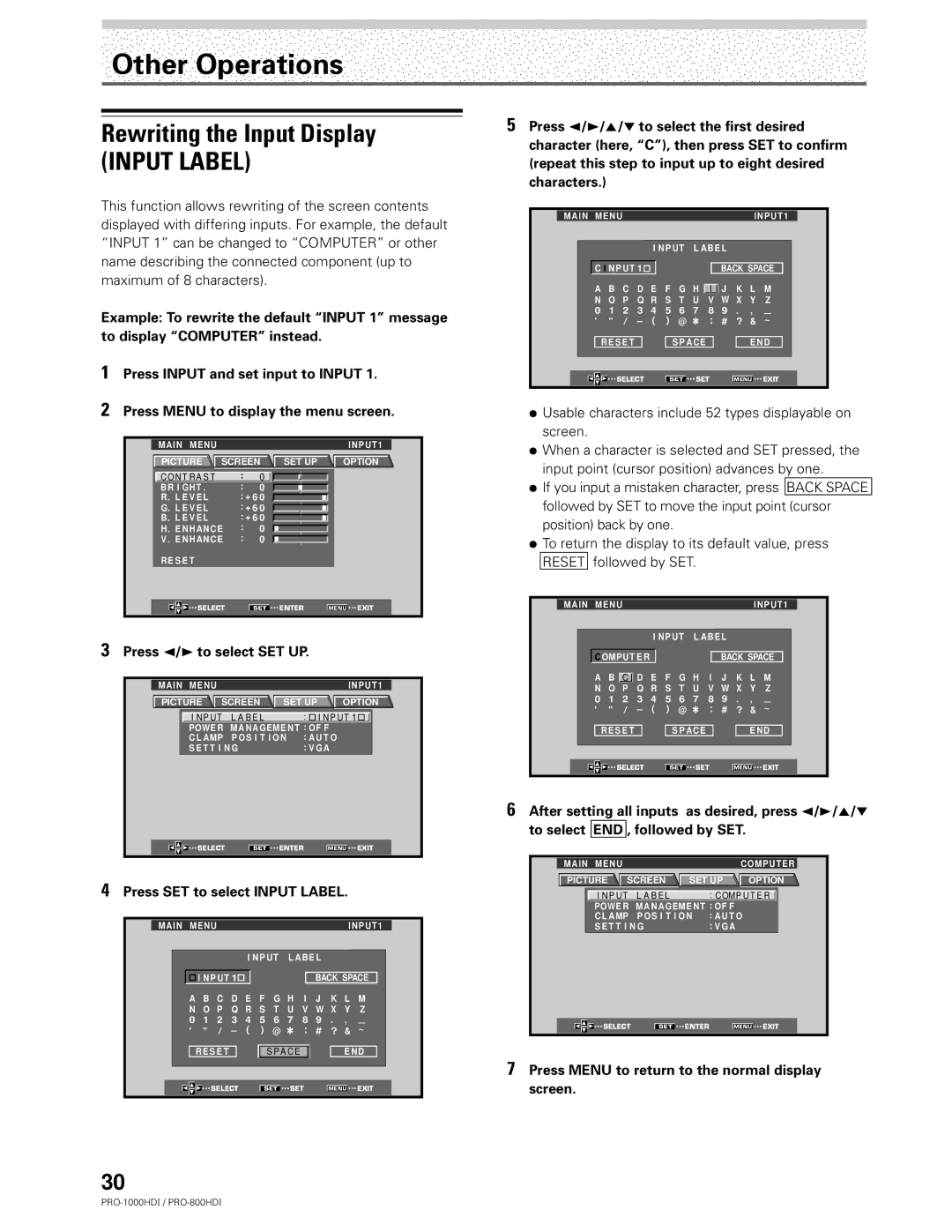Other Operations
Rewriting the Input Display
(INPUT LABEL)
This function allows rewriting of the screen contents displayed with differing inputs. For example, the default “INPUT 1” can be changed to “COMPUTER” or other name describing the connected component (up to maximum of 8 characters).
Example: To rewrite the default “INPUT 1” message to display “COMPUTER” instead.
1Press INPUT and set input to INPUT 1.
2Press MENU to display the menu screen.
MAIN MENU |
|
|
|
|
| INPUT1 |
PICTURE | SCREEN | SET UP | OPTION | |||
C O N T R A S T |
| : | 0 |
|
|
|
BR I GHT . |
| : | 0 |
|
|
|
R. L E V E L |
| : + 6 0 |
|
|
| |
G. L E V E L |
| : + 6 0 |
|
|
| |
B. L E V E L |
| : + 6 0 |
|
|
| |
H. E NHAN CE | : | 0 |
|
|
| |
V . E NHAN CE | : | 0 |
|
|
| |
RE S E T |
|
|
|
|
|
|
SELECT |
| SET | ENTER | MENU | EXIT | |
3Press 2/3 to select SET UP.
MAIN | MENU |
|
|
|
|
| INPUT1 |
PICTURE | SCREEN | SET UP | OPTION | ||||
| I N P UT L A B E L |
| : I N P UT 1 | ||||
| POWE R | MA NAGEME NT : OF F |
|
| |||
| C L AMP | P O S I T I O N | : A U T O |
|
| ||
| S E T T I N G |
| : V G A |
|
| ||
| SELECT | SET | ENTER | MENU | EXIT | ||
4Press SET to select INPUT LABEL.
| MAIN MENU |
|
|
|
|
|
|
|
| INPUT1 |
| |||
|
|
|
| I NP UT | L A B E L |
|
|
|
|
| ||||
|
|
|
|
|
|
|
|
| BACK SPACE | |||||
|
|
| I NP UT 1 |
|
|
|
|
| ||||||
|
|
| A B C D E F G H I J | K | L M | |||||||||
|
|
| N O P Q R S T U V W | X | Y Z | |||||||||
0 1 2 3 4 5 6 7 8 9 | . | , |
|
|
| |||||||||
|
|
| ' " / – ( ) @ | : # | ? | & ~ |
|
| ||||||
|
|
| RE S E T |
|
|
|
|
| E N D | |||||
|
|
|
|
| S P A C E |
|
| |||||||
|
|
|
|
|
|
|
|
|
|
|
|
|
|
|
|
|
| SELECT |
|
|
|
| SET |
| EXIT |
| |||
|
|
|
| SET | MENU |
| ||||||||
|
|
|
|
|
|
|
|
|
|
|
|
|
|
|
30
5Press 2/3/5/∞ to select the first desired character (here, “C”), then press SET to confirm (repeat this step to input up to eight desired characters.)
MAIN MENU |
|
|
|
|
|
|
|
|
|
| INPUT1 | |||
|
|
| I NP UT | L A B E L |
|
|
|
| ||||||
|
|
|
|
|
|
|
|
|
| BACK SPACE | ||||
|
| C I NP UT 1 |
|
|
|
|
|
|
| |||||
|
| A B C D E F G H I |
| J | K | L M | ||||||||
|
| |||||||||||||
|
|
|
|
|
|
|
|
|
|
|
|
|
|
|
|
| N O P Q R S T U V W | X | Y Z | ||||||||||
0 1 2 3 4 5 6 7 8 | 9 | . | , |
|
| |||||||||
|
| ' " / – ( ) @ | : # | ? | & ~ |
| ||||||||
|
| RE S E T |
|
| S P A C E |
|
|
| E N D | |||||
|
|
|
|
|
|
|
|
|
|
|
|
| ||
|
| SELECT |
|
|
|
| SET |
|
|
| EXIT |
| ||
|
|
| SET |
|
| MENU |
| |||||||
|
|
|
|
|
|
|
|
|
|
|
|
|
|
|
÷Usable characters include 52 types displayable on screen.
÷When a character is selected and SET pressed, the input point (cursor position) advances by one.
÷If you input a mistaken character, press BACK SPACE followed by SET to move the input point (cursor position) back by one.
÷To return the display to its default value, press RESET followed by SET.
MAIN MENU |
|
|
|
|
|
|
| INPUT1 | ||||||
|
|
|
|
|
| I NP UT | L AB E L |
|
|
|
| |||
|
|
|
|
|
|
| BACK SPACE | |||||||
|
| C OMPUT E R |
|
|
|
| ||||||||
|
| A B C |
| D E F G H I J | K | L M | ||||||||
|
| |||||||||||||
|
|
|
|
|
|
|
|
| ||||||
|
| N O P Q R S T U V W | X | Y Z | ||||||||||
0 1 2 3 4 5 6 7 8 9 | . | , |
|
| ||||||||||
|
| ' " / – ( ) @ | : # | ? | & ~ |
| ||||||||
|
| RE S E T |
|
| S P A C E |
| E N D | |||||||
|
|
|
|
|
|
|
|
|
|
|
|
| ||
|
| SELECT |
|
|
|
| SET |
| EXIT |
| ||||
|
|
| SET | MENU |
| |||||||||
|
|
|
|
|
|
|
|
|
|
|
|
|
|
|
6After setting all inputs as desired, press 2/3/5/∞ to select END , followed by SET.
MAIN MENU |
|
|
|
| COMPUTER | |
PICTURE | SCREEN | SET UP | OPTION | |||
I N P UT | L A B E L |
| : COMP U T E R | |||
POWE R | MA NAGEME NT : OF F |
|
| |||
C L AMP | P O S I T I O N | : A U T O |
| |||
S E T T I N G |
| : V G A |
|
| ||
SELECT | SET | ENTER | MENU | EXIT | ||