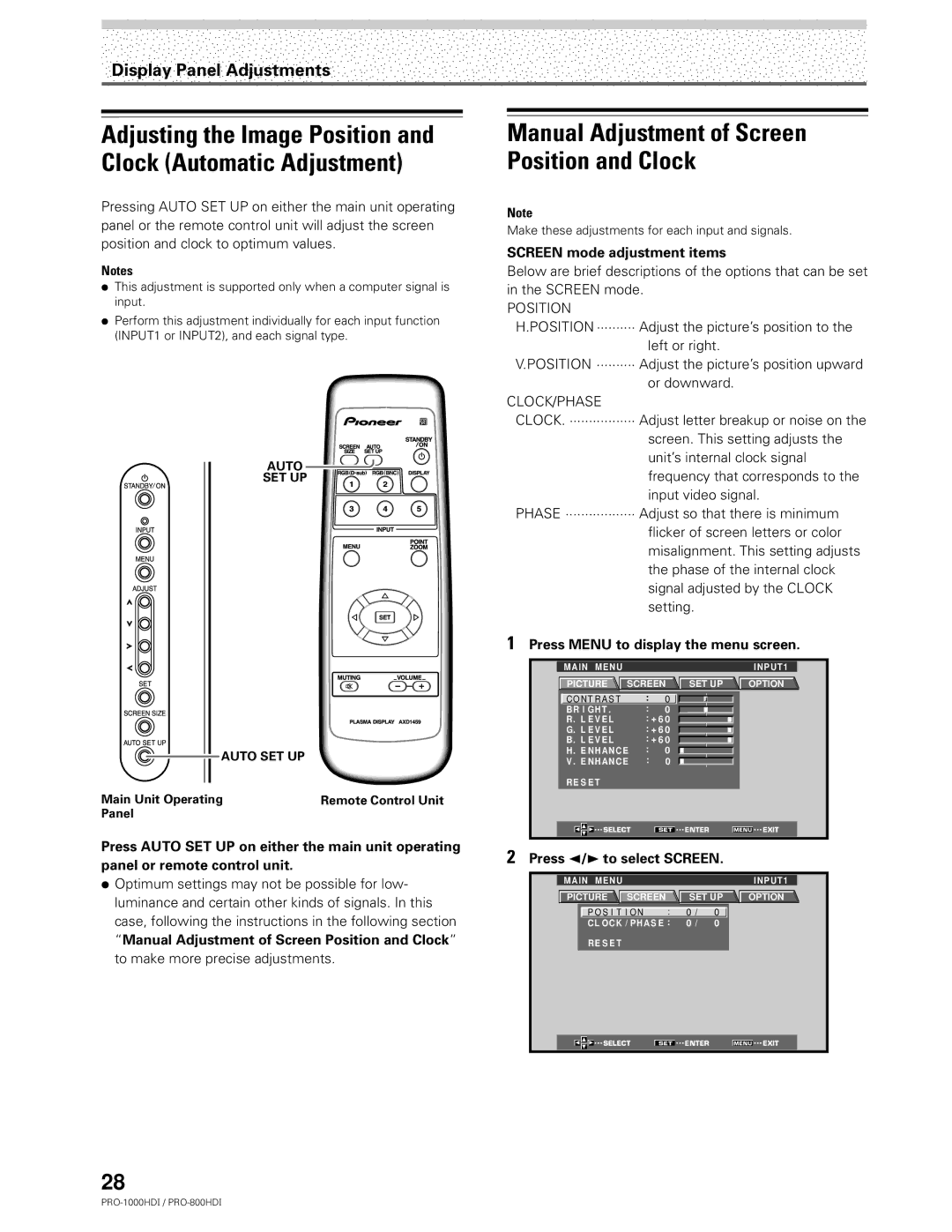Display Panel Adjustments
Adjusting the Image Position and Clock (Automatic Adjustment)
Pressing AUTO SET UP on either the main unit operating panel or the remote control unit will adjust the screen position and clock to optimum values.
Notes
÷This adjustment is supported only when a computer signal is input.
÷Perform this adjustment individually for each input function (INPUT1 or INPUT2), and each signal type.
AUTO![]()
SET UP
AUTO SET UP |
|
Main Unit Operating | Remote Control Unit |
Panel |
|
Press AUTO SET UP on either the main unit operating panel or remote control unit.
÷Optimum settings may not be possible for low- luminance and certain other kinds of signals. In this case, following the instructions in the following section “Manual Adjustment of Screen Position and Clock” to make more precise adjustments.
Manual Adjustment of Screen Position and Clock
Note
Make these adjustments for each input and signals.
SCREEN mode adjustment items
Below are brief descriptions of the options that can be set in the SCREEN mode.
POSITION
H.POSITION ·········· Adjust the picture’s position to the
left or right.
V.POSITION ·········· Adjust the picture’s position upward
or downward.
CLOCK/PHASE
CLOCK. ················· Adjust letter breakup or noise on the screen. This setting adjusts the unit’s internal clock signal frequency that corresponds to the input video signal.
PHASE ·················· Adjust so that there is minimum flicker of screen letters or color misalignment. This setting adjusts the phase of the internal clock signal adjusted by the CLOCK setting.
1Press MENU to display the menu screen.
MAIN MENU |
|
|
|
|
| INPUT1 |
PICTURE | SCREEN | SET UP | OPTION | |||
C O N T R A S T |
| : | 0 |
|
|
|
BR I GHT . |
| : | 0 |
|
|
|
R. L E V E L |
| : + 6 0 |
|
|
| |
G. L E V E L |
| : + 6 0 |
|
|
| |
B. L E V E L |
| : + 6 0 |
|
|
| |
H. E NHAN CE | : | 0 |
|
|
| |
V . E NHAN CE | : | 0 |
|
|
| |
RE S E T |
|
|
|
|
|
|
SELECT |
| SET | ENTER | MENU | EXIT | |
2Press 2/3 to select SCREEN.
MAIN | MENU |
|
|
|
|
| INPUT1 |
PICTURE | SCREEN | SET UP | OPTION | ||||
| P O S I T I O N | : | 0 / | 0 |
|
| |
CL OC K / P HA S E : | 0 / | 0 |
|
| |||
| RE S E T |
|
|
|
|
|
|
| SELECT | SET | ENTER |
| MENU | EXIT | |
28