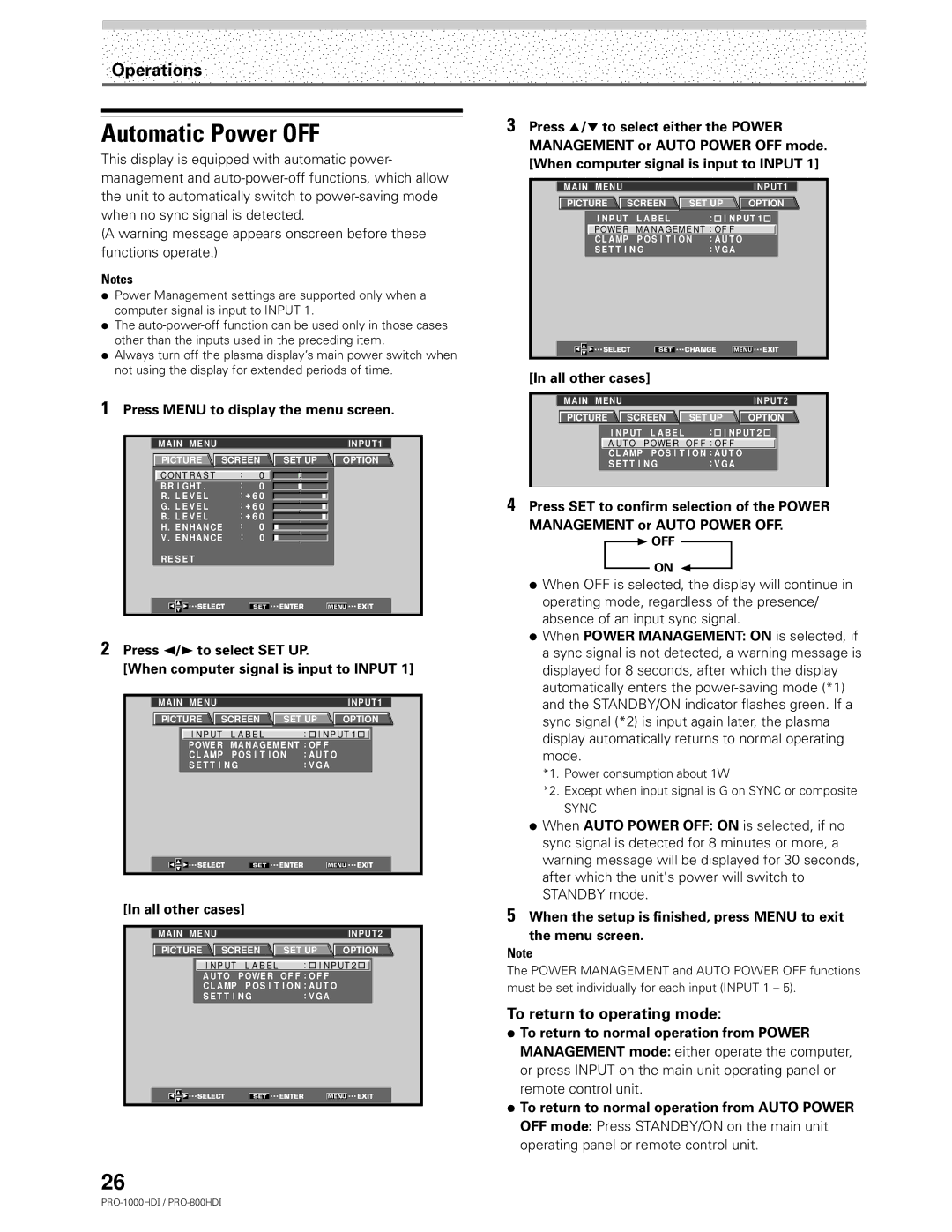Operations
Automatic Power OFF
This display is equipped with automatic power- management and
(A warning message appears onscreen before these functions operate.)
Notes
÷Power Management settings are supported only when a computer signal is input to INPUT 1.
÷The
÷Always turn off the plasma display’s main power switch when not using the display for extended periods of time.
1Press MENU to display the menu screen.
MAIN MENU |
|
|
|
|
| INPUT1 |
PICTURE | SCREEN | SET UP | OPTION | |||
C O N T R A S T |
| : | 0 |
|
|
|
BR I GHT . |
| : | 0 |
|
|
|
R. L E V E L |
| : + 6 0 |
|
|
| |
G. L E V E L |
| : + 6 0 |
|
|
| |
B. L E V E L |
| : + 6 0 |
|
|
| |
H. E NHAN CE | : | 0 |
|
|
| |
V . E NHAN CE | : | 0 |
|
|
| |
RE S E T |
|
|
|
|
|
|
SELECT |
| SET | ENTER | MENU | EXIT | |
2Press 2/3 to select SET UP.
[When computer signal is input to INPUT 1]
MAIN | MENU |
|
|
|
|
| INPUT1 |
PICTURE | SCREEN | SET UP | OPTION | ||||
| I N P UT L A B E L |
| : I N P UT 1 | ||||
| POWE R | MA NAGEME NT : OF F |
|
| |||
| C L AMP | P O S I T I O N | : A U T O |
|
| ||
| S E T T I N G |
| : V G A |
|
| ||
| SELECT | SET | ENTER | MENU | EXIT | ||
[In all other cases]
MAIN | MENU |
|
|
| INPUT2 | |
PICTURE | SCREEN | SET UP | OPTION | |||
|
| I N P UT L A B E L | : I N P UT 2 | |||
|
| A UTO P OWE R | O F F : O F F |
| ||
|
| C L AMP | P O S I T I O N : A U T O |
| ||
|
| S E T T I N G | : V G A |
| ||
| SELECT | SET | ENTER | MENU | EXIT | |
26
3Press 5/∞ to select either the POWER
MANAGEMENT or AUTO POWER OFF mode. [When computer signal is input to INPUT 1]
MAIN | MENU |
|
|
|
|
| INPUT1 |
PICTURE | SCREEN | SET UP | OPTION | ||||
| I NP UT L A B E L |
| : I NP UT 1 | ||||
| POWE R | MA NA GEME NT : OF F |
| ||||
| C L AMP | P O S I T I O N | : A U T O |
| |||
| S E T T I N G |
| : V G A |
| |||
| SELECT | SET | CHANGE | MENU | EXIT | ||
[In all other cases]
MAIN MENU |
|
| INPUT2 | |
PICTURE | SCREEN | SET UP | OPTION | |
| I NP UT L A B E L | : I NP UT 2 | ||
| A U T O | P OWE R | O F F : O F F |
|
| C L AMP | P O S I T I O N : A U T O |
| |
| S E T T I N G | : V G A |
| |
4Press SET to confirm selection of the POWER
MANAGEMENT or AUTO POWER OFF.
3OFF
ON 2
÷When OFF is selected, the display will continue in operating mode, regardless of the presence/ absence of an input sync signal.
÷When POWER MANAGEMENT: ON is selected, if a sync signal is not detected, a warning message is displayed for 8 seconds, after which the display automatically enters the
*1. Power consumption about 1W
*2. Except when input signal is G on SYNC or composite
SYNC
÷When AUTO POWER OFF: ON is selected, if no sync signal is detected for 8 minutes or more, a warning message will be displayed for 30 seconds, after which the unit's power will switch to STANDBY mode.
5When the setup is finished, press MENU to exit
the menu screen.
Note
The POWER MANAGEMENT and AUTO POWER OFF functions must be set individually for each input (INPUT 1 – 5).
To return to operating mode:
÷To return to normal operation from POWER MANAGEMENT mode: either operate the computer, or press INPUT on the main unit operating panel or remote control unit.
÷To return to normal operation from AUTO POWER OFF mode: Press STANDBY/ON on the main unit operating panel or remote control unit.