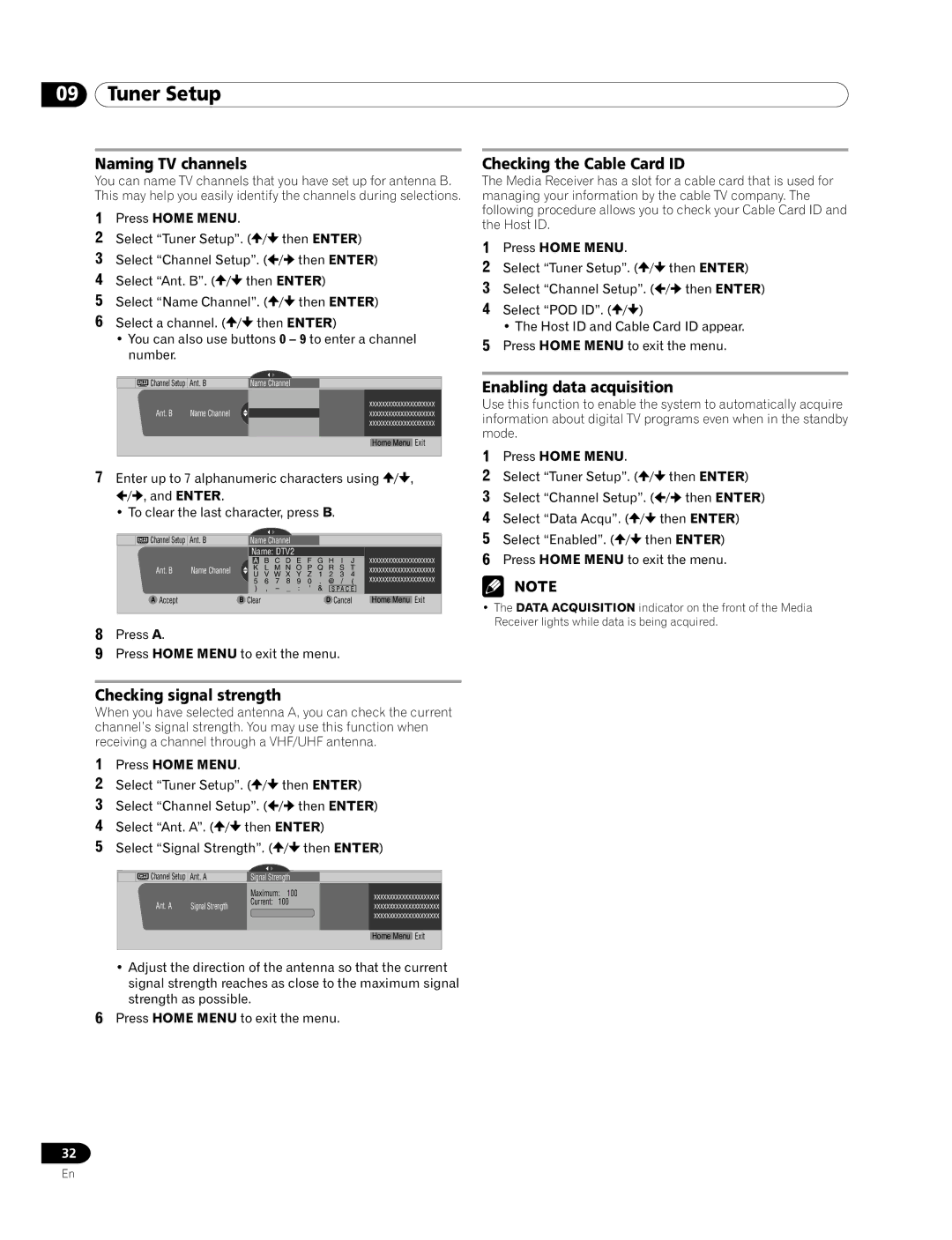09Tuner Setup
Naming TV channels
You can name TV channels that you have set up for antenna B. This may help you easily identify the channels during selections.
1Press HOME MENU.
2 | Select “Tuner Setup”. ( / | then ENTER) | ||
3 | Select “Channel Setup”. ( | / | then ENTER) | |
4 | Select “Ant. B”. ( / | then ENTER) | ||
5 | Select “Name Channel”. ( | / | then ENTER) | |
6 | Select a channel. ( / | then ENTER) | ||
•You can also use buttons 0 – 9 to enter a channel number.
|
| Channel Setup | Ant. B | Name Channel |
|
|
|
| Ant. B | Name Channel |
|
| xxxxxxxxxxxxxxxxxxxxx |
|
|
|
| xxxxxxxxxxxxxxxxxxxxx | ||
|
|
|
|
|
| xxxxxxxxxxxxxxxxxxxxx |
|
|
|
|
|
|
|
|
|
|
|
|
| Home Menu Exit |
|
|
|
|
|
|
|
7Enter up to 7 alphanumeric characters using ![]() /
/![]() ,
,
![]() /
/![]() , and ENTER.
, and ENTER.
• To clear the last character, press B.
|
| Channel Setup | Ant. B |
| Name Channel |
|
|
|
|
|
|
|
|
| |
|
|
|
|
| Name: DTV2 |
|
|
|
|
|
|
|
| xxxxxxxxxxxxxxxxxxxxx | |
|
|
|
|
| A | B C D | E | F | G | H | I | J | |||
|
| Ant. B | Name Channel |
| K | L M N O P Q R S T | xxxxxxxxxxxxxxxxxxxxx | ||||||||
|
|
|
|
| U | V W X | Y | Z | 1 | 2 | 3 | 4 |
| xxxxxxxxxxxxxxxxxxxxx | |
|
|
|
|
| 5 | 6 7 8 | 9 | 0 | . | @ | / | ( |
| ||
|
|
|
|
| ) , – _ : ' & | S P A C E |
|
| |||||||
|
| A Accept |
| B Clear |
|
|
|
| D Cancel | Home Menu Exit | |||||
|
|
|
|
|
|
|
|
|
|
|
|
|
|
|
|
8Press A.
9Press HOME MENU to exit the menu.
Checking signal strength
When you have selected antenna A, you can check the current channel’s signal strength. You may use this function when receiving a channel through a VHF/UHF antenna.
1Press HOME MENU.
2 | Select “Tuner Setup”. ( / | then ENTER) | ||||||||
3 | Select “Channel Setup”. ( | / | then ENTER) | |||||||
4 | Select “Ant. A”. ( / | then ENTER) | ||||||||
5 | Select “Signal Strength”. ( | / | then ENTER) | |||||||
|
|
|
|
|
|
|
|
|
| |
|
|
|
| Channel Setup | Ant. A | Signal Strength |
|
|
| |
|
|
|
|
|
| Maximum: 100 |
|
| xxxxxxxxxxxxxxxxxxxxx | |
|
|
|
| Ant. A Signal Strength | Current: | 100 |
|
| ||
|
|
|
|
|
| xxxxxxxxxxxxxxxxxxxxx | ||||
|
|
|
|
|
|
|
| |||
|
|
|
|
|
|
|
|
|
| xxxxxxxxxxxxxxxxxxxxx |
|
|
|
|
|
|
|
|
|
|
|
|
|
|
|
|
|
|
|
|
| Home Menu Exit |
|
|
|
|
|
|
|
|
|
|
|
•Adjust the direction of the antenna so that the current signal strength reaches as close to the maximum signal strength as possible.
6Press HOME MENU to exit the menu.
Checking the Cable Card ID
The Media Receiver has a slot for a cable card that is used for managing your information by the cable TV company. The following procedure allows you to check your Cable Card ID and the Host ID.
1Press HOME MENU.
2 | Select “Tuner Setup”. ( / | then ENTER) |
3 | Select “Channel Setup”. ( | / then ENTER) |
4Select “POD ID”. ( / )
• The Host ID and Cable Card ID appear.
5Press HOME MENU to exit the menu.
Enabling data acquisition
Use this function to enable the system to automatically acquire information about digital TV programs even when in the standby mode.
1Press HOME MENU.
2 | Select “Tuner Setup”. ( | / | then ENTER) |
3 | Select “Channel Setup”. ( | / then ENTER) | |
4 | Select “Data Acqu”. ( / |
| then ENTER) |
5 | Select “Enabled”. ( / | then ENTER) | |
6Press HOME MENU to exit the menu.
•The DATA ACQUISITION indicator on the front of the Media Receiver lights while data is being acquired.
32
En