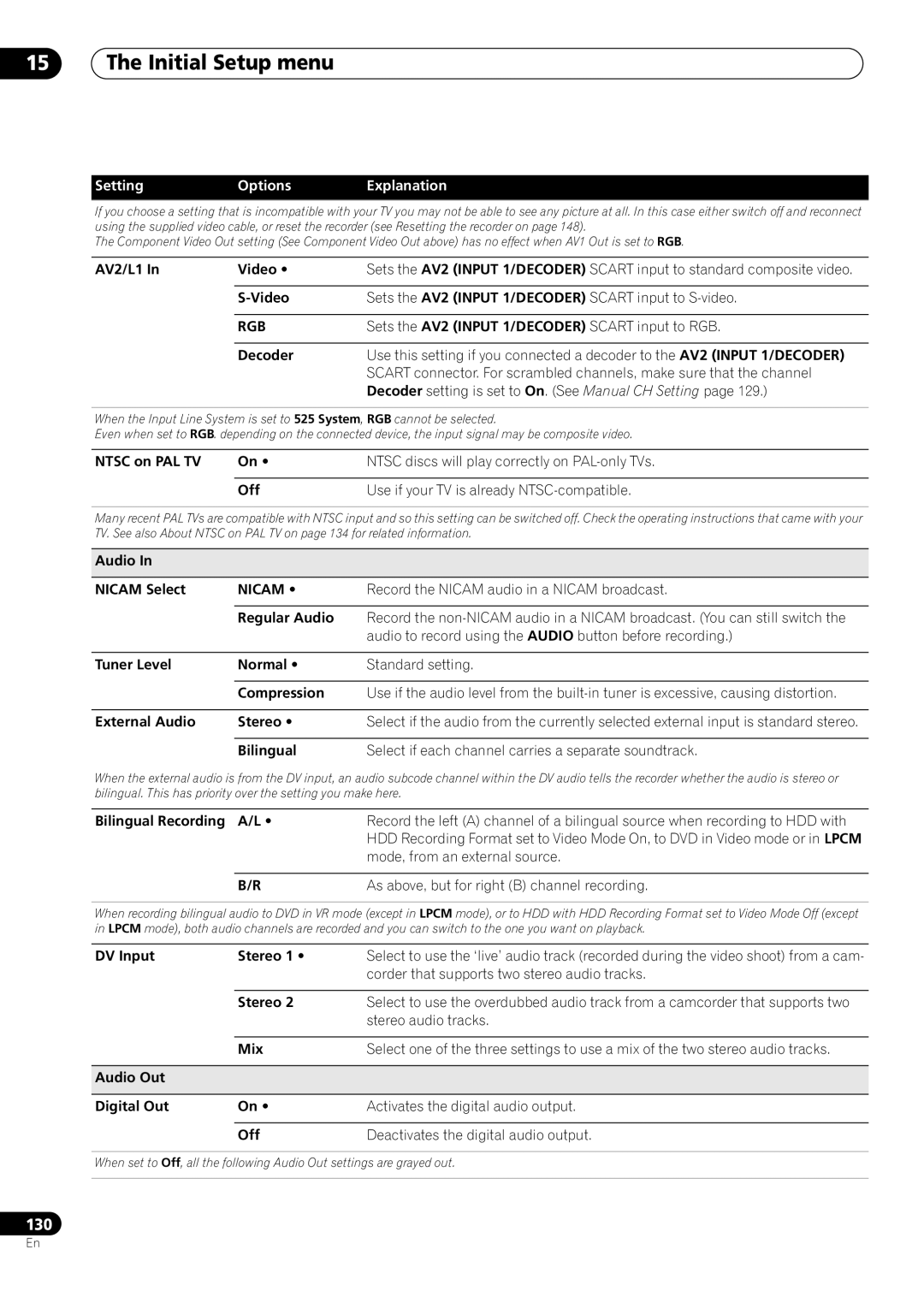RCS-606H
Thank you for buying this Pioneer product
Operating Environment
Ventilation Caution DVD Recorder
Ventilation Caution Receiver subwoofer
Radiation at least 10 cm at top, 10 cm at rear,
Contents
Safety precautions when setting up
Speaker Setup Guide
Speaker Setup Guide Chapter
Home theater sound setup RCS-606H
Standard surround setup
Speaker Setup Guide
Home theater sound setup RCS-404H/RCS-505H
Connect the speaker system
Make sure the Front Surround mode is switched Off
Front surround setup
Attach the surround speakers to the speaker stands
Wall mounting the center speaker
Additional notes on speaker placement
Precautions
Wall mounting the speakers RCS-404H/RCS-505H
Speaker Setup Guide
Connecting up Chapter
Connecting up
Basic connections
Connecting up
Listening position
Receiver subwoofer SX-SW404
To AC outlet Receiver subwoofer SX-SW606
Center Green
Antenna
OUT
Connecting up Using this system for TV audio
Remote control
Remote control Chapter
Remote control
Using the remote control
Putting the batteries in the remote control
Before you start
Switching on
Setting up
Before you start Chapter
Listening to a CD
Before you start Basic operation
Watching a DVD
Watching a title recorded on the HDD
SX-SW606 SX-SW404 ST606 ST404
Section Two
Display unit
Controls and displays
Controls and displays Chapter
Display
Getting started
System demo setting
Using the Auto Mcacc setup for optimal surround sound
Getting started Chapter
Getting started
Listening to your system Chapter
Auto listening mode
Listening to your system
Listening in surround sound
Listening to your system
Using Front Surround
Using Advanced Surround
Listening in stereo
Adjusting the bass and treble
Listening to your system Using the Sound Retriever
Using Quiet and Midnight listening modes
Listening with Acoustic Calibration
Listening to your system Boosting the bass level
Select between OFF, Music or Cinema
Listening to the radio Chapter
Listening to the radio
Listening to the radio
Memorizing stations
Using RDS
Listening to station presets
Displaying RDS information
Using the Setup menu
Surround sound settings
Surround sound settings Chapter
Channel level setting
Dual mono setting2
Surround sound settings
Adjusting the channel levels using the test tone
Dynamic Range Control1
When you’re done, press Enter to exit test tone setup
Other connections
Connecting auxiliary components
Connecting external antennas
Other connections Chapter
Press SR+ Use Buttons to choose SETUP, then Press Enter
Using this unit with a Pioneer plasma display
SR+ Setup for Pioneer plasma displays
Want to adjust
Automatic plasma display input switching
Using the SR+ mode with a Pioneer plasma display
Automatic plasma display volume muting
Press SR+ on the remote Use
Additional information
Hints on installation
Additional information Installation and maintenance
Troubleshooting
General
Additional information
Error Messages
Tuner
Additional information Glossary
Specifications
SX-SW606 / SX-SW404
Front speakers x2, surround speakers x2, center speaker
ST606 Speaker system
ST404 Speaker system
Front/surround speakers
DVR-640H-AV DVR-440H-AV
Section Three
Initial Setup menu
Disc Setup menu
Video Adjust menu
Setting the picture quality for TV and external
Compatible media
Disc / content format playback compatibility
Model Playable
Before you start
DivX video compatibility
DivX VOD content
WMA Windows Media Audio compatibility
DivX
PC-created disc compatibility
About the internal hard disk drive
Jpeg file compatibility
Dolby Digital
Symbols used in this manual
Optimizing HDD performance
Rear panel connections
Front panel connections
Connecting up Easy connections
Antenna
Connecting up Using other types of audio/video output
Using the S-video or component video output
Connect RF antenna cables as shown
Connecting an external decoder box
Plug the supplied G-LINK cable to the G-LINK jack
Scart AV Antenna
Connecting a VCR or analog camcorder
Connecting up Connecting other AV sources
Connecting a USB device
Connecting a DV camcorder
Jpeg file storage devices
Using a USB printer
Plugging
WMA/MP3 file storage devices
HDD/DVD
Front panel
OPEN/CLOSE
REC
LP / SLP
Controls and displays Display
Ntsc
EP / SEP
Switching on and setting up
Select ‘Auto’ for automatic time setting
‘Standard 43’
Auto clock setting
Manual clock setting
Select whether or not your TV is
Getting started Setting up the Guide Plus+ system
Guide Display the Guide Plus+ setup menu
Identify the host channel for your country
About EPG download
Checking the downloaded data the following day
Country Host Comments Region Channels
Like
Using the Guide Plus+ system
Using the Guide Plus+ electronic program guide
Using the Guide Plus+ electronic program guide Chapter
Guide Plus+ system
One-Button-Record
Using the Guide Plus+ electronic program guide
Guide Plus+ navigation
Lock / Unlock video window
Grid Area
Areas
Channel mosaic screen
Search Area
Using My Choice keywords for a search
Searching
Schedule Area
Setting up a profile
My TV Area
Channels is now highlighted
Press the Green Action button Edit
Editing a scheduled recording
Highlight the left tile of a scheduled recording
Enter a name for the scheduled recording
Deleting a scheduled recording
Setting a ShowView recording
Press cursor right to access the extended recording options
Select ‘Schedule’ from the Menu bar
Info Area
Setting a manual recording
Editor Area
Making changes to your Guide Plus+ setup
Setup Area
Switching a channel on/off
Changing the source and program number
FAQ
Guide Plus+ FAQ and troubleshooting
Manual Host Channel setup
There are several possibilities
TV listings information doesn’t update
About DVD recording
Recording
Recording Chapter
Recording to DVD-R DL/DVD+R DL discs
Recorded audio
HDD Video mode compatibility
Recording About HDD recording
Restrictions on video recording
Switching between TV and DVD
Recording Using the built-in TV tuner
Setting the picture quality/recording time
Changing audio channels
Recording
Basic recording from the TV
Recording continues with playback paused
Recording Pause Live TV Setting a timer recording
Live TV Start recording the current TV channel
Press to start playback You can also use the scan buttons
Prev Next Set the TV channel to record
Easy Timer Recording
Home Menu Select ‘Easy Timer’ from the Home
Set the recording quality
Stopping a timer recording
Extending a timer recording in progress
Canceling or extending the timer
Simultaneous recording and playback Chase Play
Recording Timer recording FAQ
Frequently Asked Questions
Recording from an external component
Recording from a DV camcorder
REC Mode Set the recording quality
Also, set the camcorder to VTR mode
Press to start recording
DVD VR DVD Video DVD+R DVD+RW
Playing your recordings on other DVD players
Finalizing a disc
Select ‘Finalize’ ‘Finalize’ ‘Next
DVD-R DVD-RW DVD+RW DVD-RAM
Home Menu Select ‘Disc Setup’ from the Home
Initializing recordable DVD discs
Select ‘Initialize’ ‘Video Mode’, ‘VR
Introduction
Playback
Playback Chapter
Basic playback
Playing from the HDD
Playback
Playing DVD discs
DVD+R/DVD+RW only
Playing CDs and WMA/MP3 discs
Playing in PBC mode
Playing Video CD/Super VCDs
Using the Disc Navigator to browse the contents of a disc
DVD-Video CD Video CD Super VCD WMA/MP3 DivX
Using the Disc Navigator with playback-only discs
Changing the display style of the Disc Navigator
Select ‘Disc Navigator’
Playback Scanning discs
Play Mode menu
Play Mode
Frame advance/frame reverse
Repeat
Search Mode
Repeat play
Displaying and switching subtitles
Program play
Switching camera angles
Playback Switching DVD and DivX soundtracks
Switching audio channels
HDD DVD VR DVD-RAM
Recording time Relative playback position
Playback Displaying disc information on- screen
HDD and removable disc activity display
Indicates the data transfer rate
Editing options
Editing
Editing Chapter
Original Play List
HDD genres
Editing Disc Navigator screen
Editing accuracy
Select the HDD or DVD
Play
Editing
Create
Erase
Title Name
Set Thumbnail Erase Section
Chapter Edit
Divide
DVD VR DVD-RAM HDD
Genre to
Set Genre
Highlight the title you want to assign a
Select ‘Edit’ ‘Set Genre’ from
Title to move
Lock
Move
Insert position
Combine
Genre Name
Multi-Mode
Select ‘Multi-Mode’ from the command menu panel
Select ‘Undo’ from the command menu panel
Undo
One Touch Copy
Copying and backup
Copying and backup Chapter
Restrictions on copying
Canceling One Touch Copy
Copying and backup
Using Copy Lists
Copying from HDD to DVD
Select ‘HDD DVD’
Press to display the command menu panel
To edit a title, highlight it using
Title and press Enter to add
Select ‘Next’ to proceed
Copying from DVD to HDD
There are several options available from the next screen
Recording Mode
Bilingual
Copying and backup Using disc backup
112
Copying music to the HDD
Using the Jukebox
Using the Jukebox Chapter
Playing music from the Jukebox
Editing Jukebox albums
Using the Jukebox
Changing the album view
Locating Jpeg picture files
PhotoViewer DVR-640H-AV
PhotoViewer DVR-640H-AV Chapter
Playing a slideshow
Zooming an image
PhotoViewer DVR-640H-AV
Importing files to the HDD
Rotating an image
Importing files from a USB device
Selecting multiple files or folders
Creating a new folder
Editing files on the HDD
Erasing a file or folder
Naming files and folders
Select ‘Yes’ to confirm, or ‘No’ to cancel
Copying files
Locking/Unlocking files
Printing files
Select ‘Print’ from the menu
Select a thumbnail from which to start
Sideshow
PhotoViewer DVR-440H-AV
Basic settings
Disc Setup menu
Disc Setup menu Chapter
Initialize settings
Optimize HDD
Disc Setup menu
Finalize settings
Initialize HDD
Setting the picture quality for TV External inputs
Video Adjust menu
Video Adjust menu Chapter
Creating your own set
Setting the picture quality for disc playback
Video Adjust menu
Choosing a preset
127
Using the Initial Setup menu
Initial Setup menu
Initial Setup menu Chapter
Setting Options Explanation
Initial Setup menu
RGB
Setting Options
Nicam
Mpeg
Mpeg PCM
DVD+R/+RW
Angle Indicator
Mode Play List
Parental Lock Set Password
Playback TV Screen Size Letter Box
About Ntsc on PAL TV
Additional information about the TV system settings
About the input line system
PAL
About the input colour system
Selecting other languages for language options
Additional information about component video output
PAL Secam
TV Volume
Setting up the remote to control your
Using the TV remote control buttons
Input
Additional information TV Preset code list
Frontech /PROTECH
Mode
Additional information Minimum copying times
DVD disc type Rec
SEP
Resolution *1 Level Rec. time
Additional information Manual recording modes
Additional information Troubleshooting
Problem
After a power failure
Using this recorder on
Timer program doesn’t
‘LOCK’ when a button is Pressed
ProblemRemedy
Message Explanation/Action
Message
Additional information About DV
When viewing on a standard TV or monitor
When viewing on a widescreen TV or monitor
Screen sizes and disc formats
Language Language code letter, Language code
Additional information Language code list
Country/Area code list
Country/Area, Country/Area code, Code letter
Additional information Handling discs
Cleaning the pickup lens
Hints on installation
Condensation
Recorder turns off with all settings reset
Resetting the recorder
Moving the recorder
Timer
Input/Output
Supplied accessories
AV Connectors 21-pin connector assignment
151
Pioneer Corporation