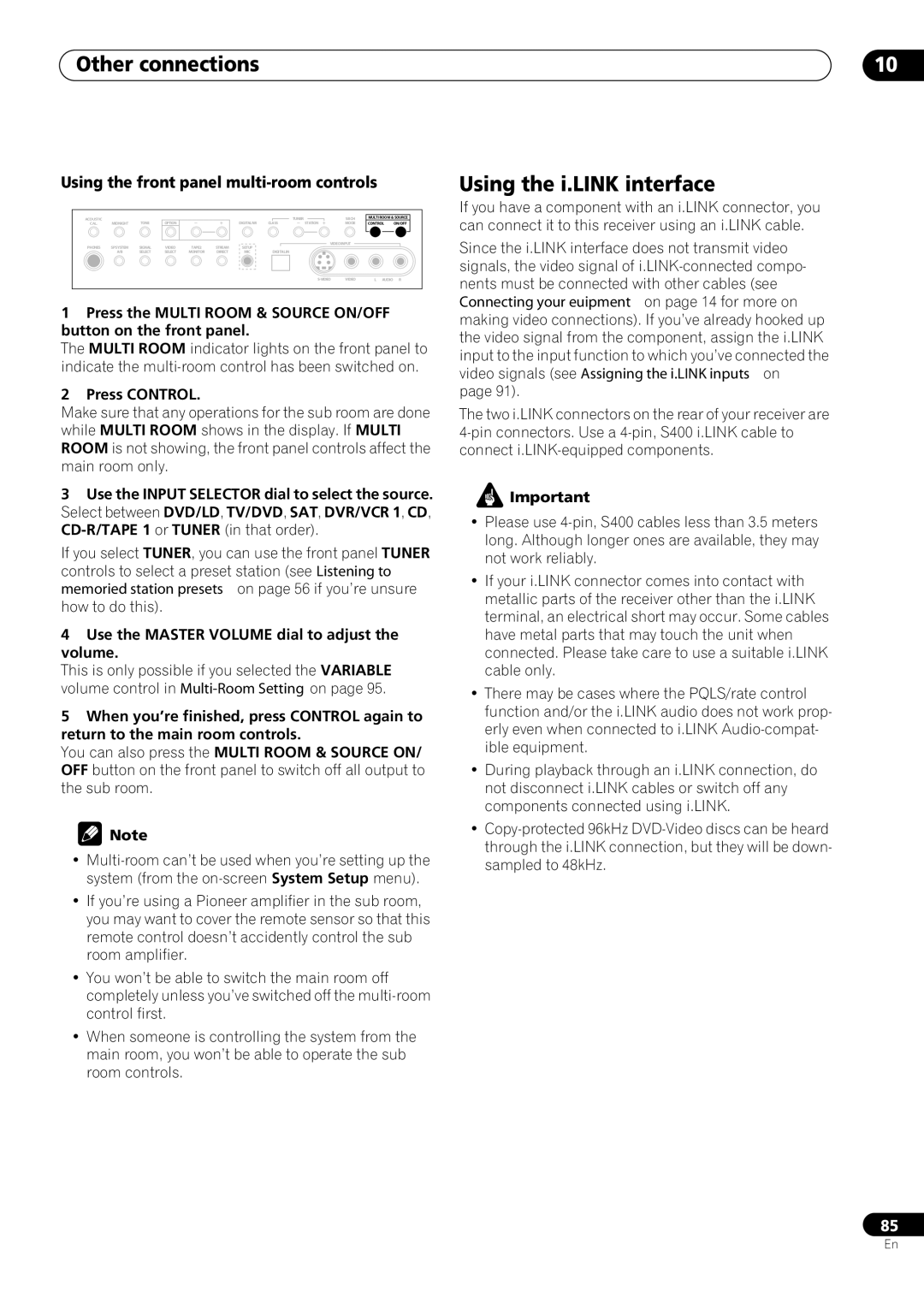VSX-59TXi specifications
The Pioneer VSX-59TXi is a powerhouse in the world of home theater receivers, offering a robust combination of features and advanced technologies that cater to both audiophiles and casual listeners alike. Released as part of Pioneer's Elite line, this receiver has been highly regarded for its outstanding performance and versatility.One of the standout characteristics of the VSX-59TXi is its ability to handle a wide array of audio formats. Supporting Dolby Digital, Dolby Digital EX, DTS, DTS-ES, and more, this receiver ensures that users experience movies and music in high-quality sound. The 7.1-channel surround sound capability allows for an immersive audio experience, making it ideal for movie enthusiasts and gamers.
At the core of the VSX-59TXi is Pioneer's proprietary technology known as "MCACC" – Multi-Channel Acoustic Calibration System. This sophisticated system automatically calibrates the receiver to the unique acoustics of your room, optimizing speaker placement and sound delivery for the ultimate listening experience. This technology saves users the hassle of manual adjustments, making it accessible for everyone.
The VSX-59TXi is also equipped with advanced video processing capabilities. It features Faroudja DCDi circuitry, which improves video quality for sources such as DVDs and standard-definition video, ensuring that your picture quality rivals that of high-definition formats. With multiple HDMI inputs, component video, and composite video connections, this receiver is versatile enough to accommodate a variety of source devices, including Blu-ray players, gaming consoles, and streaming devices.
Another important aspect of the VSX-59TXi is its robust build quality. Pioneer's Elite line is known for its high-end construction, and this receiver is no exception. The heavy chassis minimizes vibrations, ensuring that sound quality remains pristine, while high-quality components enhance overall performance.
For connectivity, the VSX-59TXi boasts an array of options including multiple optical and coaxial digital inputs, as well as legacy connections for older devices. Its user-friendly interface and remote control allow users to navigate through settings easily, making adjustments simple even for novice users.
Overall, the Pioneer VSX-59TXi remains a compelling choice for anyone looking to invest in a high-performance home theater receiver. With its combination of advanced audio technologies, superior video processing, and a focus on user experience, it continues to impress both in sound quality and functionality. In an era where home entertainment is prioritized, the VSX-59TXi stands out as a capable and reliable choice for elevating audio-visual experiences.