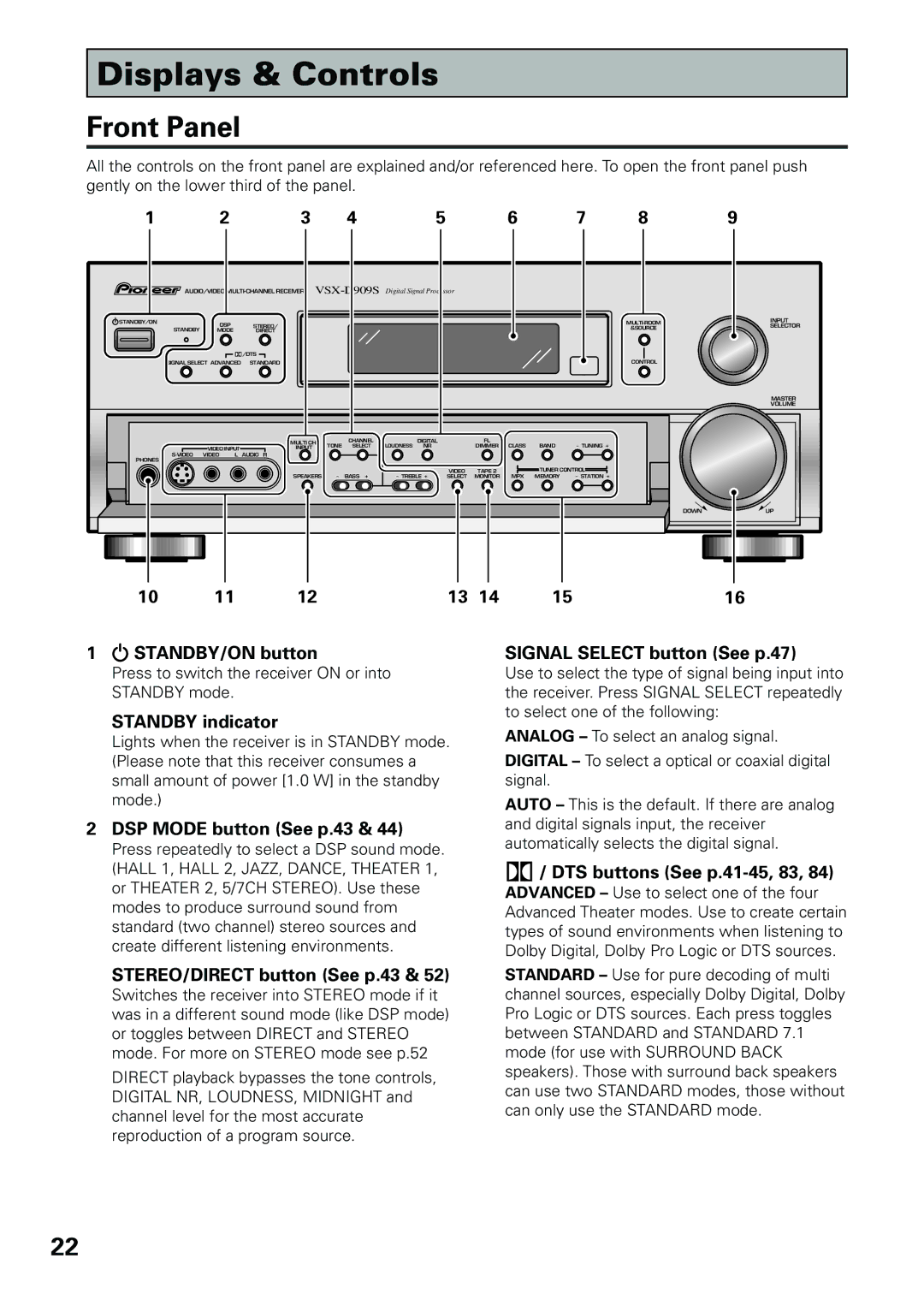Displays & Controls
Front Panel
All the controls on the front panel are explained and/or referenced here. To open the front panel push gently on the lower third of the panel.
1 | 2 |
| 3 |
|
| 4 |
| 5 |
|
| 6 |
| 7 | 8 | 9 |
AUDIO/VIDEO |
|
|
|
|
|
|
| ||||||||
STANDBY/ON | DSP |
|
|
|
|
|
|
|
|
|
|
|
| INPUT | |
| STEREO/ |
|
|
|
|
|
|
|
|
|
| SELECTOR | |||
STANDBY |
|
|
|
|
|
|
|
|
|
|
| &SOURCE | |||
MODE |
| DIRECT |
|
|
|
|
|
|
|
|
|
|
| ||
|
|
|
|
|
|
|
|
|
|
|
|
| |||
|
|
| /DTS |
|
|
|
|
|
|
|
|
|
|
|
|
SIGNAL SELECT ADVANCED | STANDARD |
|
|
|
|
|
|
|
|
|
| CONTROL |
| ||
|
|
|
|
|
|
|
|
|
|
|
|
|
|
| MASTER |
|
|
|
|
|
|
|
|
|
|
|
|
|
|
| VOLUME |
|
|
| MULTI CH | TONE | CHANNEL | LOUDNESS | DIGITAL |
| FL | CLASS | BAND | - TUNING + |
|
| |
| VIDEO INPUT | INPUT |
| SELECT | NR |
| DIMMER |
|
| ||||||
VIDEO | L | AUDIO R |
|
|
|
|
|
|
|
|
|
|
|
| |
PHONES |
|
|
|
|
|
|
|
|
|
|
|
|
|
|
|
|
|
|
|
|
|
|
|
| VIDEO | TAPE 2 |
| TUNER CONTROL |
|
| |
|
|
| SPEAKERS | - | BASS + | - TREBLE + | SELECT | MONITOR | MPX | MEMORY | - STATION + |
|
| ||
|
|
|
|
|
|
|
|
|
|
|
|
|
| DOWN | UP |
10 | 11 |
| 12 |
|
|
|
| 13 | 14 |
| 15 |
|
| 16 | |
1 ![]() STANDBY/ON button
STANDBY/ON button
Press to switch the receiver ON or into STANDBY mode.
STANDBY indicator
Lights when the receiver is in STANDBY mode. (Please note that this receiver consumes a small amount of power [1.0 W] in the standby mode.)
2DSP MODE button (See p.43 & 44)
Press repeatedly to select a DSP sound mode. (HALL 1, HALL 2, JAZZ, DANCE, THEATER 1, or THEATER 2, 5/7CH STEREO). Use these modes to produce surround sound from standard (two channel) stereo sources and create different listening environments.
STEREO/DIRECT button (See p.43 & 52)
Switches the receiver into STEREO mode if it was in a different sound mode (like DSP mode) or toggles between DIRECT and STEREO mode. For more on STEREO mode see p.52
DIRECT playback bypasses the tone controls, DIGITAL NR, LOUDNESS, MIDNIGHT and channel level for the most accurate reproduction of a program source.
SIGNAL SELECT button (See p.47)
Use to select the type of signal being input into the receiver. Press SIGNAL SELECT repeatedly to select one of the following:
ANALOG – To select an analog signal.
DIGITAL – To select a optical or coaxial digital signal.
AUTO – This is the default. If there are analog and digital signals input, the receiver automatically selects the digital signal.

 / DTS buttons (See
/ DTS buttons (See p.41-45, 83, 84)
ADVANCED – Use to select one of the four Advanced Theater modes. Use to create certain types of sound environments when listening to Dolby Digital, Dolby Pro Logic or DTS sources.
STANDARD – Use for pure decoding of multi channel sources, especially Dolby Digital, Dolby Pro Logic or DTS sources. Each press toggles between STANDARD and STANDARD 7.1 mode (for use with SURROUND BACK speakers). Those with surround back speakers can use two STANDARD modes, those without can only use the STANDARD mode.
22