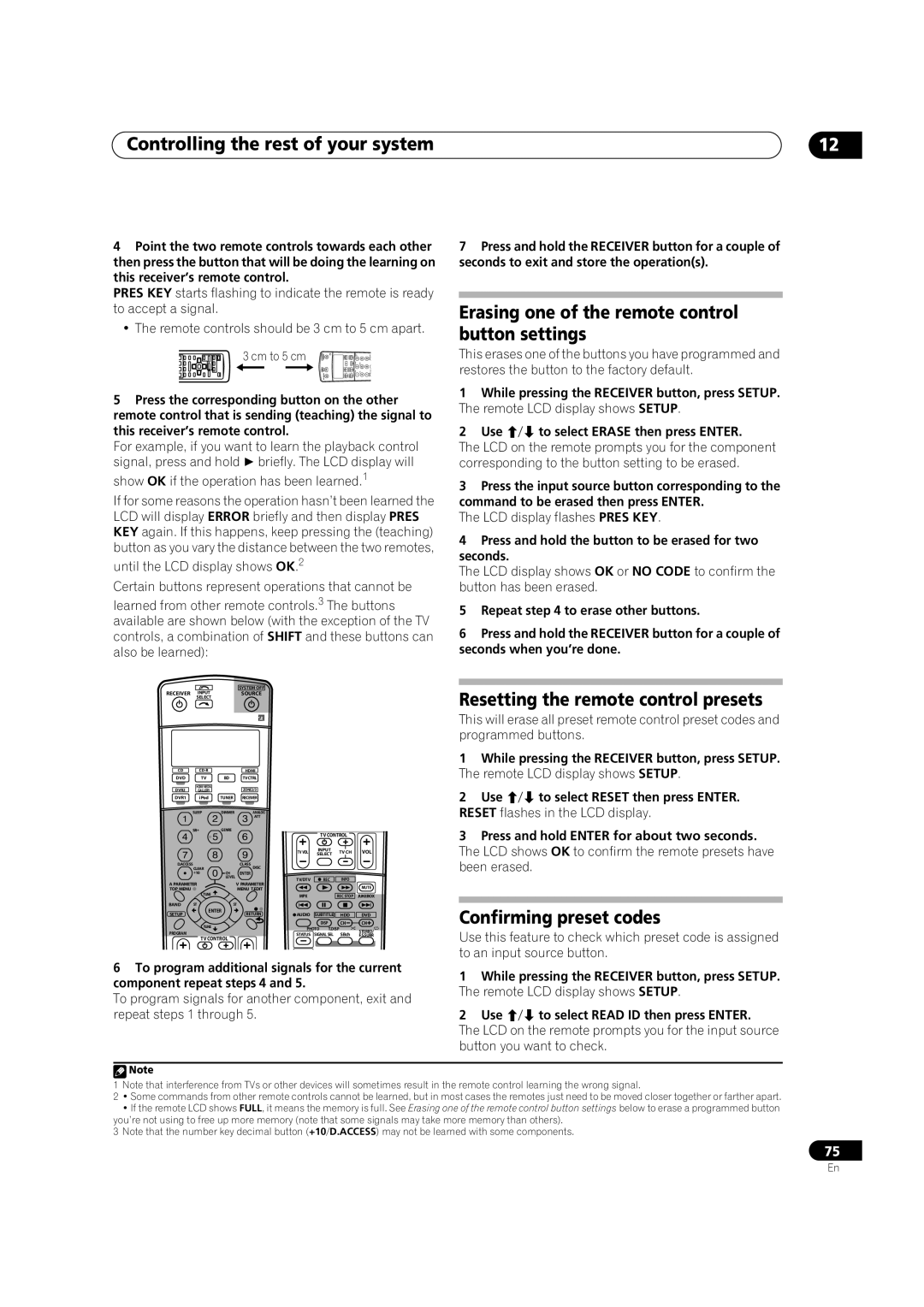Operating Instructions
For Australia Model
Operating Environment
10k
Changing the TV format setting
Voltage selector
Changing the frequency step
Contents
Hdmi Control
Other Settings
Using other functions
Other connections
Checking what’s in the box
Installing the receiver
Before you start
Before you start Chapter
Listening to Surround Sound
Minute guide
Minute guide Chapter
Introduction to home theater
Receiver outputs test tones to determine the speakers
Speaker configuration in the OSD
Switch on the receiver and your TV
Progress report is displayed on-screen while
Select the input source you want to play
Problems when using the Auto Mcacc Setup
Minute guide
Playing a source
02 5 minute guide
Using Phase Control
Press Phase Phase Control to select Phase Control
Phase Control indicator on the front panel lights
Tweeter Midrange Woofer
Using Full Band Phase Control
Press Phase Phase Control to select
Fullband PHASE.3
Connecting your equipment
Connecting your equipment Chapter
Rear panel
Connecting your equipment
When making cable connections
About the video converter
Connect using a standard video cable or an S-video cable
Connecting your equipment Connecting your TV and DVD player
Use an optical cable for the connection
Connecting a satellite/cable receiver or other set-top box
For a second recorder, use the DVR/VCR2 in inputs
Connecting a DVD/HDD recorder, VCR
This unit has an on-board Windows Media Audio
Connecting digital audio sources
About the WMA9 Pro decoder
Use a three-way component video cable
TV game, video camera, etc
Connecting your equipment Connecting analog audio sources
Connecting your equipment Installing your speaker system
Connecting the speakers
Center
Placing the speakers
Bare wire connections
Assemble the stand as shown in the illustration.1
Connecting antennas
THX speaker system setup
AM loop antenna
Antenna Adapter
FM wire antenna
Connecting external antenna to improve FM reception
Using the antenna adapter
Region Plug type
Using an external antenna to improve AM reception
AC power cord and converter plug use
Plugging in the receiver
STANDBY/ON
Controls and displays
Controls and displays Chapter
Front panel
Controls and displays
Operating range of remote control unit
Controls and displays Display
6TUNE/ST /ENTER
Controls and displays Remote control
Receiver
Input Select
Source
Status
Multi OPE
Shift
Listening in surround sound
Listening to your system
Listening to your system Chapter
Auto playback
Listening to your system
Using the Home THX modes
Using the Advanced surround effects
THX Games Mode
Tip
Using Front Stage Surround Advance
Using Stream Direct
Listening in stereo
While listening to a source, press Mcacc Mcacc Position
Listening to your system Selecting Mcacc presets
Choosing the input signal
Using surround back channel processing
Using the Virtual Surround Back mode
BD Tvctrl
Using the tuner
Using the tuner Chapter
Listening to the radio
Abcdefghijklmnopqrstuvwxyz
Using the tuner Saving station presets
Naming station presets
Listening to station presets
Select the setting you want to adjust
System Setup menu
System Setup menu Chapter
Making receiver settings from the System Setup menu
Front Align
System Setup menu
Make sure ‘Normal default’ is selected,2 select an
Point
If necessary, confirm the speaker configuration in the OSD.1
Select the surround back speaker setting
Surround back speaker setting
Manual Mcacc setup
Select ‘Surr Back System’ from the System Setup menu
When you’re finished, press Return
Select ‘Manual MCACC’ from the System Setup menu
Select ‘Fine Ch Level’ from the Manual Mcacc setup menu
Adjust the level of the left channel
Standing Wave
Select ‘Fine SP Distance’ from the Manual Mcacc setup menu
Select ‘Standing Wave’ from the Manual Mcacc setup menu
Fine Speaker Distance
Acoustic Calibration EQ Professional
Acoustic Calibration EQ Adjust
How to use Acoustic Calibration EQ Professional
How to interpret the graphical output
Using Acoustic Calibration EQ Professional
Select ‘EQ Professional’ then press Enter
Select an option and press Enter
Full Band Phase Control
Data Management
Checking Mcacc preset data
Select ‘FULL Band Phase CTRL’ from the System Setup menu
Select ‘Data Management’ from the System Setup menu
Copying Mcacc preset data
Renaming Mcacc presets
Clearing Mcacc presets
Select ‘Speaker Setting’ from the Manual SP Setup menu
System Setup menu Manual speaker setup
Speaker Setting
Select ‘Manual SP Setup’ then press Enter
Speaker Distance
Channel Level
Curve
THX Audio Setting
Other connections Chapter
Connecting an iPod
Connecting your iPod to the receiver
Other connections
Basic playback controls
Connecting using Hdmi
Watching photos and video content
Other connections
About Hdmi
Select ‘Speaker B’ from the ‘Surr Back System’ menu
Switching the speaker system
Selecting the multichannel analog inputs
Use the Input Select button to select Multi CH
Bi-wiring your speakers
Bi-amping your front speakers
Connect your speakers as shown below
Sub zone Zone
Other connections Connecting additional amplifiers
MULTI-ZONE listening
Making MULTI-ZONE connections
Sub Zone Input sources available
Basic MULTI-ZONE setup Zone
Secondary MULTI-ZONE setup Zone
MULTI-ZONE listening options
Connecting an IR receiver
Using the MULTI-ZONE controls
MULTI-ZONE remote controls
Using this receiver with a Pioneer plasma display
Switching components on and off using the 12 volt trigger
Closet or shelving unit Non-Pioneer IRcomponent
Satellite receiver, etc
Using the SR+ mode with a Pioneer plasma display
Pioneer plasma
Display
Select ‘Output PC’ and press Enter
Other connections Connecting a PC for Advanced Mcacc output
Advanced Mcacc output using your PC
When the receiver is ready for transmission, Start
Hdmi Control
Hdmi Control Chapter
Making the Hdmi Control connections
About Hdmi Control
Hdmi Control Setting the Hdmi options
Synchronized amp mode
Before using synchronization
Other Settings
Other Settings Chapter
Input Setup menu
Other Setup menu
Input Input Terminals Source Digital
Video
SR+ Setup for Pioneer plasma displays
Other Settings
Multi Channel Input Setup
Zone Audio Setup
OSD Adjustment
Select the ‘PDP Volume Control’ setting you want
Select ‘OSD Adjustment’ from the Other Setup menu
Setting What it does Options
Using other functions
Using other functions Chapter
Setting the Audio options
Using other functions
Setting the Video options
Press V Parameter Video Parameter Use
Prepare the source you want to record
Playing a different source when recording
Making an audio or a video recording
Select the source you want to record
Dimming the display
Reducing the level of an analog signal
Switching the speaker impedance
Using the sleep timer
Setting Default
Using other functions Checking your system settings
Resetting the system
Default system settings
Channel level M1-M6 Speaker Distance M1-M6
Neo6 Options Center Image All Inputs Listening Mode 2 ch
Listening Mode x ch
Listening Mode HP
Setting the remote to control other components
Controlling the rest of your system
Controlling the rest of your system Chapter
Controlling the rest of your system
Erasing one of the remote control button settings
Resetting the remote control presets
Confirming preset codes
Programming a multi-operation or a shutdown sequence
Renaming input source names
Multi Operation and System Off
Direct function
Using multi operations
Using System off
Controls for TVs
Controls for other components
Buttons Function Components
Function Components
HDD
Operating other Pioneer components with this unit’s sensor
Decide which component you want to use the remote sensor
Disp SHIFT+
Additional information Chapter
Troubleshooting
Power
Additional information
Additional information
Other audio problems
Video
Phase Control feature
Settings
Professional Calibration EQ graphical output
Display
Remote control
IPod messages
Symptom Cause Action
Dolby
Additional information Surround sound formats
Windows Media Audio 9 Professional
About THX
About Neural Surround
Stereo 2 channel signal formats
Input signal format Standard
Auto Surround
Multichannel signal formats
Movie a
THX Games Mode a
Movie a MOVIE+THX a
Pro Logic llx Movie a Pro Logic llx MOVIE+THX a
Sacd Direct VSX-LX70 or Straight decoding VSX-LX60
Input signal format
Additional information Specifications
Additional information Cleaning the unit
Features
Our philosophy
Pioneer Authorized Distributors
DCDi
IPod Ready
Pioneer Corporation

![]() Note
Note