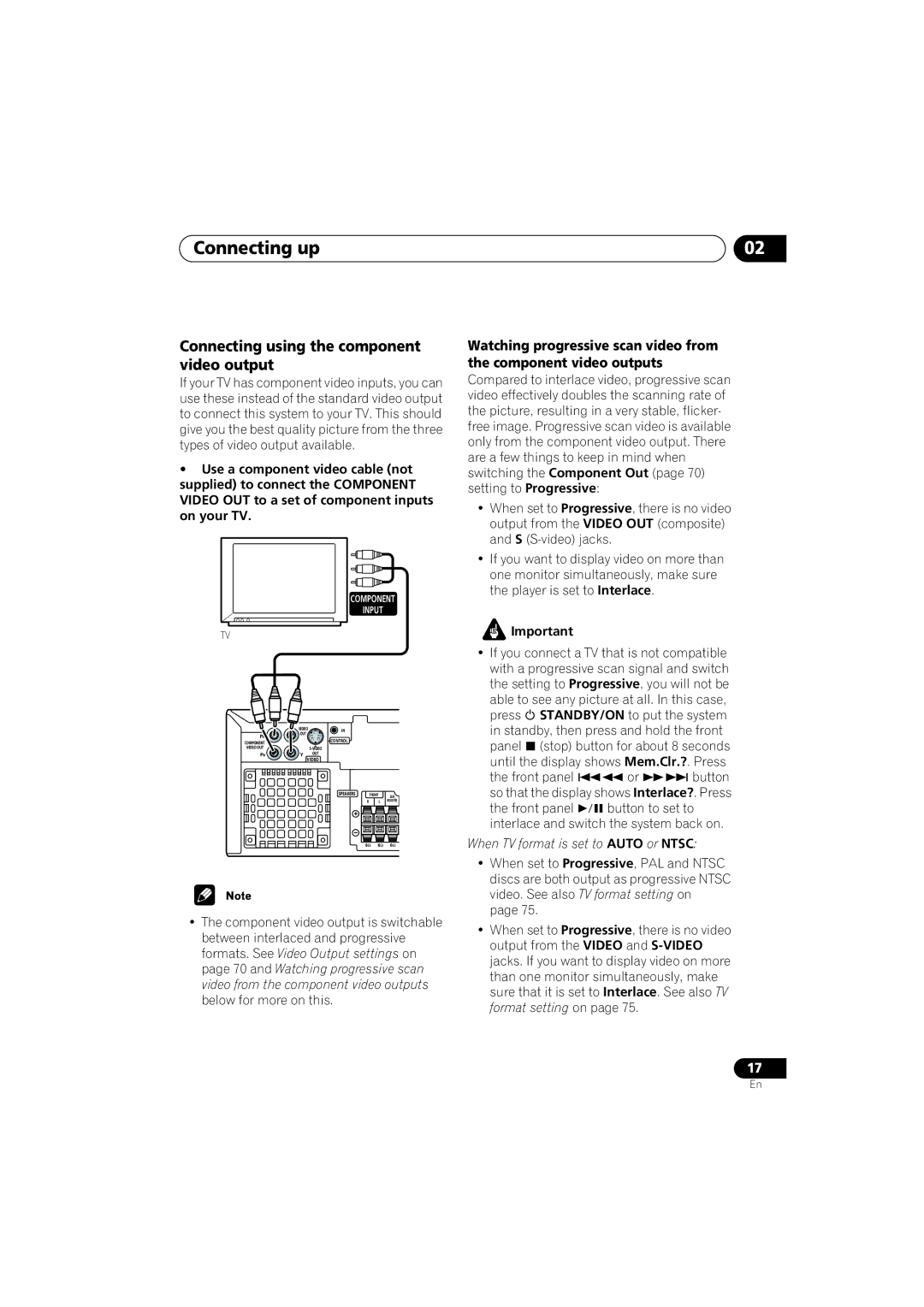Connecting up | 02 |
Connecting using the component video output
If your TV has component video inputs, you can use these instead of the standard video output to connect this system to your TV. This should give you the best quality picture from the three types of video output available.
•Use a component video cable (not supplied) to connect the COMPONENT VIDEO OUT to a set of component inputs on your TV.
COMPONENT
INPUT
TV
| VIDEO | IN | |
| OUT |
| |
PR |
|
| |
|
| CONTROL | |
COMPONENT |
|
| |
VIDEO OUT |
|
| |
PB | Y | OUT |
|
|
| VIDEO |
|
SPEAKERS | FRONT | SUB |
R | L | WOOFER |
•The component video output is switchable between interlaced and progressive formats. See Video Output settings on page 70 and Watching progressive scan video from the component video outputs below for more on this.
Watching progressive scan video from the component video outputs
Compared to interlace video, progressive scan video effectively doubles the scanning rate of the picture, resulting in a very stable, flicker- free image. Progressive scan video is available only from the component video output. There are a few things to keep in mind when switching the Component Out (page 70) setting to Progressive:
•When set to Progressive, there is no video output from the VIDEO OUT (composite) and S
•If you want to display video on more than one monitor simultaneously, make sure the player is set to Interlace.
![]() Important
Important
•If you connect a TV that is not compatible with a progressive scan signal and switch the setting to Progressive, you will not be able to see any picture at all. In this case,
press STANDBY/ON to put the system in standby, then press and hold the front panel (stop) button for about 8 seconds until the display shows Mem.Clr.?. Press
the front panel or button so that the display shows Interlace?. Press
the front panel | button to set to |
interlace and switch the system back on. When TV format is set to AUTO or NTSC:
•When set to Progressive, PAL and NTSC discs are both output as progressive NTSC video. See also TV format setting on page 75.
•When set to Progressive, there is no video output from the VIDEO and
17
En