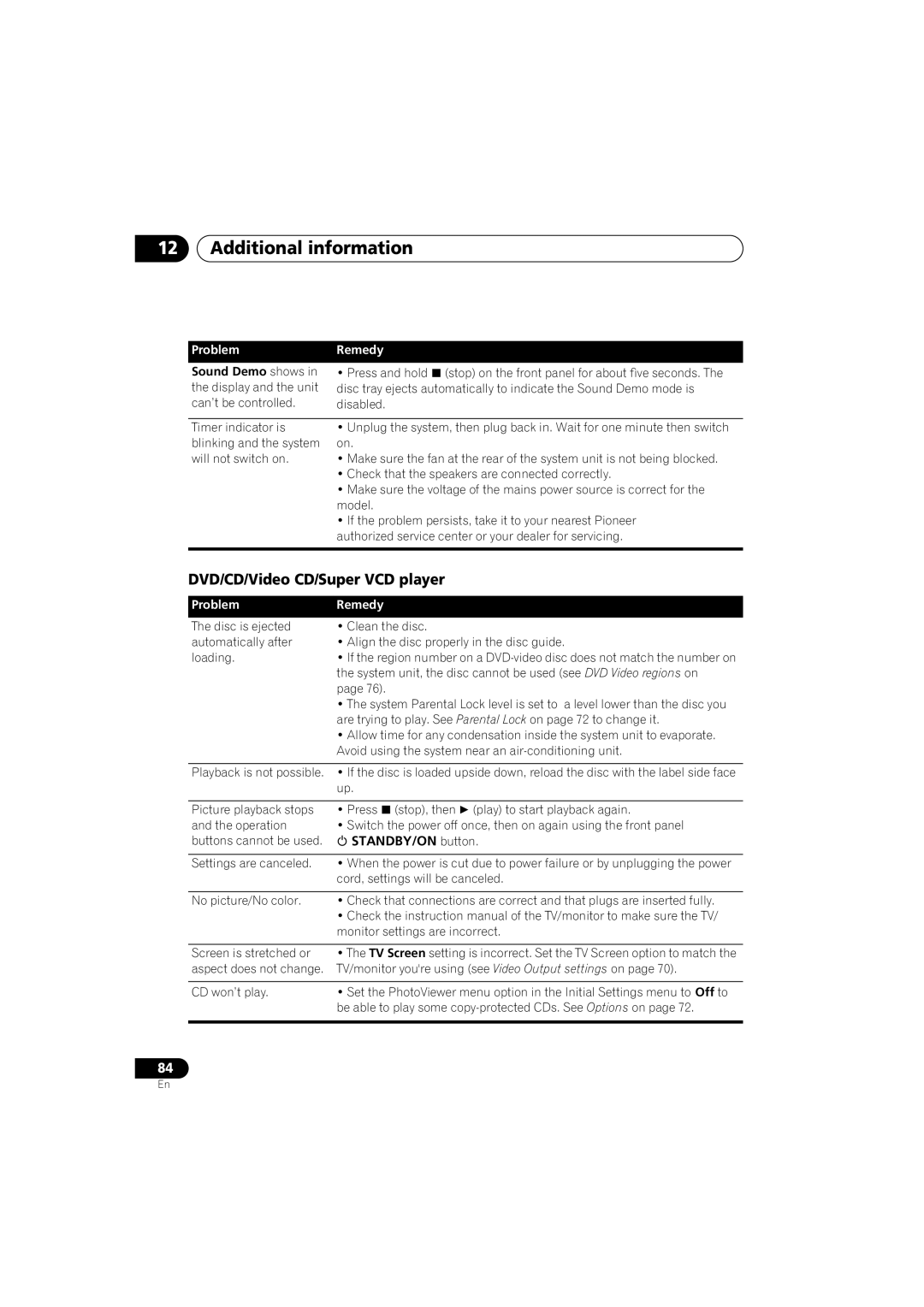12Additional information
Problem | Remedy |
Sound Demo shows in | • Press and hold (stop) on the front panel for about five seconds. The |
the display and the unit | disc tray ejects automatically to indicate the Sound Demo mode is |
can’t be controlled. | disabled. |
|
|
Timer indicator is | • Unplug the system, then plug back in. Wait for one minute then switch |
blinking and the system | on. |
will not switch on. | • Make sure the fan at the rear of the system unit is not being blocked. |
| • Check that the speakers are connected correctly. |
| • Make sure the voltage of the mains power source is correct for the |
| model. |
| • If the problem persists, take it to your nearest Pioneer |
| authorized service center or your dealer for servicing. |
|
|
DVD/CD/Video CD/Super VCD player
Problem | Remedy |
The disc is ejected | • Clean the disc. |
automatically after | • Align the disc properly in the disc guide. |
loading. | • If the region number on a |
| the system unit, the disc cannot be used (see DVD Video regions on |
| page 76). |
| • The system Parental Lock level is set to a level lower than the disc you |
| are trying to play. See Parental Lock on page 72 to change it. |
| • Allow time for any condensation inside the system unit to evaporate. |
| Avoid using the system near an |
Playback is not possible. • If the disc is loaded upside down, reload the disc with the label side face
| up. |
|
|
Picture playback stops | • Press (stop), then (play) to start playback again. |
and the operation | • Switch the power off once, then on again using the front panel |
buttons cannot be used. | STANDBY/ON button. |
|
|
Settings are canceled. | • When the power is cut due to power failure or by unplugging the power |
| cord, settings will be canceled. |
|
|
No picture/No color. | • Check that connections are correct and that plugs are inserted fully. |
| • Check the instruction manual of the TV/monitor to make sure the TV/ |
| monitor settings are incorrect. |
|
|
Screen is stretched or | • The TV Screen setting is incorrect. Set the TV Screen option to match the |
aspect does not change. | TV/monitor you're using (see Video Output settings on page 70). |
|
|
CD won’t play. | • Set the PhotoViewer menu option in the Initial Settings menu to Off to |
| be able to play some |
|
|
84
En