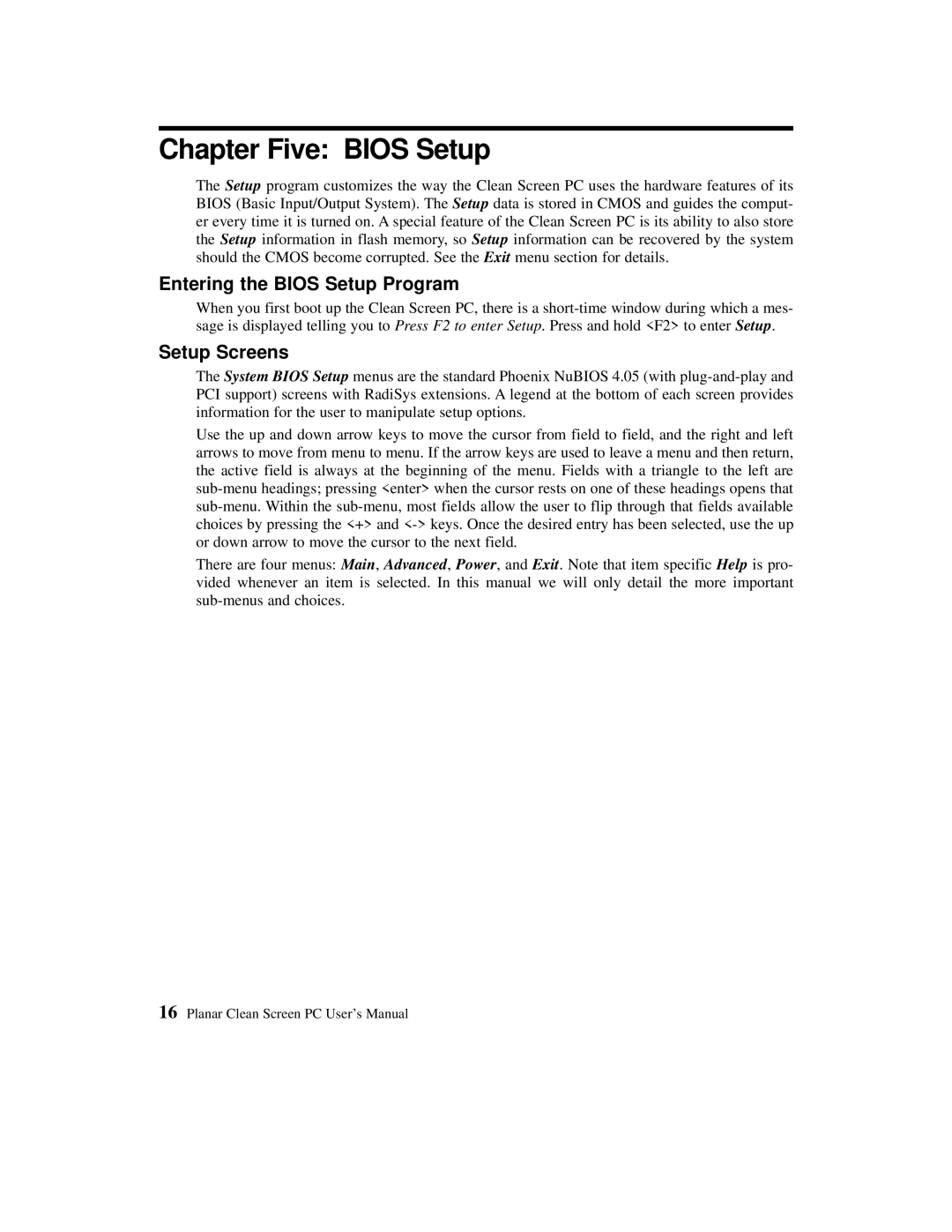Chapter Five: BIOS Setup
The Setup program customizes the way the Clean Screen PC uses the hardware features of its BIOS (Basic Input/Output System). The Setup data is stored in CMOS and guides the comput- er every time it is turned on. A special feature of the Clean Screen PC is its ability to also store the Setup information in flash memory, so Setup information can be recovered by the system should the CMOS become corrupted. See the Exit menu section for details.
Entering the BIOS Setup Program
When you first boot up the Clean Screen PC, there is a
Setup Screens
The System BIOS Setup menus are the standard Phoenix NuBIOS 4.05 (with
Use the up and down arrow keys to move the cursor from field to field, and the right and left arrows to move from menu to menu. If the arrow keys are used to leave a menu and then return, the active field is always at the beginning of the menu. Fields with a triangle to the left are
There are four menus: Main, Advanced, Power, and Exit. Note that item specific Help is pro- vided whenever an item is selected. In this manual we will only detail the more important
16Planar Clean Screen PC User’s Manual