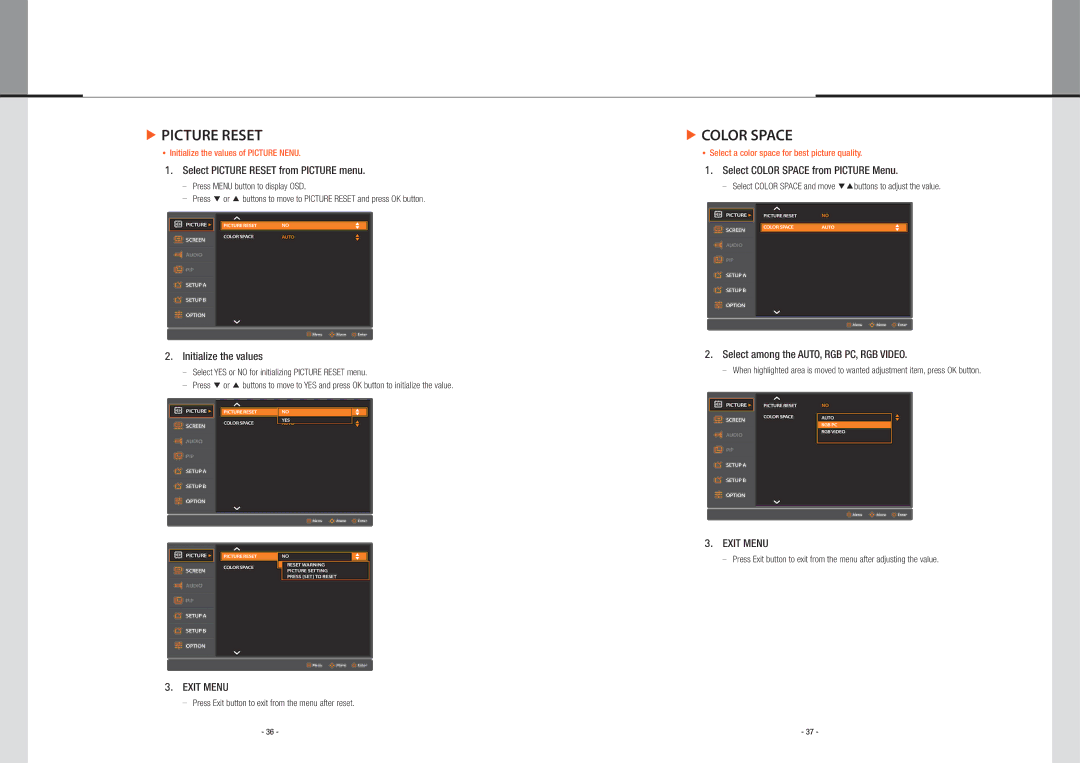▶PICTURE RESET
Initialize the values of PICTURE NENU.
1. Select PICTURE RESET from PICTURE menu.
Press MENU button to display OSD.
Press ▼ or ▲ buttons to move to PICTURE RESET and press OK button.
▶COLOR SPACE
Select a color space for best picture quality.
1. Select COLOR SPACE from PICTURE Menu.
Select COLOR SPACE and move ▼▲buttons to adjust the value.
PICTURE u
PICTURE RESET | NO |
PICTURE u
SCREEN
AUDIO
PIP
SETUP A
SETUP B
OPTION
PICTURE RESET | NO | p |
q | ||
COLOR SPACE | AUTO | p |
|
| q |
SCREEN
AUDIO
PIP
SETUP A
SETUP B
OPTION
COLOR SPACE | AUTO | p |
|
| q |
![]()
![]() Menu
Menu ![]()
![]()
![]() Move
Move ![]() Enter
Enter
![]()
![]() Menu
Menu ![]()
![]()
![]() Move
Move ![]() Enter
Enter
2. Initialize the values
Select YES or NO for initializing PICTURE RESET menu.
Press ▼ or ▲ buttons to move to YES and press OK button to initialize the value.
2. Select among the AUTO, RGB PC, RGB VIDEO.
When highlighted area is moved to wanted adjustment item, press OK button.
PICTURE u
PICTURE RESET
NO
PICTURE u
SCREEN
AUDIO
PIP
SETUP A
SETUP B
OPTION
PICTURE RESET | NO | p | |
q | |||
|
| ||
COLOR SPACE | YES | p | |
AUTO | |||
|
| q |
SCREEN
AUDIO
PIP
SETUP A
SETUP B
OPTION
COLOR SPACE
AUTO
RGB PC
RGB VIDEO
p q
![]()
![]() Menu
Menu ![]()
![]()
![]() Move
Move ![]() Enter
Enter
![]()
![]() Menu
Menu ![]()
![]()
![]() Move
Move ![]() Enter
Enter
3. EXIT MENU
PICTURE u
SCREEN
AUDIO
PIP
SETUP A
SETUP B
OPTION
![]()
![]() PICTURE RESET
PICTURE RESET
COLOR SPACE
| NO | p |
|
|
| q |
|
| YESRESET WARNING | p |
|
| AUTO | q |
|
| PICTURE SETTING |
| |
| PRESS [SET] TO RESET |
|
|
Press Exit button to exit from the menu after adjusting the value.
![]()
![]() Menu
Menu ![]()
![]()
![]() Move
Move ![]() Enter
Enter
3. EXIT MENU
Press Exit button to exit from the menu after reset.
- 36 - | - 37 - |