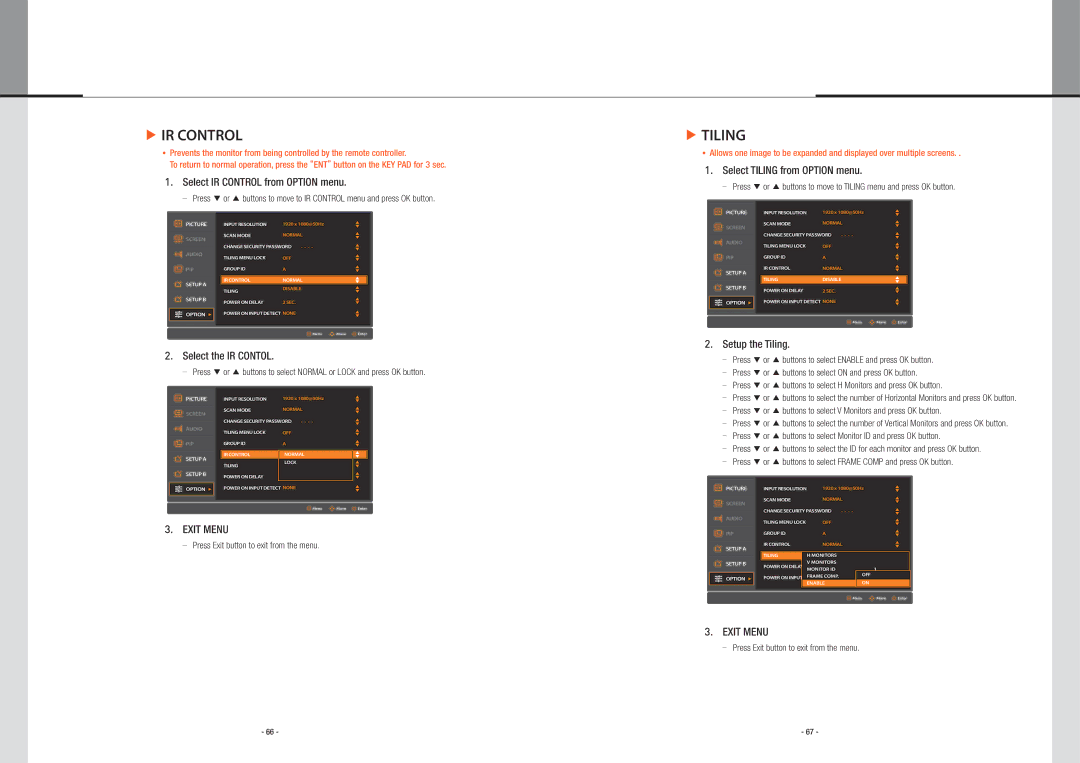▶IR CONTROL
Prevents the monitor from being controlled by the remote controller.
To return to normal operation, press the “ENT” button on the KEY PAD for 3 sec.
1. Select IR CONTROL from OPTION menu.
Press ▼ or ▲ buttons to move to IR CONTROL menu and press OK button.
▶TILING
Allows one image to be expanded and displayed over multiple screens. .
1. Select TILING from OPTION menu.
Press ▼ or ▲ buttons to move to TILING menu and press OK button.
PICTURE
INPUT RESOLUTION | 1920 x 1080@50Hz | p | |
q | |||
|
|
PICTURE
SCREEN
AUDIO
PIP
SETUP A
SETUP B
OPTION u
INPUT RESOLUTION | 1920 x 1080@50Hz |
| p |
| q | ||
|
|
| |
SCAN MODE | NORMAL |
| p |
| q | ||
|
|
| |
CHANGE SECURITY PASSWORD - - - - |
| p | |
| q | ||
|
|
| |
TILING MENU LOCK | OFF |
| p |
| q | ||
GROUP ID | A |
| p |
| q | ||
|
|
|
|
IR CONTROL | NORMAL |
| p |
| q | ||
TILING | DISABLE |
| p |
|
| q | |
POWER ON DELAY | 2 SEC. |
| p |
| q | ||
POWER ON INPUT DETECT NONE |
| p | |
|
|
| q |
| Menu | Move | Enter |
SCREEN
AUDIO
PIP
SETUP A
SETUP B
OPTION u
SCAN MODE | NORMAL |
| p |
| q | ||
|
|
| |
CHANGE SECURITY PASSWORD - - - - |
| p | |
| q | ||
|
|
| |
TILING MENU LOCK | OFF |
| p |
| q | ||
GROUP ID | A |
| p |
| q | ||
IR CONTROL | NORMAL |
| p |
| q | ||
|
|
| |
|
|
|
|
TILING | DISABLE |
| p |
| q | ||
POWER ON DELAY | 2 SEC. |
| p |
| q | ||
POWER ON INPUT DETECT NONE |
| p | |
|
|
| q |
| Menu | Move | Enter |
2. Setup the Tiling.
2. Select the IR CONTOL.
Press ▼ or ▲ buttons to select NORMAL or LOCK and press OK button.
Press ▼ or ▲ buttons to select ENABLE and press OK button. |
Press ▼ or ▲ buttons to select ON and press OK button. |
Press ▼ or ▲ buttons to select H Monitors and press OK button. |
PICTURE
SCREEN
AUDIO
PIP
SETUP A
SETUP B
INPUT RESOLUTION | 1920 x 1080@50Hz | p | |
q | |||
|
| ||
SCAN MODE | NORMAL | p | |
q | |||
|
| ||
CHANGE SECURITY PASSWORD - - - - | p | ||
q | |||
|
| ||
TILING MENU LOCK | OFF | p | |
q | |||
GROUP ID | A | p | |
q | |||
|
|
| |
IR CONTROL | NORMAL | p | |
q | |||
TILING | DISABLELOCK | p | |
| q | ||
POWER ON DELAY | B | p | |
| q | ||
Press ▼ or ▲ buttons to select the number of Horizontal Monitors and press OK button. |
Press ▼ or ▲ buttons to select V Monitors and press OK button. |
Press ▼ or ▲ buttons to select the number of Vertical Monitors and press OK button. |
Press ▼ or ▲ buttons to select Monitor ID and press OK button. |
Press ▼ or ▲ buttons to select the ID for each monitor and press OK button. |
Press ▼ or ▲ buttons to select FRAME COMP and press OK button. |
OPTION u
POWER ON INPUT DETECT NONE |
| p |
|
| q |
Menu | Move | Enter |
PICTURE
SCREEN
AUDIO
INPUT RESOLUTION | 1920 x 1080@50Hz | p | ||
q | ||||
|
|
| ||
SCAN MODE | NORMAL | p | ||
q | ||||
|
|
| ||
CHANGE SECURITY PASSWORD | - - - - | p | ||
q | ||||
|
|
| ||
TILING MENU LOCK | OFF |
| p | |
3. EXIT MENU
Press Exit button to exit from the menu.
PIP
SETUP A
SETUP B
OPTION u
|
|
|
| q |
GROUP ID | A |
| p | |
| q | |||
IR CONTROL | NORMAL |
| p | |
| q | |||
|
|
|
| |
|
|
|
|
|
TILING |
| H MONITORSDISABLE |
| p |
|
| q | ||
|
| V MONITORS |
| p |
POWER ON DELAY |
| B |
| |
|
| q | ||
| MONITOR ID | 1 | ||
POWER ON INPUT |
| FRAME COMP. | OFF |
|
DETECT 2 SEC. |
|
| ||
|
| ENABLE | ON OFF |
|
![]()
![]() Menu
Menu ![]()
![]()
![]() Move
Move ![]() Enter
Enter
3. EXIT MENU
Press Exit button to exit from the menu.
- 66 - | - 67 - |