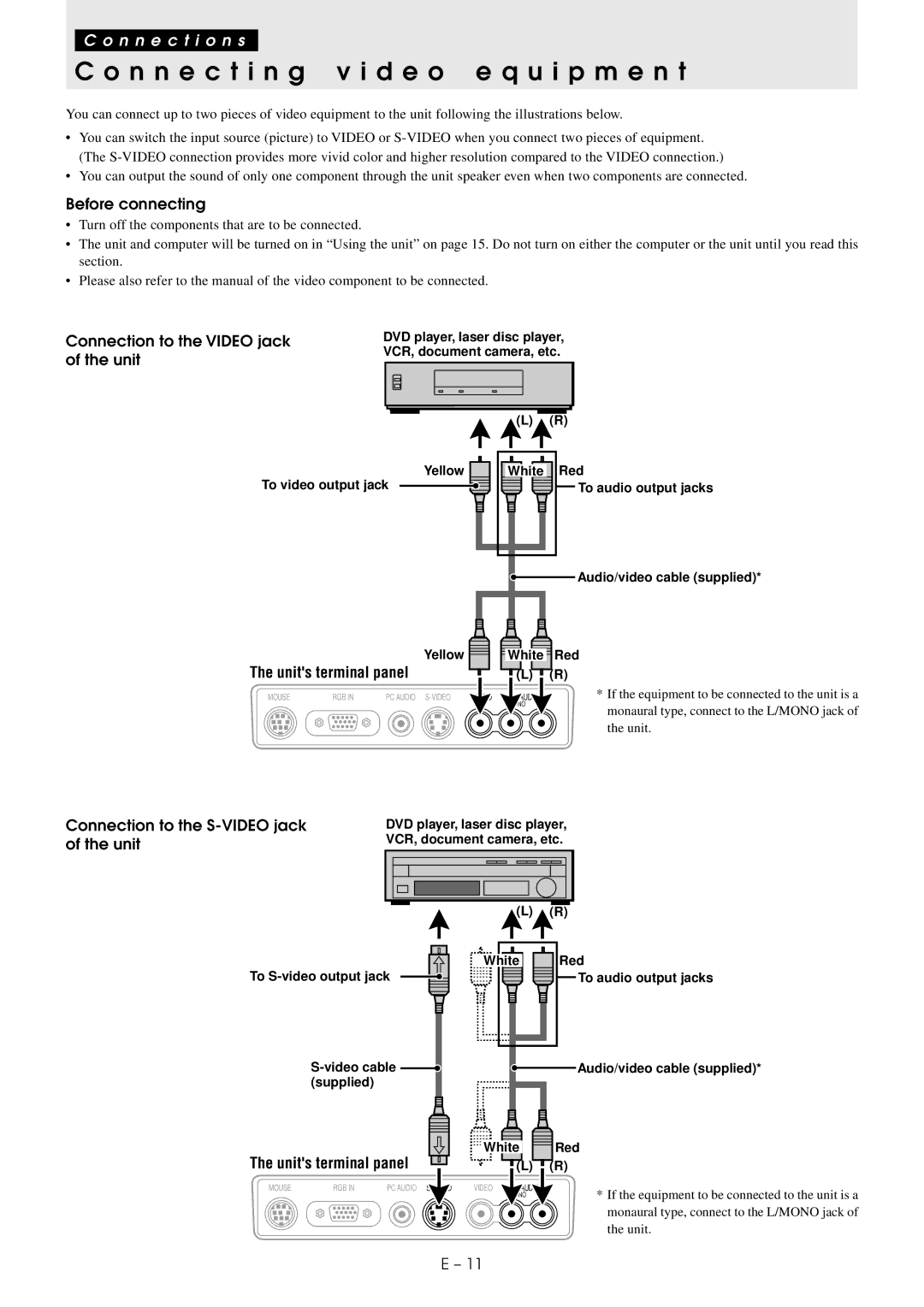C o n n e c t i o n s
C o n n e c t i n g v i d e o e q u i p m e n t
You can connect up to two pieces of video equipment to the unit following the illustrations below.
•You can switch the input source (picture) to VIDEO or
•You can output the sound of only one component through the unit speaker even when two components are connected.
Before connecting
•Turn off the components that are to be connected.
•The unit and computer will be turned on in “Using the unit” on page 15. Do not turn on either the computer or the unit until you read this section.
•Please also refer to the manual of the video component to be connected.
Connection to the VIDEO jack of the unit
DVD player, laser disc player, VCR, document camera, etc.
(L)(R)
Yellow | White Red |
To video output jack | To audio output jacks |
![]() Audio/video cable (supplied)*
Audio/video cable (supplied)*
|
| Yellow | White | Red |
The unit's terminal panel | (L) | (R) | ||
MOUSE | RGB IN | PC AUDIO |
| * If the equipment to be connected to the unit is a |
|
|
|
| monaural type, connect to the L/MONO jack of |
|
|
|
| the unit. |
Connection to the
DVD player, laser disc player, VCR, document camera, etc.
(L) (R)
White | Red |
To | To audio output jacks |
Audio/video cable (supplied)* | |
(supplied) |
|
White | Red |
The unit's terminal panel
MOUSE | RGB IN | PC AUDIO S |
VIDEO
![]() (L)
(L) ![]() (R)
(R)
* If the equipment to be connected to the unit is a monaural type, connect to the L/MONO jack of the unit.
E – 11