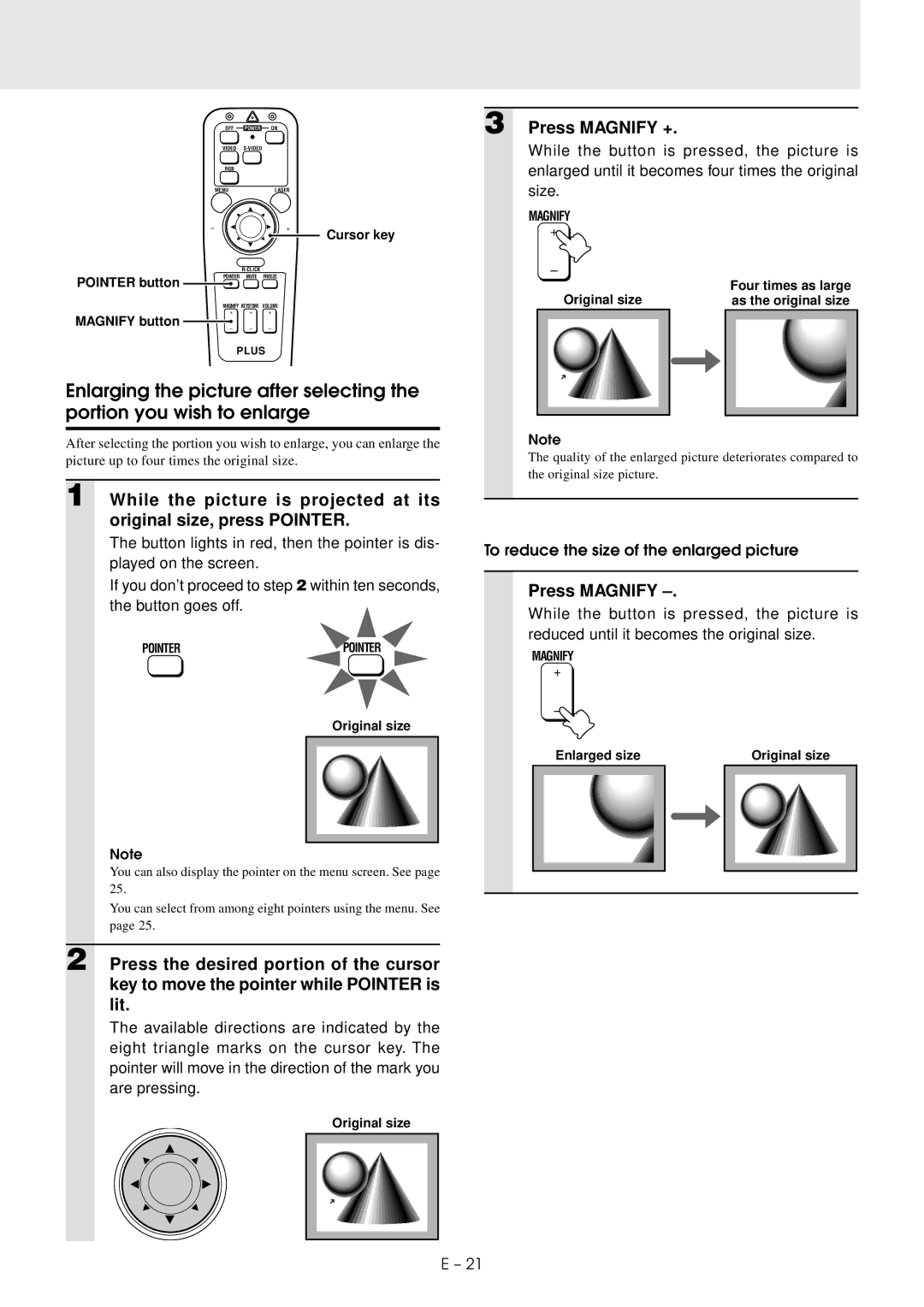OFF POWER ON
VIDEO
RGB
MENULASER
–+
Cursor key
3 Press MAGNIFY +.
While the button is pressed, the picture is enlarged until it becomes four times the original size.
MAGNIFY
+
POINTER button
POINTER MUTE FREEZE
–
Original size | Four times as large |
as the original size |
MAGNIFY KEYSTONE VOLUME
+ + +
MAGNIFY button
– – –
PLUS
Enlarging the picture after selecting the portion you wish to enlarge
After selecting the portion you wish to enlarge, you can enlarge the picture up to four times the original size.
1 While the picture is projected at its original size, press POINTER.
The button lights in red, then the pointer is dis- played on the screen.
If you don’t proceed to step 2 within ten seconds, the button goes off.![]()
POINTER | POINTER |
Original size
Note
You can also display the pointer on the menu screen. See page 25.
You can select from among eight pointers using the menu. See page 25.
2 Press the desired portion of the cursor key to move the pointer while POINTER is lit.
The available directions are indicated by the eight triangle marks on the cursor key. The pointer will move in the direction of the mark you are pressing.
Original size
Note
The quality of the enlarged picture deteriorates compared to the original size picture.
To reduce the size of the enlarged picture
Press MAGNIFY –.
While the button is pressed, the picture is reduced until it becomes the original size.
MAGNIFY
+
–
| Enlarged size |
|
| Original size | |
|
|
|
|
|
|
|
|
|
|
|
|
|
|
|
|
|
|
|
|
|
|
|
|
E – 21