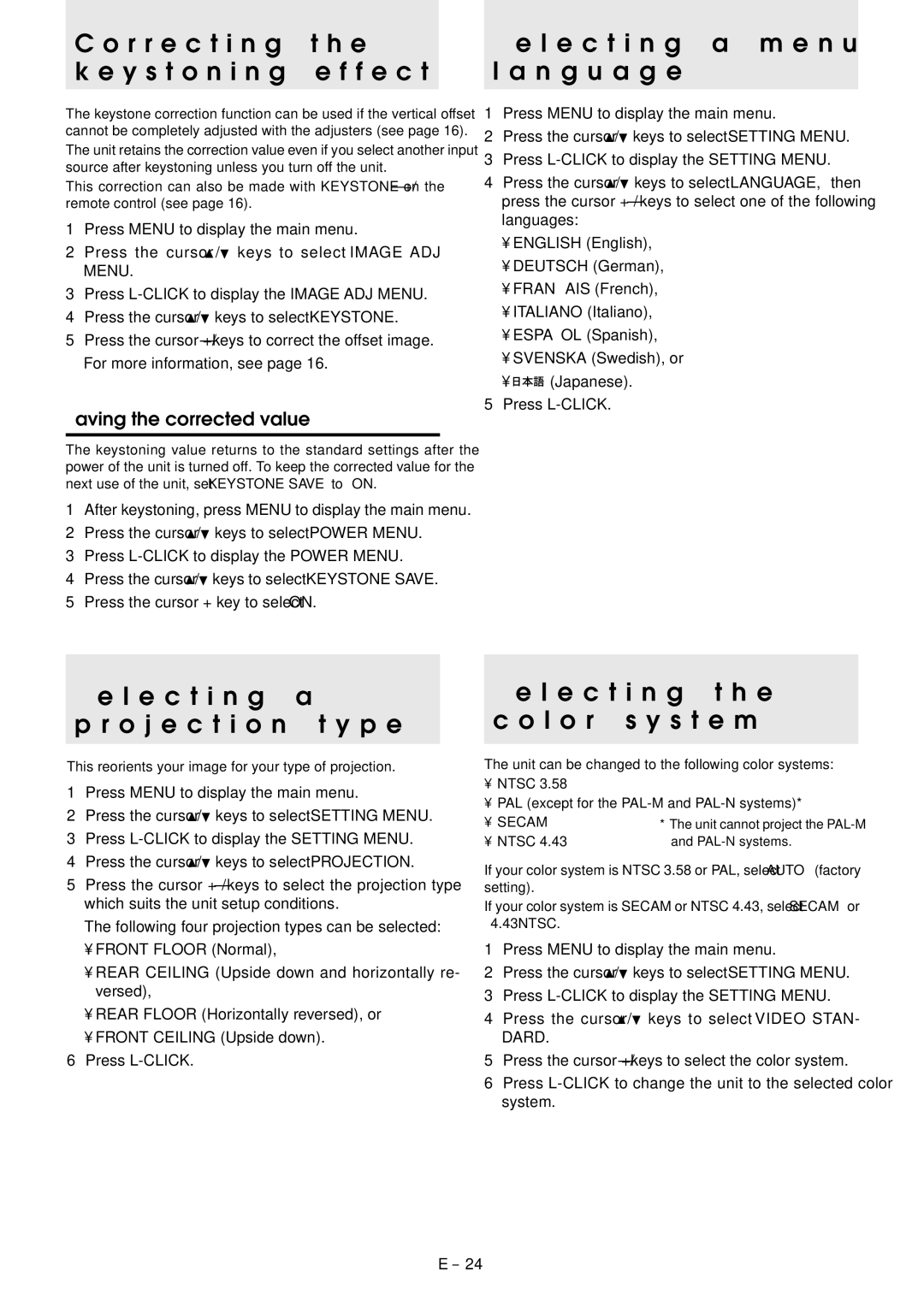C o r r e c t i n g t h e
k e y s t o n i n g e f f e c t
The keystone correction function can be used if the vertical offset cannot be completely adjusted with the adjusters (see page 16).
The unit retains the correction value even if you select another input source after keystoning unless you turn off the unit.
This correction can also be made with KEYSTONE +/– on the remote control (see page 16).
1Press MENU to display the main menu.
2Press the cursor ![]() /
/![]() keys to select “IMAGE ADJ MENU.”
keys to select “IMAGE ADJ MENU.”
3Press
4Press the cursor ![]() /
/![]() keys to select “KEYSTONE.”
keys to select “KEYSTONE.”
5Press the cursor +/– keys to correct the offset image. For more information, see page 16.
Saving the corrected value
The keystoning value returns to the standard settings after the power of the unit is turned off. To keep the corrected value for the next use of the unit, set “KEYSTONE SAVE” to “ON.”
1After keystoning, press MENU to display the main menu.
2Press the cursor![]() / keys to select “POWER MENU.”
/ keys to select “POWER MENU.”
3Press
4Press the cursor![]() / keys to select “KEYSTONE SAVE.”
/ keys to select “KEYSTONE SAVE.”
5Press the cursor + key to select “ON.”
S e l e c t i n g a m e n u l a n g u a g e
1Press MENU to display the main menu.
2Press the cursor ![]() /
/![]() keys to select “SETTING MENU.”
keys to select “SETTING MENU.”
3Press
4Press the cursor ![]() /
/![]() keys to select “LANGUAGE,” then press the cursor + / – keys to select one of the following languages:
keys to select “LANGUAGE,” then press the cursor + / – keys to select one of the following languages:
•ENGLISH (English),
•DEUTSCH (German),
•FRANÇ AIS (French),
•ITALIANO (Italiano),
•ESPAÑ OL (Spanish),
•SVENSKA (Swedish), or
•![]()
![]()
![]() (Japanese).
(Japanese).
5Press
S e l e c t i n g a
p r o j e c t i o n t y p e
This reorients your image for your type of projection.
1Press MENU to display the main menu.
2Press the cursor![]() / keys to select “SETTING MENU.”
/ keys to select “SETTING MENU.”
3Press
4Press the cursor![]() / keys to select “PROJECTION.”
/ keys to select “PROJECTION.”
5Press the cursor + / – keys to select the projection type which suits the unit setup conditions.
The following four projection types can be selected:
•FRONT FLOOR (Normal),
•REAR CEILING (Upside down and horizontally re- versed),
•REAR FLOOR (Horizontally reversed), or
•FRONT CEILING (Upside down).
6Press
S e l e c t i n g t h e c o l o r s y s t e m
The unit can be changed to the following color systems:
•NTSC 3.58
•PAL (except for the
• | SECAM | * The unit cannot project the |
• | NTSC 4.43 | and |
If your color system is NTSC 3.58 or PAL, select “AUTO” (factory setting).
If your color system is SECAM or NTSC 4.43, select “SECAM” or “4.43NTSC.”
1Press MENU to display the main menu.
2Press the cursor![]() / keys to select “SETTING MENU.”
/ keys to select “SETTING MENU.”
3Press
4Press the cursor ![]() / keys to select “VIDEO STAN- DARD.”
/ keys to select “VIDEO STAN- DARD.”
5Press the cursor +/– keys to select the color system.
6Press
E – 24