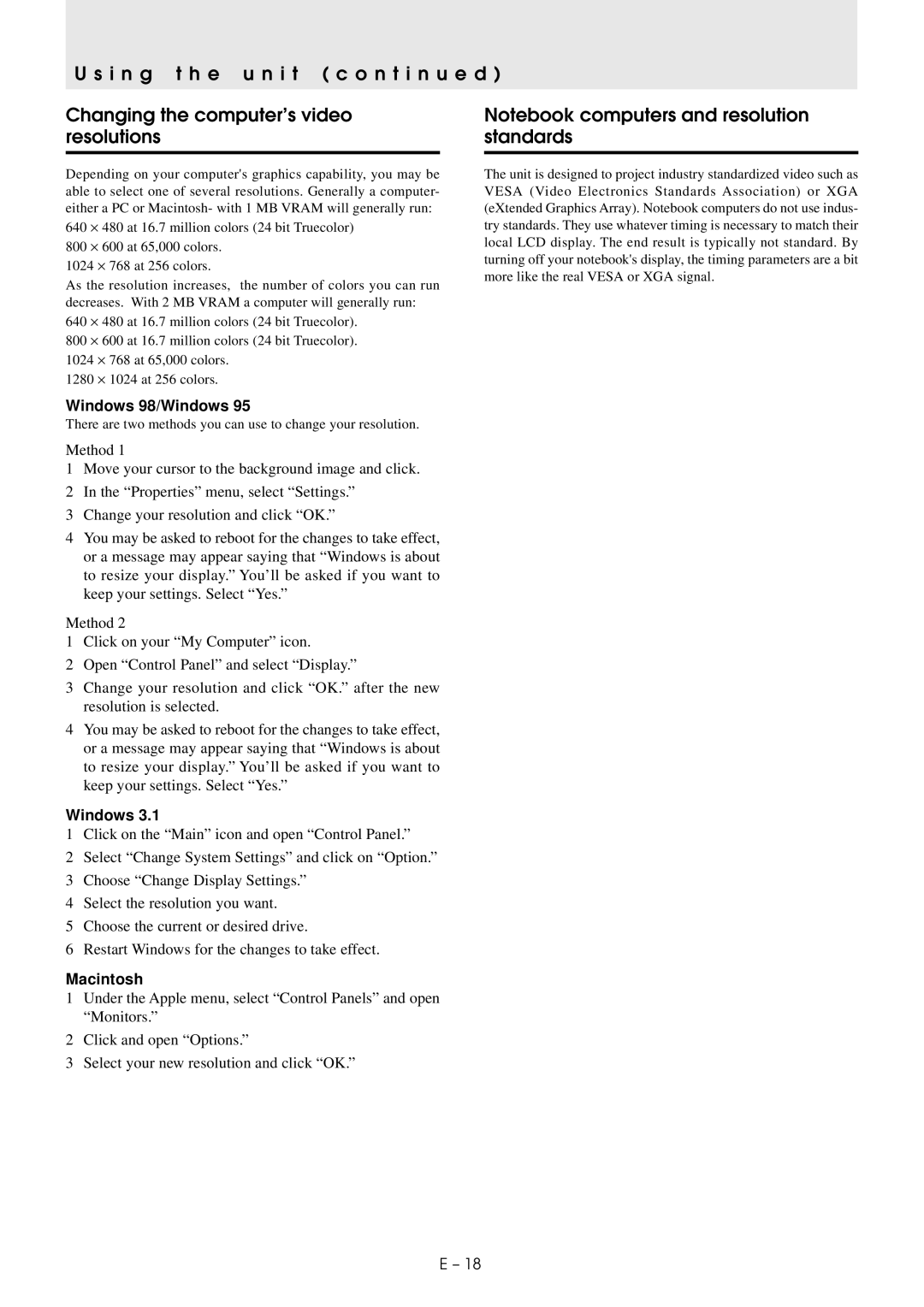U s i n g t h e u n i t ( c o n t i n u e d )
Changing the computer’s video resolutions
Depending on your computer's graphics capability, you may be able to select one of several resolutions. Generally a computer- either a PC or Macintosh- with 1 MB VRAM will generally run:
640 ⋅ 480 at 16.7 million colors (24 bit Truecolor)
800 ⋅ 600 at 65,000 colors.
1024 ⋅ 768 at 256 colors.
As the resolution increases, the number of colors you can run decreases. With 2 MB VRAM a computer will generally run:
640 ⋅ 480 at 16.7 million colors (24 bit Truecolor).
800 ⋅ 600 at 16.7 million colors (24 bit Truecolor).
1024 ⋅ 768 at 65,000 colors.
1280 ⋅ 1024 at 256 colors.
Notebook computers and resolution standards
The unit is designed to project industry standardized video such as VESA (Video Electronics Standards Association) or XGA (eXtended Graphics Array). Notebook computers do not use indus- try standards. They use whatever timing is necessary to match their local LCD display. The end result is typically not standard. By turning off your notebook's display, the timing parameters are a bit more like the real VESA or XGA signal.
Windows 98/Windows 95
There are two methods you can use to change your resolution.
Method 1
1Move your cursor to the background image and click.
2In the “Properties” menu, select “Settings.”
3Change your resolution and click “OK.”
4You may be asked to reboot for the changes to take effect, or a message may appear saying that “Windows is about to resize your display.” You’ll be asked if you want to keep your settings. Select “Yes.”
Method 2
1Click on your “My Computer” icon.
2Open “Control Panel” and select “Display.”
3Change your resolution and click “OK.” after the new resolution is selected.
4You may be asked to reboot for the changes to take effect, or a message may appear saying that “Windows is about to resize your display.” You’ll be asked if you want to keep your settings. Select “Yes.”
Windows 3.1
1Click on the “Main” icon and open “Control Panel.”
2Select “Change System Settings” and click on “Option.”
3Choose “Change Display Settings.”
4Select the resolution you want.
5Choose the current or desired drive.
6Restart Windows for the changes to take effect.
Macintosh
1Under the Apple menu, select “Control Panels” and open “Monitors.”
2Click and open “Options.”
3Select your new resolution and click “OK.”
E – 18