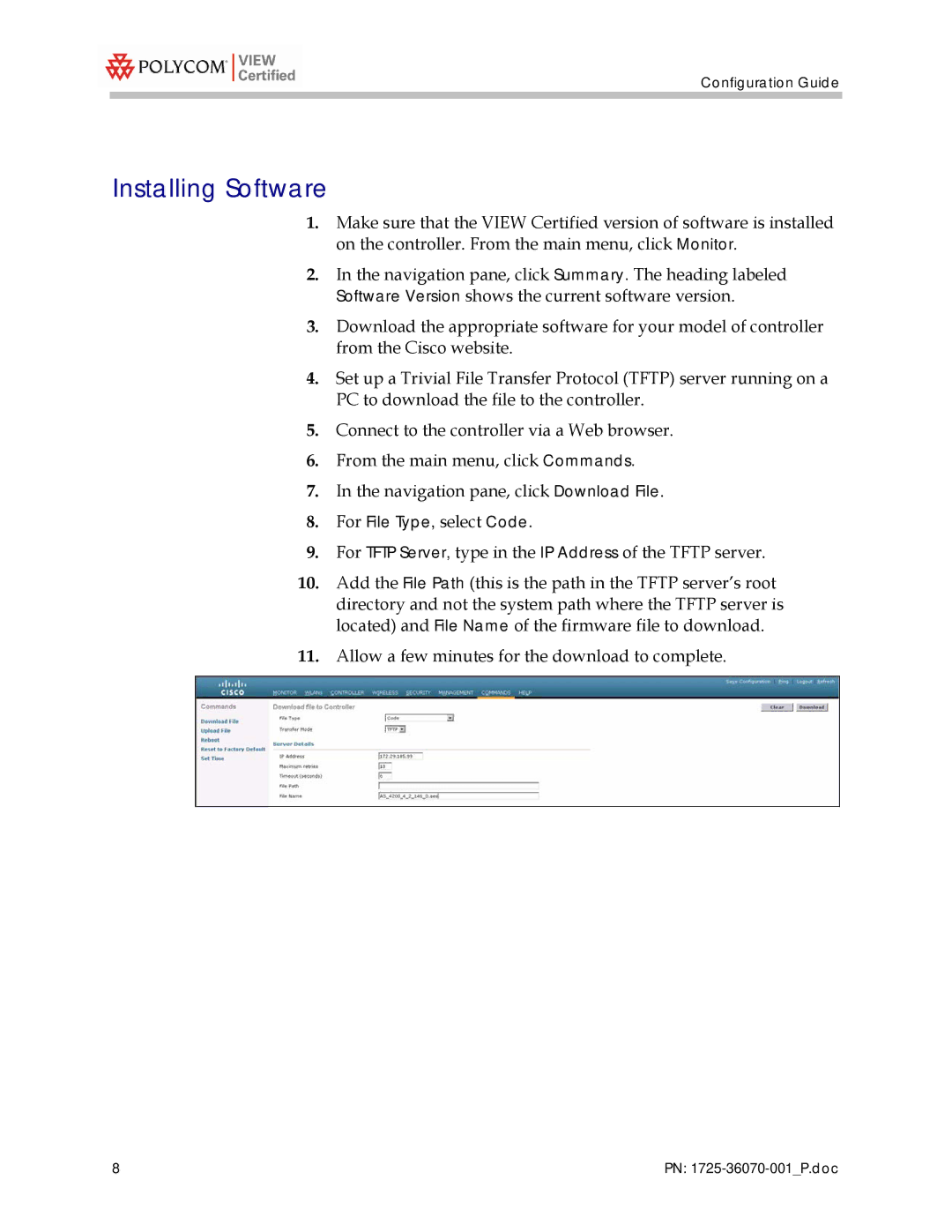Configuration Guide
Installing Software
1.Make sure that the VIEW Certified version of software is installed on the controller. From the main menu, click Monitor.
2.In the navigation pane, click Summary. The heading labeled Software Version shows the current software version.
3.Download the appropriate software for your model of controller from the Cisco website.
4.Set up a Trivial File Transfer Protocol (TFTP) server running on a PC to download the file to the controller.
5.Connect to the controller via a Web browser.
6.From the main menu, click Commands.
7.In the navigation pane, click Download File.
8.For File Type, select Code.
9.For TFTP Server, type in the IP Address of the TFTP server.
10.Add the File Path (this is the path in the TFTP server’s root directory and not the system path where the TFTP server is located) and File Name of the firmware file to download.
11.Allow a few minutes for the download to complete.
8 | PN: |