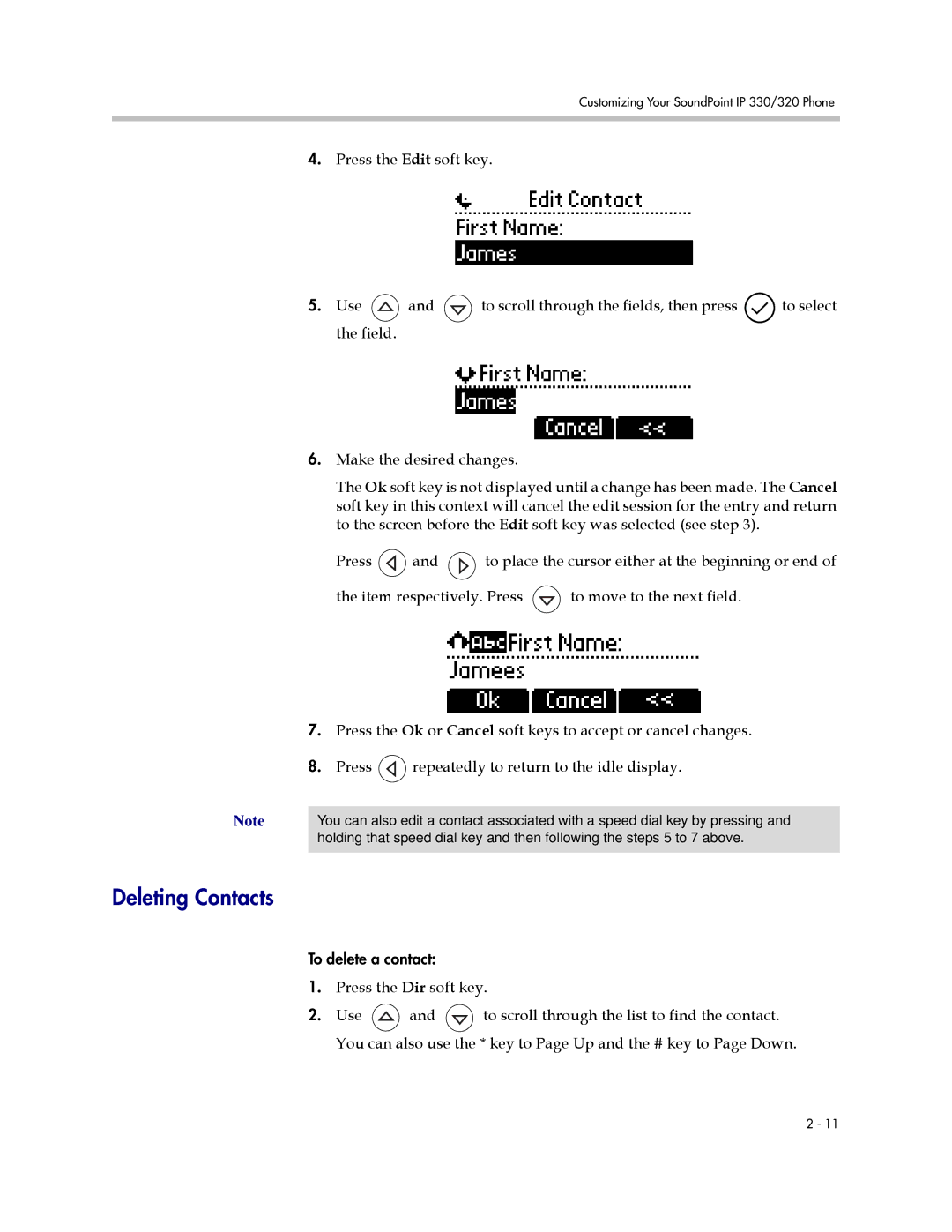Customizing Your SoundPoint IP 330/320 Phone
| 4. | Press the Edit soft key. |
|
| ||
| 5. | Use | and | to scroll through the fields, then press | to select | |
|
| the field. |
|
|
|
|
| 6. | Make the desired changes. |
|
| ||
|
| The Ok soft key is not displayed until a change has been made. The Cancel | ||||
|
| soft key in this context will cancel the edit session for the entry and return | ||||
|
| to the screen before the Edit soft key was selected (see step 3). |
| |||
|
| Press | and | to place the cursor either at the beginning or end of | ||
|
| the item respectively. Press | to move to the next field. |
| ||
| 7. | Press the Ok or Cancel soft keys to accept or cancel changes. |
| |||
| 8. | Press | repeatedly to return to the idle display. |
| ||
Note |
| |||||
You can also edit a contact associated with a speed dial key by pressing and | ||||||
| holding that speed dial key and then following the steps 5 to 7 above. |
| ||||
|
|
|
|
|
|
|
Deleting Contacts
To delete a contact:
1.Press the Dir soft key.
2.Use ![]() and
and ![]() to scroll through the list to find the contact. You can also use the * key to Page Up and the # key to Page Down.
to scroll through the list to find the contact. You can also use the * key to Page Up and the # key to Page Down.
2 - 11