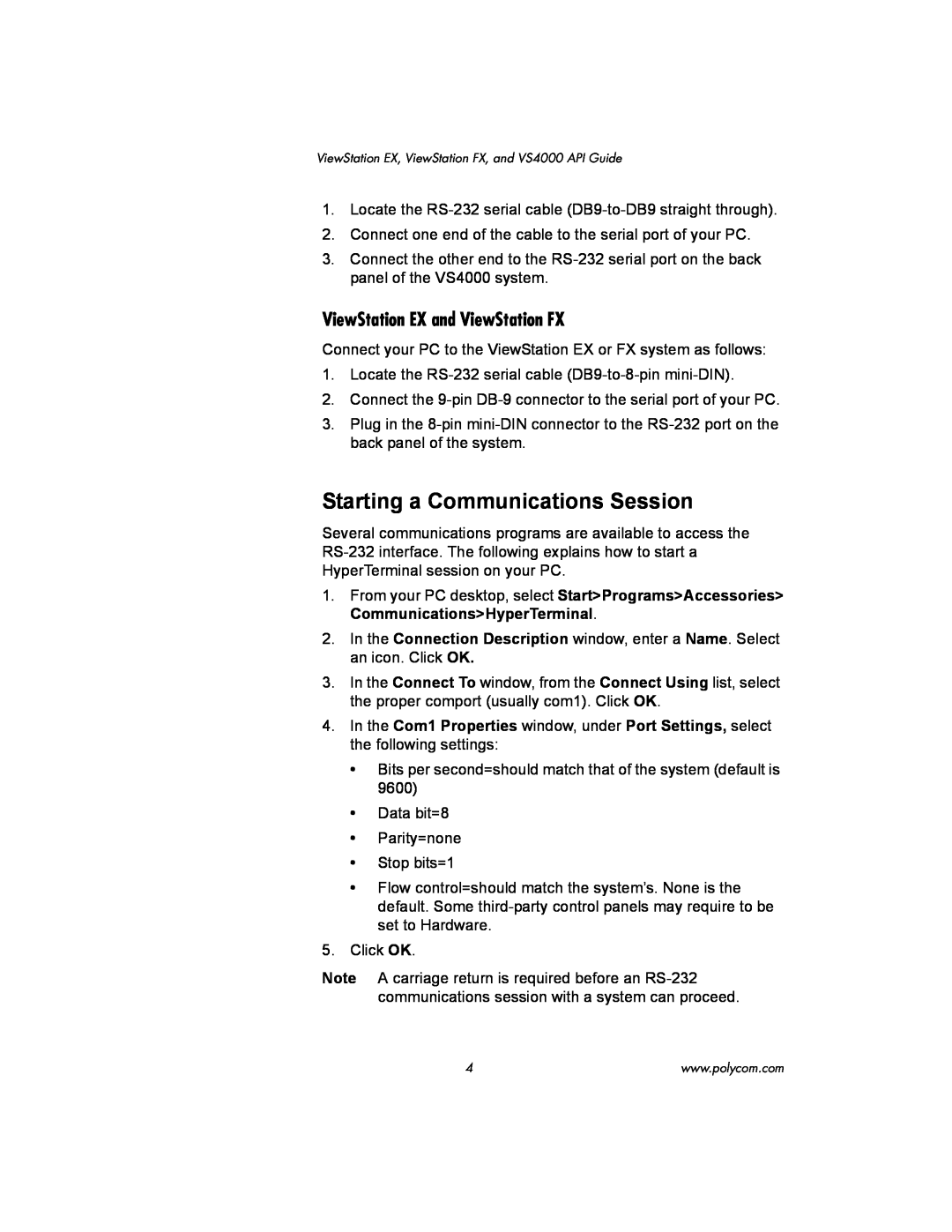ViewStation EX, ViewStation
FX, and VS4000 API Guide
VS4000 User’s Guide
April 2003 Edition Release 1725-10656-004
Trademark Information
Patent Information
Contents
callstate
gatewayprefix
nearloop
streammulticastip
isdnareacode
ViewStation EX, ViewStation FX
and VS4000 API Guide
Polycom, Inc.
What’s New in Release 5.0?
button near command
Command
Command
Accessing the API Interface
Using Telnet
Using the RS-232Interface
Connecting the Serial Cable
Starting a Communications Session
ViewStation EX and ViewStation FX
RS-232Interface Information
RS-232User Interface Screen
Baud Rate
RS-232Modes
Page
Flow Control
Near-SideMode
Far-SideMode
Resulting Operation
Pin Number
Function
RS-232Serial Cable Pinout and Connections VS4000
Pin Number
Function
Polycom, Inc.
Using the “listen” or “dial” Command
Status Display
B Channel Status Message Example
Example
Polycom, Inc.
Page
Syntax Summary
Example
Example
Example
About the “get” Subcommand
Example
Response
Example
System Commands
<“str”|1..64>
Description
Example
Subcommands
abk <batch|all|letter|range>
abk batch <0..59>
adminpassword
adminpassword <set|get> password
abk all abk letter <a..z> abk range <a..b>
Examples
advnetstats
User Interface Screen Location
advnetstats
advnetstats
Sample Output
Examples
allowabkchanges
allowabkchanges <yes|no|get>
Enables the Allow Address Book Changes option
Disables the Allow Address Book Changes option
allowdialing
allowmixedcalls
allowdialing yes no get
allowmixedcalls <yes|no|get>
allowusersetup
allowusersetup <yes|no|get>
allowremotemon
allowremotemon <get>
answer
audioquality
answer <phone|video>
audioquality <set|get>
audioqualityg7221
audioqualityg7221 <set|get>
audioqualityg7221 get
Example
autoanswer
autoanswer <yes|no|donotdisturb|get>
Example
User Interface Screen Location
autodiscovernat
autoh323dialing
autodiscovernat yes no get
autoh323dialing <yes|no|get>
backlightcompensation
backlightcompensation <yes|no|get>
Displays the current setting yes or no
Example
button
Description
preset
volume+
volume
delete
callpreference
callpreference h320 h323 both get
Example
Example
callstate
callstate <register|unregister|get>
Output to Example
Description
camera
camera <near|far|register|unregister>
camera <near|far> stop
Subcommands
near tracking to_presets
near move continuous
near move discrete
near <setposition|getposition> <x> <y> <z>
far subcommands
far tracking to_presets
register unregister subcommand
Camera source
camera1ptz
camera1ptz <yes|no|get>
Example
Example
camera4ptz
cameradirection
camera4ptz <yes|no|get>
cameradirection <normal|reversed|get>
camerainput
camerainput <1|2|3|4> <off|s-video|composite|get>
Example
User Interface Screen Location
chaircontrol
Subcommands
Example
Example
Requests voice activated switching
set_password <“ string>
Example
req_term_name <term_no>
colorbar
country
colorbar on off
country <set|get> <algeria..zimbabwe>
dataconferencetype
dataconferencetype <off|netmeeting|t120| get>
Examples
User Interface Screen Location
defaultgateway
defaultgateway <set|get>
defaultgateway get
daylightsavings
dhcp
dhcp <off|client|server|get>
Example
User Interface Screen Location
dial
dial <addressbook|auto|manual|phone>
dial phone <dialstring>
User Interface Screen Location
dialchannels
dialchannels <parallel|oneatatime|get>
Examples
Description
diffserv
diffserv <set|get><0..63>
diffserv set <0..63> diffserv get
dir string
display call
display whoami
display call
Output Sample
displaybolt
Ouput
displaybolt dd
Description
displayglobaladdresses
displaygraphics
displayglobaladdresses <yes|no|get>
displaygraphics <yes|no|get>
displayipext
displayipisdninfo
displayipext <yes|no|get>
Enables the display of the IP extension
displayparams
displayparams
Output partial
Displays the current setting yes or no
dns <set|get> <1..4>xxx.xxx.xxx.xxx
dns get <1..4>
dynamicbandwidth
dynamicbandwidth <yes|no|get>
Enables the option
Description
e164ext
e164ext <set|get> e.164name
e164ext get
Disables the option
echocanceller
echocanceller <yes|no|get>
Response
User Interface Screen Location
enablesnapshots
enablesnmp
enablesnmp <yes|no|get>
enablesnmp <yes|no|get>
exit
farcontrolnearcamera
exit
farcontrolnearcamera <yes|no|get>
farloop
farnametimedisplay
farloop <on|off>
farnametimedisplay <set|get>
gabpassword
gabpassword <set|get> password
gabk batch
gabk batch <0..59>
gabserverip
gabserverip <set|get>
gabserverip set xxx.xxx.xxx.xxx gabserverip set
gabserverip get
gatekeeperip
gatekeeperip <set|get>
gatekeeperip get
User Interface Screen Location
gatewayareacode
gatewayareacode <set|get> areacode
Sets the area code when followed by the areacode
Displays the current setting for this option
gatewaycountrycode
gatewaycountrycode <set|get> number
Description
Example
gatewayext
gatewayext <set|get> gateway extension
gatewayext set gateway extension gatewayext set
gatewayext get
gatewaynumber
gatewaynumber <set|get> number
Description
Example
gatewaynumbertype
gatewaynumbertype <did|number+extension|get>
Displays the current setting did or
Description
gatewayprefix
gatewayprefix <set|get><valid speed> value
Description
set <“valid speed”>
gatewaysetup
gatewaysetup
Output
Example
gatewaysuffix
gatewaysuffix <set|get><valid speed> value
Description
set <“valid speed”>
gendial
generatetone
gendial 0..9|#|
generatetone <on|off>
get screen
gmscity
get screen
Output Example
gmscontactemail
gmscontactemail <set|get> email
Example
User Interface Screen Location
gmscontactfax
gmscontactfax set get fax
Description
Example
gmscontactnumber
gmscontactnumber <set|get> number
Description
Example
gmscontactperson
gmscontactperson <set|get> person
Description
Example
gmscountry
gmscountry get
Description
Example
gmsstate
gmsstate get
Description
Example
gmstechsupport
gmstechsupport <set|get> tech support digits
gmstechsupport get
Description
gmsurl
gmsurl get <1..10>
Description
Example
graphicsmonitor
graphicsmonitor <tv|fxvga|visualconcert|get>
command graphicsmonitor fxvga is similar to
command graphicsmonitor visualconcert is
graphicsmonitorfxvga
graphicsmonitortv
graphicsmonitorfxvga <on|off|get>
graphicsmonitortv on off get
graphicsmonitorvisualconcert
graphicsmonitorvisualconcert <on|off|get>
Disables the TV monitor as the graphics monitor
Displays the current setting on or off
h323name
h323name <set|get> H.323name
h323name get
Description
hangup
help
hangup <phone|video>
hangup phone hangup video 1..3 hangup video
Output to Example 1 partial
Example
help
verbose
hires
Output to Example 2 partial
hires <2|3> <yes|no|get>
Description
history
history
Output to Example
User Interface Screen Location
hostname
hostname <set|get> hostname
hostname set hostname hostname set hostname get
Description
ipaddress
ipaddress <set|get>
ipaddress set xxx.xxx.xxx.xxx ipaddress set
ipaddress get
ipdialspeed
ipdialspeed <set|get><valid speed><on|off>
Example
User Interface Screen Location
ipprecedence
ipprecedence <set|get> <0..5>
ipprecedence set <0..5> ipprecedence get
Displays the current setting
ipstat
ipstat
Description
Output to Example
keypadaudioconf
language
keypadaudioconf <yes|no|get>
language get
lanport
Sets the command. It requires a parameter from
Displays the current setting
Example
lanstat <min|misc|reset|sec|tmin|total>
lanstat
lanstat min
lanstat tmin lanstat tmin 0..60 lanstat total
Example
Output to Example
Output to Example
lanstat min
listen
listen <phone|video|sleep>
Description
Example
maxgabinternationalcallspeed
maxgabinternationalcallspeed get
Description
Example
maxgabinternetcallspeed
maxgabinternetcallspeed <set|get> <valid speed>
maxgabinternetcallspeed get
Description
maxgabisdncallspeed
maxgabisdncallspeed <set|get> <valid speed>
maxgabisdncallspeed get
Description
maxtimeincall
maxtimeincall <set|get>
Description
Example
mcupassword
mcupassword password
mcupassword
Description
meetingpassword
meetingpassword <set|get> password
password
Description
mpautoanswer
mpautoanswer <yes|no|donotdisturb|get>
Description
Example
mpmode
Displays the current setting for this option
User Interface Screen Location
Description
mute
mute <near|far|register|unregister>
mute near <on|off|toggle|get> mute far get
mute register mute unregister
muteautoanswercalls
nearloop
muteautoanswercalls <yes|no|get>
nearloop <on|off>
netmeetingip
netmeetingip <set|get>
netmeetingip get
Disables the Near End Loop
netstats
netstats
netstats
Description
numdigitsdid
numdigitsdid <0..24|get>
numdigitsdid <0..24> numdigitsdid get
User Interface Screen Location
numdigitsext
numdigitsext <0..24|get>
numdigitsext <0..24> numdigitsext get
Displays the current setting
numberofmonitors
outboundcallroute
numberofmonitors <1..4|get>
numberofmonitors <1..4> numberofmonitors get
pause
pcport
pause <0..65535>
Example
ping
ping <ip_addr> count
Displays the current setting
Example
switchnumber|didextnumber|extension|get>
preferredalias
pip <on|off|auto|get>
preferredalias<isdnnumber|fulldidnumber|
preset
preset <near|far|register|unregister>
preset unregister
switchnumber
primarycallchoice
primarycallchoice <isdn|ip|manual|get>
Example
Description
primarycamera
primarycamera <1|2|3|4|get>
Displays the current setting isdn, ip, or manual
Displays the current setting 1, 2, 3, or
queuecommands
queuecommands <yes|no|get>
registerthissystem
registerthissystem <yes|no|get>
repeat
repeat <1..64>
Enables this option register this system
Disables this option
requireacctnumtodial
requireacctnumtodial <yes|no|get>
Enables the option
Disables the option
roomphonenumber
roomphonenumber <set|get> room phone number
Description
Example
rs232
rs232 mode flowcontrol baud
Subcommands
Description
screen
run <scriptfilename>
User Interface Screen Location
Description
secondarycallchoice
secondarycallchoice <isdn|ip|none|get>
disableui
enableui
sendonlypreferredalias
serialnum
sendonlypreferredalias <yes|no|get>
serialnum
setaccountnumber
showaddrsingab
setaccountnumber <account number>
showaddrsingab <h320|h323|both|get>
showpopup
showpopup <text to display>
Displays the current setting h320, h323, or both
Example
sleep
slides
sleep
slides select <pres>
snapshot
snapshot <0|1|2|3|4|register|unregister>
password
Example
snapshotcamera
snapshotcamera <1|2|3|4|get>
Displays the current setting 1, 2, 3, or
Example
snapshottimeout
snapshottimeout <yes|no|get>
Description
Example
snmpadmin
snmpadmin <set|get> admin name
snmpadmin set admin_name snmpadmin set
snmpadmin get
snmpcommunity
snmpcommunity <set|get> community name
Description
Example
snmpconsoleip
snmplocation
snmpconsoleip <set|get>
snmpconsoleip get
soundeffectsvolume
soundeffectsvolume <set|get|test> <0..10>
Example
User Interface Screen Location
stdout
stream
stdout <on|off>
stream <start|stop>
streamannounce
streamannounce <yes|no|get>
Enables streaming announcement
Disables streaming announcement
streamaudioport
streamaudioport <set|get> stream audio port
streamaudioport get
setting, omit the parameter
streamenable
streamenable <yes|no|get>
streammulticastip
streammulticastip <set|get> ip address
streamrestoredefaults
streamrestoredefaults
Displays the current setting
Example
streamrouterhops
streamrouterhops <set|get> number router hops
streamrouterhops get
Description
streamspeed
streamvideoport
streamspeed <192|256|384|512|get>
streamvideoport <set|get> video port
subnetmask
subnetmask <set|get>
subnetmask get
Displays the current setting
systembehindnat
systembehindnat <yes|no|get>
Description
Example
systemname
systemname <set|get> system name
systemname set system name systemname get
Description
t120nameip
t120nameip <set|get> name or ip
Description
Example
tcpports
techsupport
tcpports <set|get>
tcpports get
teleareacode
teleareacode <set|get> telephone area code
teleareacode get
Example
telecountrycode
telecountrycode <set|get> telephone country code
telecountrycode get
Example
telenumber
telenumber <set|get> telephone number
telenumber set telephone number telenumber set
telenumber get
testlan arp
testlan dcuinfo
testlan arp
testlan dcuinfo
testlan dns
testlan echo
testlan dns <name or ip>
testlan echo <ip_addr>
Example
Output to Example
Example
Output to Example
testlan ping
testlan ping <ip_addr>count
testlan ping <ip_addr>
Description
textinput
timediffgmt
textinput <text to input>
timediffgmt <-12:00..+00:00..+12:00|get>
typeofservice
typeofservice <ipprecedence|diffserv|get>
udpports
udpports <set|get>
usefixedports
usefixedports <yes|no|get>
Enables the use of Used Fixed Ports
Disables the use of Used Fixed Ports
usegatekeeper
usegatekeeper <off|specify|auto|get>
Description
Example
usepathnavigator
usepathnavigator <always|never|required| get>
Description
Example
User Interface Screen Location
Polycom, Inc.
validateacctnum
vcbutton
validateacctnum <yes|no|get>
vcbutton <play|stop|get|register|unregister>
vcraudioout
vcraudioout <yes|no|get>
Example
Description
vcrrecordsource
version
vcrrecordsource auto near far get
version
vgaoffmode <black|nosignal|get>
vgahorizpos
vgaoffmode
vgahorizpos <left|right|get>
vgaphase
vgaphase <increase|decrease|get>
Displays the current setting black or nosignal
Increases the phase
vgaresolution
vgaresolution <800x600|1024x768| 1280x1024|get>
vgavertpos
vgavertpos <up|down|get>
volume
volume <set|up|down|get|register| unregister>
volume set
Displays the current setting up or down
waitfor
waitfor <callcomplete|systemready| receivingcall>
User Interface Screen Location
Description
wake
wanipaddress
wake
wanipaddress <set|get>
whoami
widescreenvideo
whoami
widescreenvideo <yes|no|get>
winsresolution
winsresolution <yes|no|get>
Enables WINS resolution
Disables WINS resolution
winsserver
winsserver <set|get>
winsserver get
Description
ISDN BRI Commands
isdnareacode
isdnareacode <set|get> area code
Sets the ISDN area code when followed by the area
isdncountrycode
isdncountrycode <set|get> country code
Description
Example
isdndialingprefix
isdndialingprefix <set|get> isdn prefix
Description
Example
isdndialspeed
isdndialspeed <set|get> <valid speed> <on|off>
Enables the specified speed valid speed
Disables the specified speed valid speed
isdnnum
Description
Example
User Interface Screen Location
spidnum
Description
Example
User Interface Screen Location
ISDN PRI Commands
priareacode
priareacode <set|get> area code
Displays the current setting
pricallbycall
pricallbycall <set|get>
Description
Example
prichannel
prichannel <set|get> <all|1..<23|30>> <on|off>
Description
Example
Important PRI Channel Information
Example
Example
User Interface Screen Location
pricsu
pricsu <internal|external|get>
Sets the internal CSU mode. This is the default
command on page
pridialchannels
pridialchannels <set|get> <1..12|15>
Description
Example
priintlprefix
priintlprefix <set|get> prefix
Description
Example
prilinebuildout
prilinebuildout set <0|-7.5|-15|-22.5>
prilinebuildout get
Displays the current setting
prilinesignal
prilinesignal <set|get><esf/b8zs|crc4/hdb3| hdb3>
Description
Example
prinumber
prinumber <set|get> pri number
prinumber set pri number prinumber set
prinumber get
prinumberingplan
prinumberingplan <isdn|unknown|get>
Description
Example
prioutsideline
prioutsideline <set|get> outside_line
Description
Example
priswitch
priswitch get
Description
Example
V.35/RS-449/RS-530/RS-366Commands
cts <normal|inverted|get>
dcd <normal|inverted|get>
Sets the signal to normal high voltage is logic
dcdfilter
dcdfilter <on|off|get>
Sets the signal to inverted low voltage is logic
Displays the current setting normal or inverted
dsranswer
dsr <normal|inverted|get>
dsranswer <on|off|get>
Sets the signal to normal high voltage is logic
dtr <normal|inverted|on|get>
Example
User Interface Screen Location
Description
h331audiomode
Description
g728
g711u
h331framerate
h331framerate <30|15|10|7.5|get>
Displays the current setting for this option
User Interface Screen Location
h331videoprotocol
h331videoformat
h331videoprotocol <h263|h261|get>
h331videoformat <fcif|get>
rs366dialing
rs366dialing on off get
Example
User Interface Screen Location
rt <normal|inverted|get>
rts normal inverted get
Sets the signal to normal high voltage is logic
Sets the signal to inverted low voltage is logic
st <normal|inverted|get>
Sets the signal to normal falling edge sends data
Example
User Interface Screen Location
v35broadcastmode
v35debug
v35broadcastmode <on|off|get>
v35debug <0..3> <on|off>
v35dialingprotocol
v35num
v35dialingprotocol <rs366|get>
v35num <set|get> <1b1|1b2> v35 number
v35portsused
v35portsused <1|1+2|get>
Example
User Interface Screen Location
v35prefix
v35prefix <set|get> <valid speed> value
Example
User Interface Screen Location
v35profile
Example
User Interface Screen Location
Description
Example
Example
Output to Example
User Interface Screen Location
v35suffix
v35suffix <set|get> <valid speed> value
Description
set valid speed
Example
User Interface Screen Location
v35suffix set 128 ”#4#2”
Important Safeguards
License Restrictions
Safety and Legal Notices
Warranty
Limitation of Remedies and Damages
USA and Canadian Regulatory Notices
FCC Notice
Safety and Legal Notices Part 68 FCC Rules
EEA Regulatory Notices
CE Mark
Declaration of Conformity
Konformitetserklæring
Dichiarazione di conformità
Verklaring van overeenstemming
Declaração de Conformidade
Declaración de conformidad
Special Safety Instructions
Installation Instructions
Underwriters Laboratories Statement