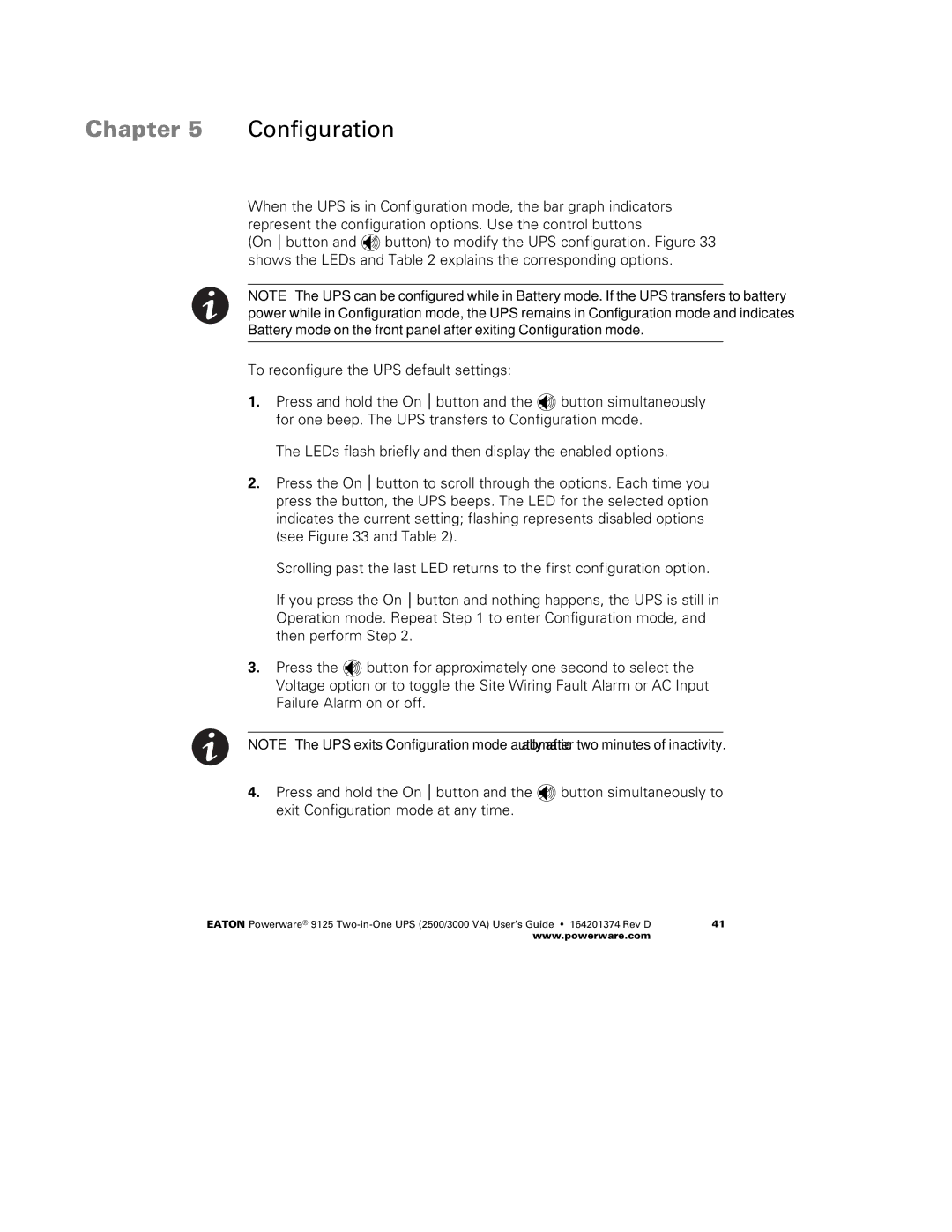2500 specifications
The Powerware 2500 is a robust uninterruptible power supply (UPS) designed to meet the power protection needs of critical infrastructure in various environments. This industrial-grade UPS is particularly renowned for its reliability, scalability, and versatility, making it a preferred choice for data centers, telecommunications, and healthcare facilities.One of the most notable features of the Powerware 2500 is its high efficiency. With an efficiency rating often exceeding 95%, the UPS minimizes energy consumption and operational costs, positioning itself as an environmentally friendly solution. This is especially crucial for organizations seeking to reduce their carbon footprint while ensuring continuous power supply.
The Powerware 2500 utilizes advanced technologies such as double-conversion online design, which ensures that connected equipment receives a consistent and clean power supply regardless of input voltage fluctuations or outages. This technology effectively isolates critical loads from grid disturbances, enhancing the reliability of sensitive electronics and critical operational tasks.
Another key characteristic of the Powerware 2500 is its scalability. Designed with modular capabilities, it allows businesses to easily expand their power protection solutions as their requirements grow. This feature ensures that organizations are not forced to invest in a completely new system, ultimately saving time and capital.
The Powerware 2500 also features an intuitive graphical user interface, which simplifies system management and monitoring. Users can view real-time status updates, access performance metrics, and configure settings with ease, reducing the burden on IT staff. Additionally, remote management capabilities enable administrators to monitor the UPS from any location, further enhancing operational efficiency.
Moreover, the Powerware 2500 includes comprehensive safety features. It is equipped with automatic battery tests, overload protection, and short-circuit protection to safeguard both the UPS and the connected loads. The advanced battery management system extends battery life by optimizing charging cycles and reducing wear.
Ultimately, the Powerware 2500 stands out as a top-tier UPS solution that marries advanced technology with practical features. Its combination of high efficiency, reliability, scalability, and user-friendly management makes it an ideal choice for organizations requiring a robust power protection solution. With the ability to adapt to changing power needs while ensuring the safety of critical operations, the Powerware 2500 continues to be an essential component in the infrastructure of various industries.