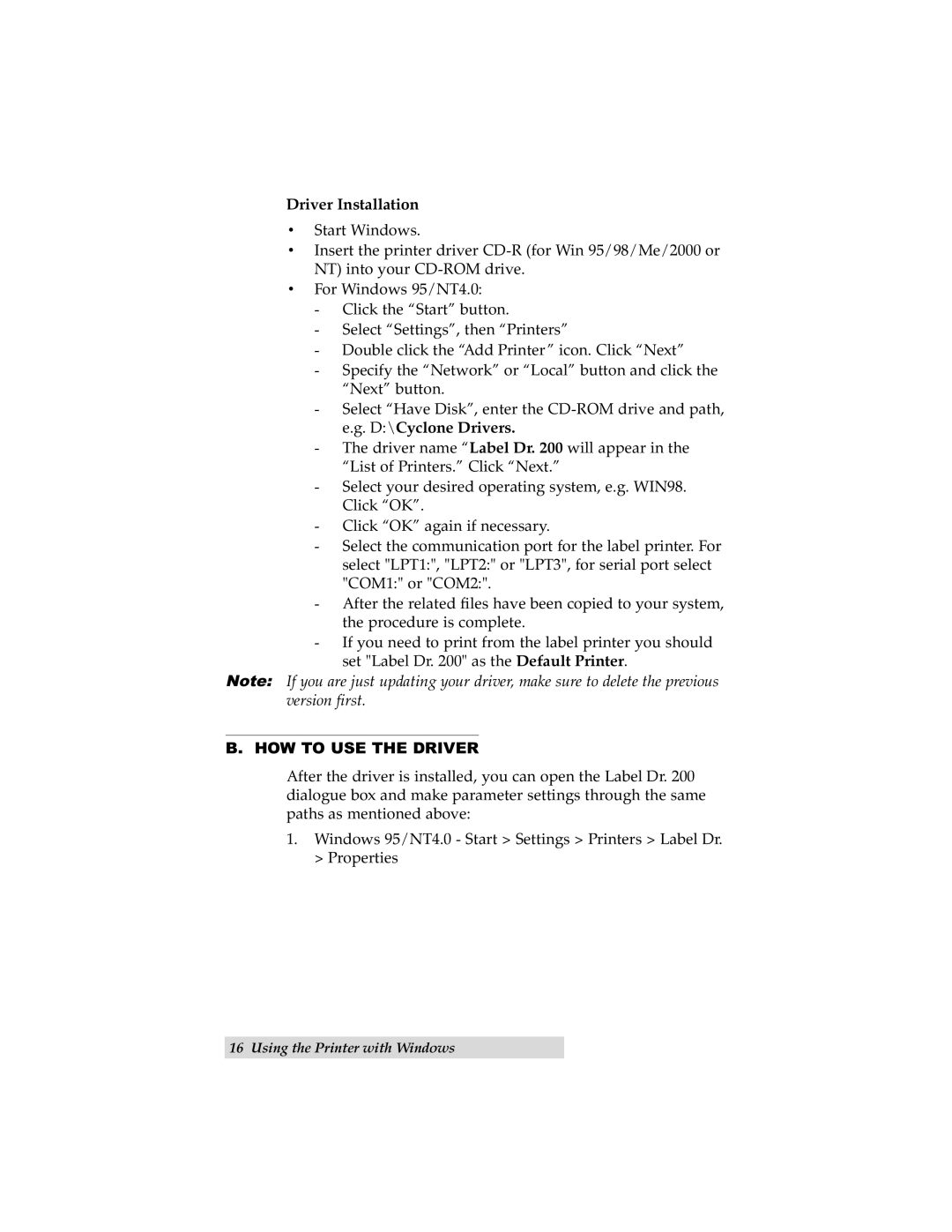Driver Installation
•Start Windows.
•Insert the printer driver
•For Windows 95/NT4.0:
-Click the “Start” button.
-Select “Settings”, then “Printers”
-Double click the “Add Printer” icon. Click “Next”
-Specify the “Network” or “Local” button and click the “Next” button.
-Select “Have Disk”, enter the
-The driver name “Label Dr. 200 will appear in the “List of Printers.” Click “Next.”
-Select your desired operating system, e.g. WIN98. Click “OK”.
-Click “OK” again if necessary.
-Select the communication port for the label printer. For select "LPT1:", "LPT2:" or "LPT3", for serial port select "COM1:" or "COM2:".
-After the related files have been copied to your system, the procedure is complete.
-If you need to print from the label printer you should set "Label Dr. 200" as the Default Printer.
Note: If you are just updating your driver, make sure to delete the previous version first.
B. HOW TO USE THE DRIVER
After the driver is installed, you can open the Label Dr. 200 dialogue box and make parameter settings through the same paths as mentioned above:
1.Windows 95/NT4.0 - Start > Settings > Printers > Label Dr. > Properties
16 Using the Printer with Windows