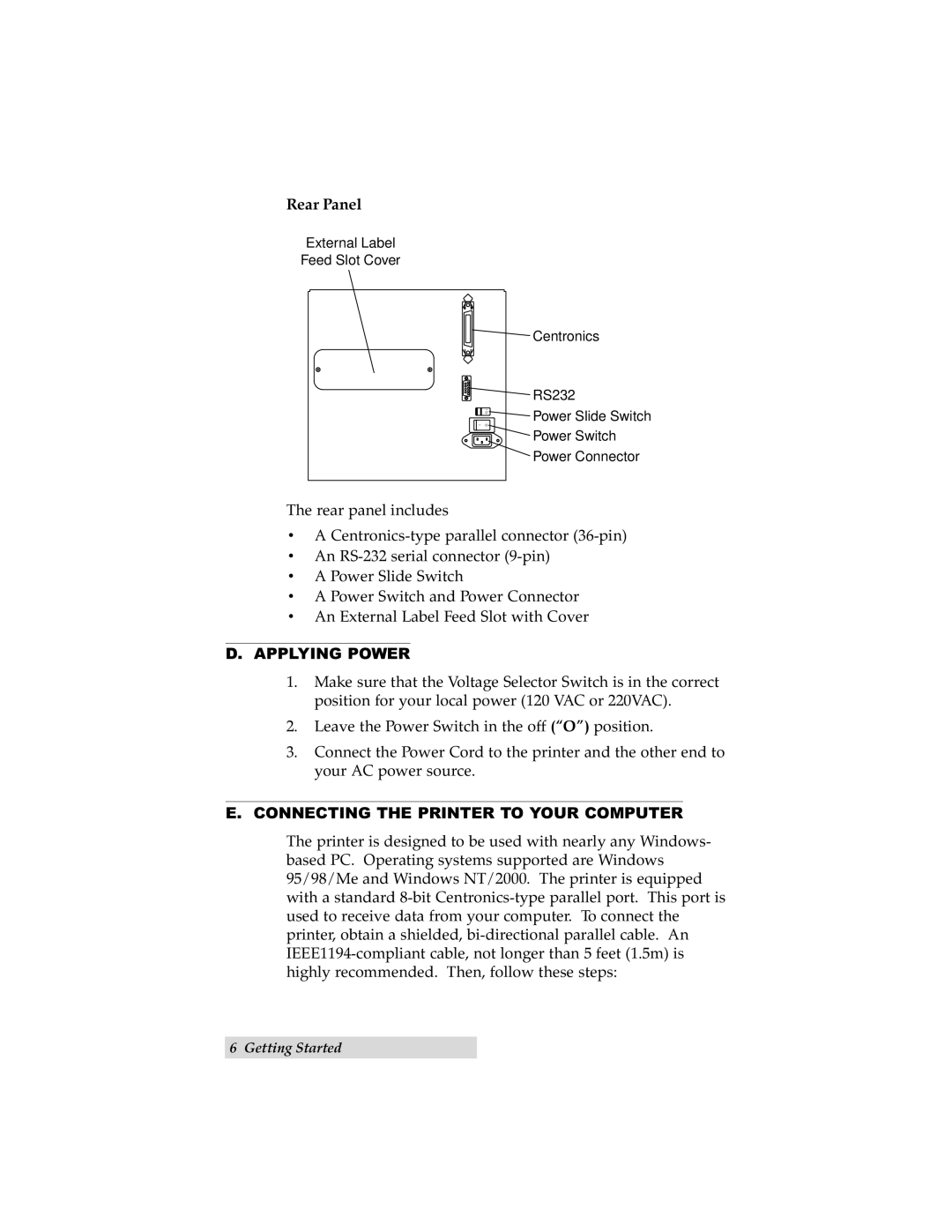Rear Panel
External Label
Feed Slot Cover
| 115 |
I | O |
Centronics
RS232
Power Slide Switch
Power Switch
Power Connector
The rear panel includes
•A
•An
•A Power Slide Switch
•A Power Switch and Power Connector
•An External Label Feed Slot with Cover
D. APPLYING POWER
1.Make sure that the Voltage Selector Switch is in the correct position for your local power (120 VAC or 220VAC).
2.Leave the Power Switch in the off (“O”) position.
3.Connect the Power Cord to the printer and the other end to your AC power source.
E.CONNECTING THE PRINTER TO YOUR COMPUTER
The printer is designed to be used with nearly any Windows- based PC. Operating systems supported are Windows 95/98/Me and Windows NT/2000. The printer is equipped with a standard