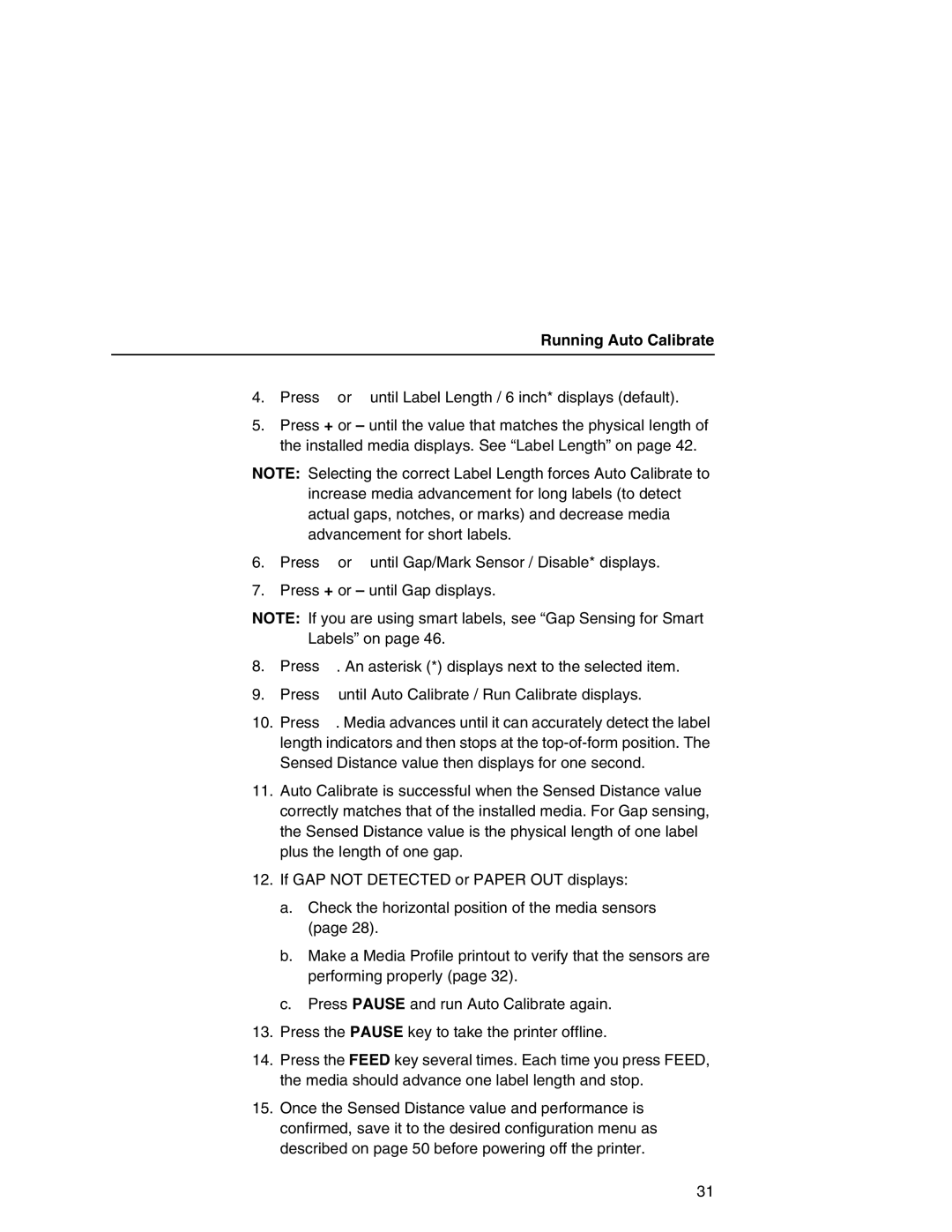Running Auto Calibrate
4.Press ↑ or ↓ until Label Length / 6 inch* displays (default).
5.Press + or – until the value that matches the physical length of the installed media displays. See “Label Length” on page 42.
NOTE: Selecting the correct Label Length forces Auto Calibrate to increase media advancement for long labels (to detect actual gaps, notches, or marks) and decrease media advancement for short labels.
6.Press ↑ or ↓ until Gap/Mark Sensor / Disable* displays.
7.Press + or – until Gap displays.
NOTE: If you are using smart labels, see “Gap Sensing for Smart Labels” on page 46.
8.Press ↵. An asterisk (*) displays next to the selected item.
9.Press ↓ until Auto Calibrate / Run Calibrate displays.
10.Press ↵. Media advances until it can accurately detect the label length indicators and then stops at the
11.Auto Calibrate is successful when the Sensed Distance value correctly matches that of the installed media. For Gap sensing, the Sensed Distance value is the physical length of one label plus the length of one gap.
12.If GAP NOT DETECTED or PAPER OUT displays:
a.Check the horizontal position of the media sensors (page 28).
b.Make a Media Profile printout to verify that the sensors are performing properly (page 32).
c.Press PAUSE and run Auto Calibrate again.
13.Press the PAUSE key to take the printer offline.
14.Press the FEED key several times. Each time you press FEED, the media should advance one label length and stop.
15.Once the Sensed Distance value and performance is confirmed, save it to the desired configuration menu as described on page 50 before powering off the printer.
31