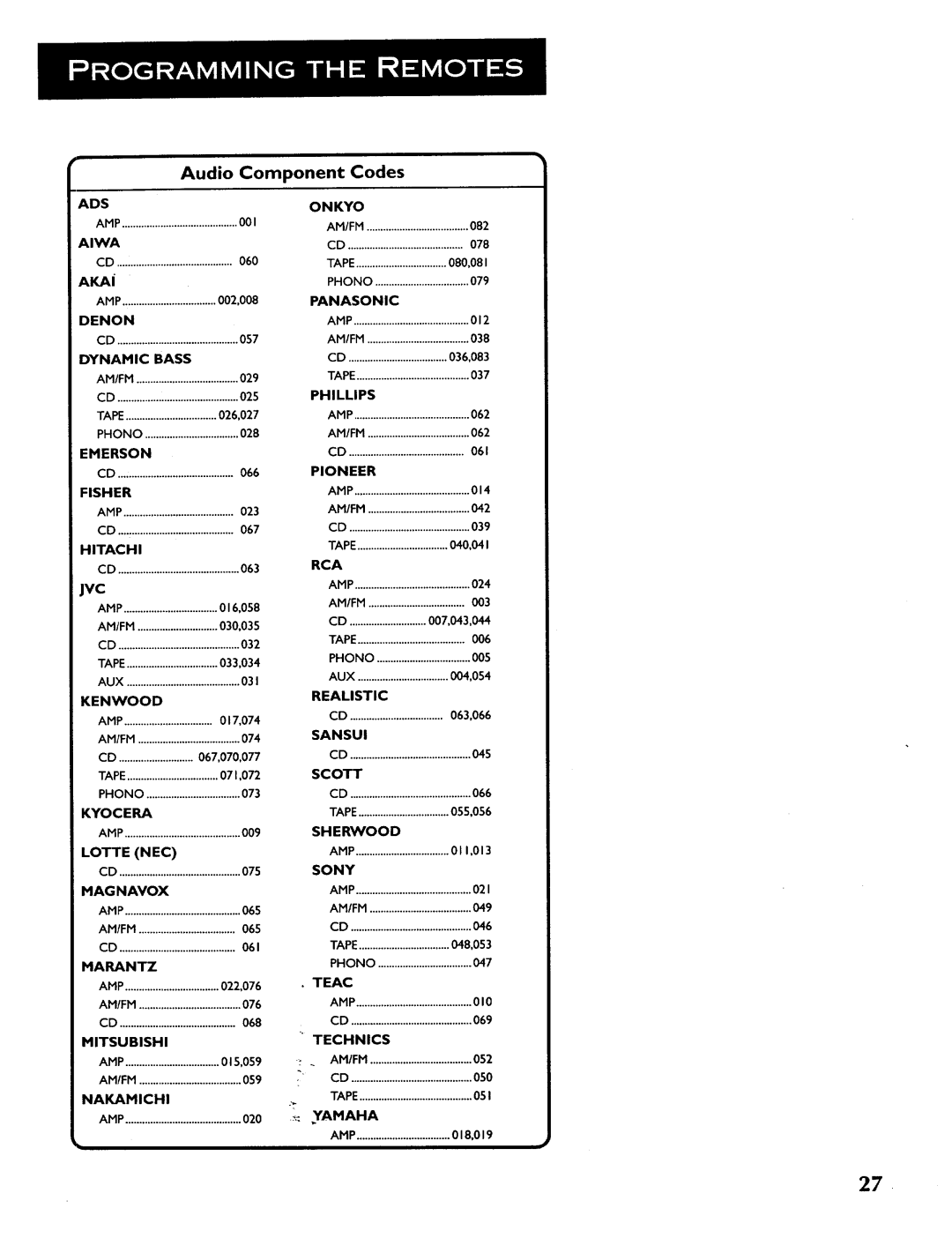Page
TV Installer
Safety Information
Appendix Connecting External Speakers
Allow ME to Introduce Myself
First Things First
AN 80-PAGE Instruction BOOK?
Youve Never Seen Anything Like IT
Connect Your TV
Unpack the TV Accessories
Plug in the TV
Install Batteries
Turn on the TV
Step
Living Room in MY Living ROOM?
Menu System
Menu Rule Point and Select
What is Point and SELECT?
Living Room Main Menu
MENUS, Controls Control Panels
Exit Button
Help Button
To exit a menu
Sliders
Menus
Path Buttons
Toggles
Numeric Entry
Control Panels
Checkboxes
Lists dLabeLs
EXPLORE, EXPLORE, Explore
Theres AN ON-SCREEN Setup Routine
Interactive Setup
Entering the Interactive Setup
Search for Channels
Connect the TV
About the Remaining Steps
Step Three SET the Time
Step Five Edit Channel Labels
Step Four SET the Speaker Configuration
Remote
Programming
For instructions on programming Simple remote, see
Programmingthe Universal Remote
Programming the Universal Remote to Control a VCR
020,023,027,034,041,042
Universal RemoteVCR Codes
Satellite Receiver Codes
Cable Box Codes
Programming the Universal Remote to Control a Cable Box
RRCA, ProScan, or GE Codes
33,37
Jqc
Audio Component Codes
Programmingthe Simple Remote
To program the VCR button using Code Search
To program the VCR button using Direct Entry
Simple RemoteVCR Codes
MKey Combinations
Tip for the Simple Remote
Using the Remote to Control a Component
Picture Book Tour
LRemote, p
Remote Control Buttons
Page
For more, see Programming the Simple
Simple Remote Buttons
Channel Marker
Input
Back Panel
Main
Front Panel
Specifictimes
Short Guide to Menu System
IIrl
Audio Menu
Page
Picture Quality Menu
Color Adjusts the richness of the color
PIX+
Screen Menu
SetTimeendDay
Channel Menu
Lib Signal Type
Page
Set VCR 1 Channel
Auto Tuning
Eli
Set DVD*VCR Channel
Set SAT-CABLE Channel
About Your TV
Assistance
Page
Displaying On-ScreenHelp
Operating PIX+ Using Closed Captioning
Choosing an Audio Processor
PIX+ Operation
PIX + with remote control buttons
Automatic Channel Surfing in the PIP Window
To Display Closed Captioning
Closed Captioning
Closed Captioning Modes
To Set the Closed Captioning Mode
RheTV offers eight closed-captionedmodes, including four
Turning OFF Closed Captioning
ON-SCREEN Program Details
Choosing an audio processor from the Audio Menu
Choosing AN Audio Processor
Modifying Fetch
Using Fetch
Jsing and Modifying Fetch
Context Sensitive Help
Menu Help
Page
Required for picture-in-picture feature
To watch TV programs
Using Connection a
To use this connection you must have
To play a tape on the VCR PressVCR1
Using Connection B
To record one program and watch another
Connection C provides
Using Connection C
To connect
To play a tape on the VCR
Towatch TV programs
Using Connection D
Connection D provides
To watch satellite programming
Using Connection E
TV, VCR, and Satellite Receiver
Using Connection F
Connection F provides
To connect Connect cables as shown in Connection F
Satellite Receiver Splitter
Using Connection G
Different channel Turn satellite receiver off
Torecord off-air cable or antenna broadcasts and watch
To play a tape on the VCR
Adding a Laserdisc Player
Using Connection H
Connection H provides
Ro use this connection you must have
Center Speakers
Connectingexternal Speakers
Connecting a stereo amplifier
Connectingaudio Components
Front.Connection Playback
Connecting a Camcorder for Playback
VHS Camcorder
Back Connection Playback
VHS Camcorder
Connecting a Camcorder to Record From the TV
To record from the TV to the camcorder
TV Turns on unexpectedly
Troubleshooting
Blank screen
What your warranty does not cover
Limited Warranty
Care and Cleaning
Eneral Cable Information
RCA-type phono connectors
Gold-Plated Jacksand Gold-Tipped Cables
Stain optimum performance from your equipment
Cable generally usedfor Connecting stereo audio Components
Accessories
Stereo Audio Cable
Audio- Video Adapter
MycardexpiI,-I--I-I-I
To order accessories,contact your local ProScan Dealer
Antenna
Symbols
On-screen
Chan Down
Page
Recycledpaper
TH E Earth AIR TH E Wate R
1OO%
Tocom