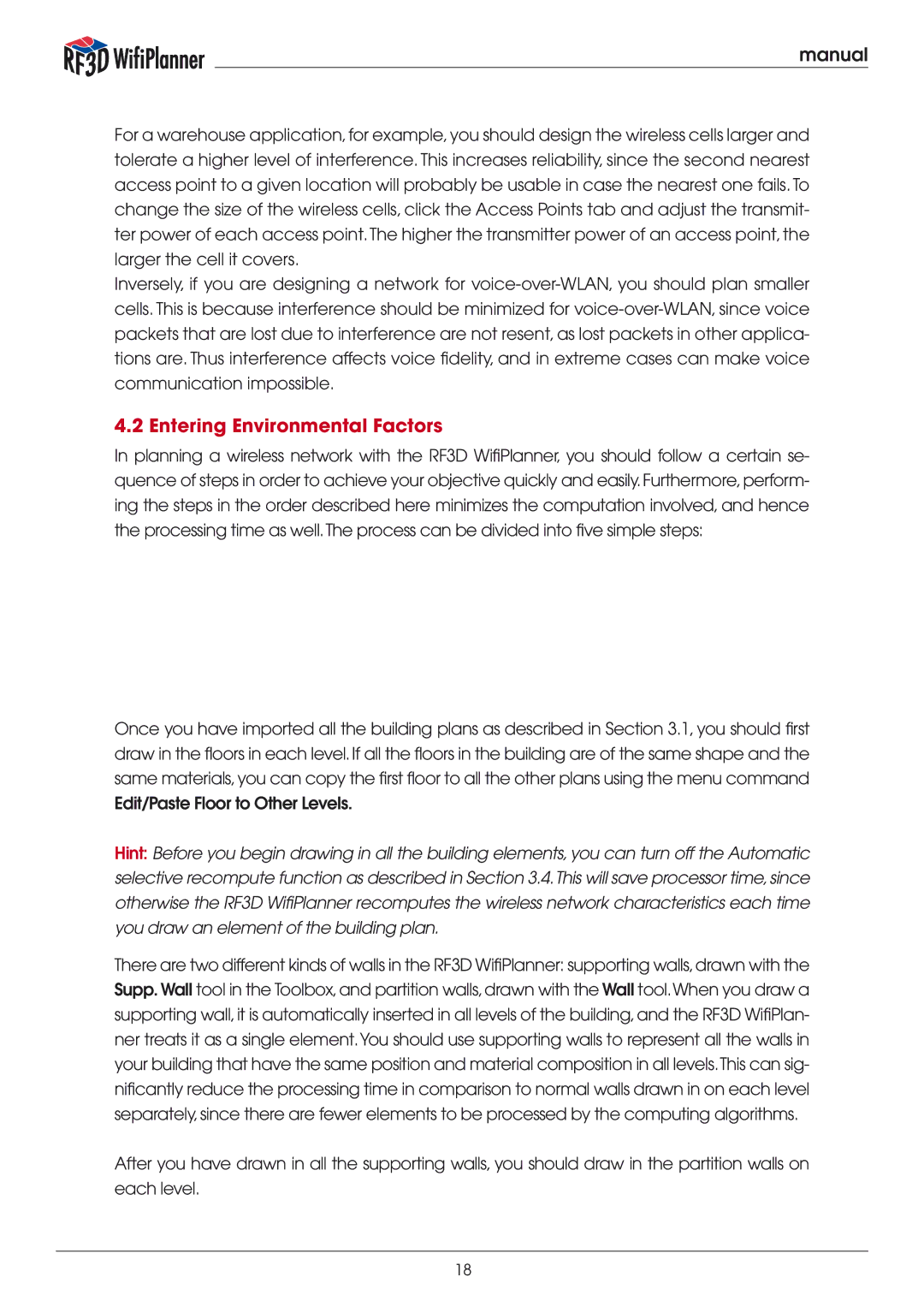manual
For a warehouse application,for example,you should design the wireless cells larger and tolerate a higher level of interference. This increases reliability, since the second nearest access point to a given location will probably be usable in case the nearest one fails.To change the size of the wireless cells, click the Access Points tab and adjust the transmit- ter power of each access point.The higher the transmitter power of an access point, the larger the cell it covers.
Inversely, if you are designing a network for
4.2 Entering Environmental Factors
In planning a wireless network with the RF3D WifiPlanner, you should follow a certain se- quence of steps in order to achieve your objective quickly and easily. Furthermore, perform- ing the steps in the order described here minimizes the computation involved, and hence the processing time as well. The process can be divided into five simple steps:
Once you have imported all the building plans as described in Section 3.1, you should first draw in the floors in each level. If all the floors in the building are of the same shape and the same materials, you can copy the first floor to all the other plans using the menu command Edit/Paste Floor to Other Levels.
Hint: Before you begin drawing in all the building elements, you can turn off the Automatic selective recompute function as described in Section 3.4. This will save processor time, since otherwise the RF3D WifiPlanner recomputes the wireless network characteristics each time you draw an element of the building plan.
There are two different kinds of walls in the RF3D WifiPlanner: supporting walls, drawn with the Supp. Wall tool in the Toolbox, and partition walls, drawn with the Wall tool. When you draw a supporting wall, it is automatically inserted in all levels of the building, and the RF3D WifiPlan- ner treats it as a single element. You should use supporting walls to represent all the walls in your building that have the same position and material composition in all levels. This can sig- nificantly reduce the processing time in comparison to normal walls drawn in on each level separately, since there are fewer elements to be processed by the computing algorithms.
After you have drawn in all the supporting walls, you should draw in the partition walls on each level.
18