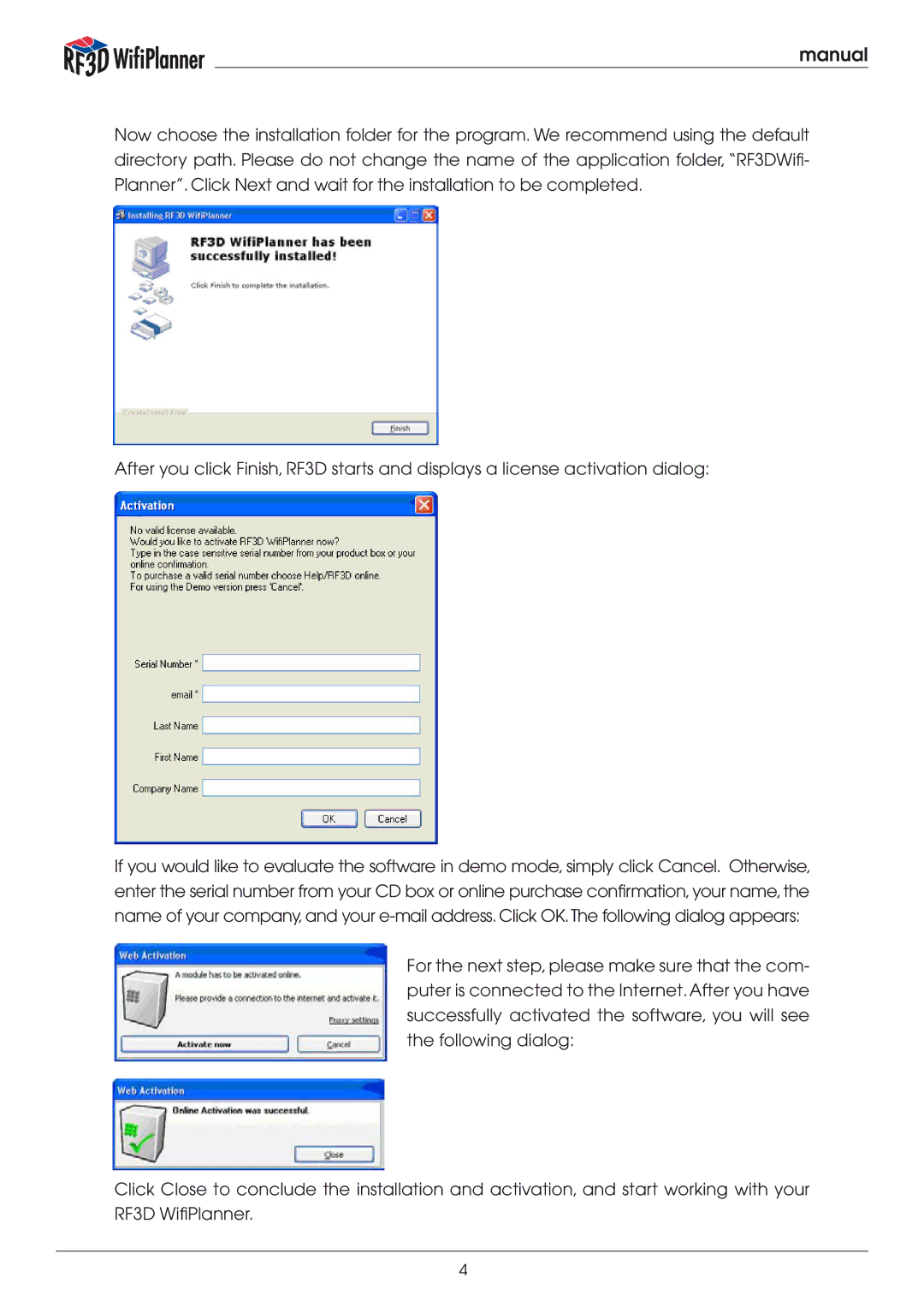manual
Now choose the installation folder for the program. We recommend using the default directory path. Please do not change the name of the application folder, “RF3DWifi- Planner”. Click Next and wait for the installation to be completed.
After you click Finish, RF3D starts and displays a license activation dialog:
If you would like to evaluate the software in demo mode, simply click Cancel. Otherwise, enter the serial number from your CD box or online purchase confirmation, your name, the name of your company, and your
For the next step, please make sure that the com- puter is connected to the Internet.After you have successfully activated the software, you will see the following dialog:
Click Close to conclude the installation and activation, and start working with your RF3D WifiPlanner.
4