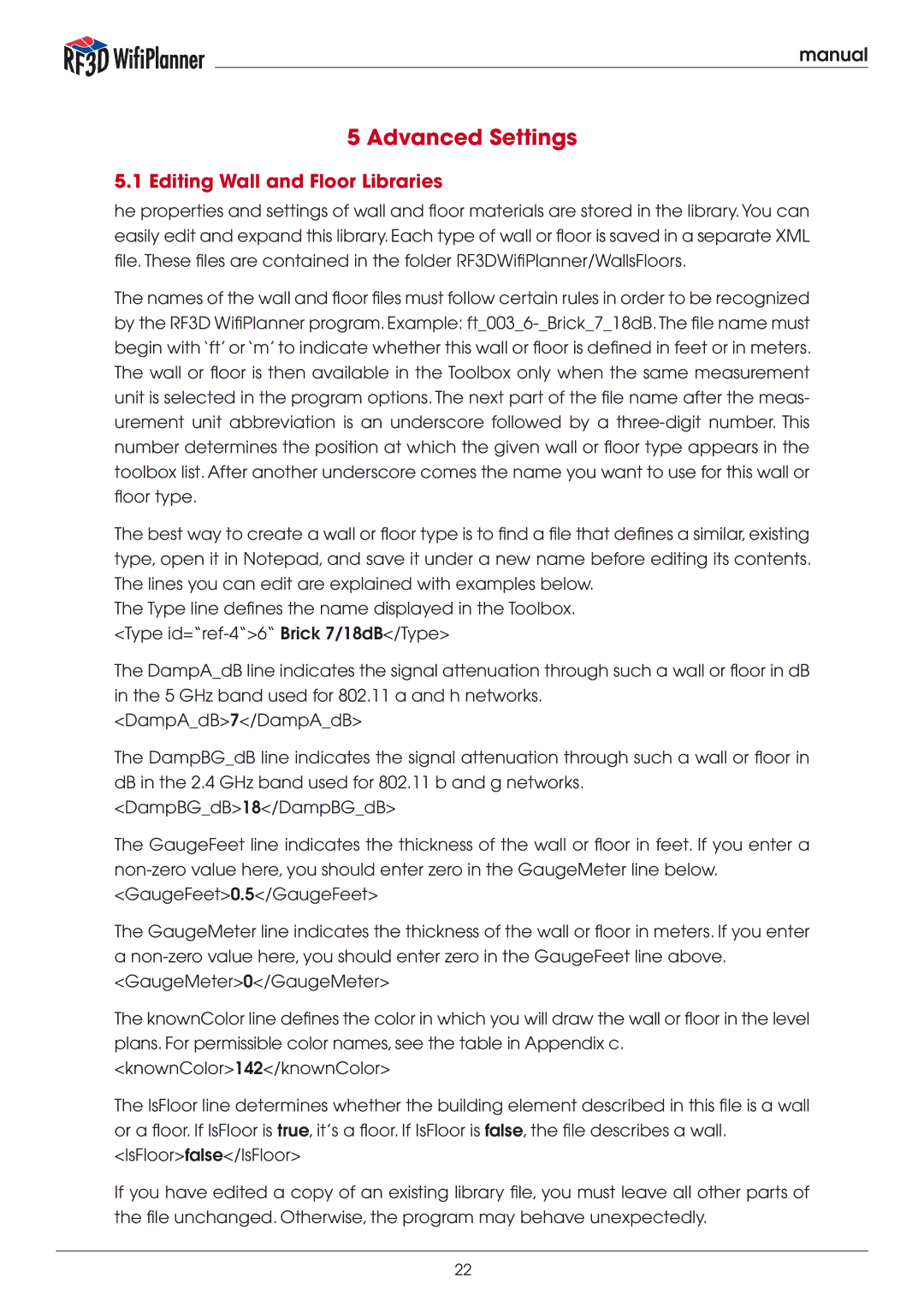manual
5 Advanced Settings
5.1 Editing Wall and Floor Libraries
he properties and settings of wall and floor materials are stored in the library.You can easily edit and expand this library. Each type of wall or floor is saved in a separate XML file. These files are contained in the folder RF3DWifiPlanner/WallsFloors.
The names of the wall and floor files must follow certain rules in order to be recognized by the RF3D WifiPlanner program. Example:
The best way to create a wall or floor type is to find a file that defines a similar, existing type, open it in Notepad, and save it under a new name before editing its contents. The lines you can edit are explained with examples below.
The Type line defines the name displayed in the Toolbox. <Type
The DampA_dB line indicates the signal attenuation through such a wall or floor in dB in the 5 GHz band used for 802.11 a and h networks.
<DampA_dB>7</DampA_dB>
The DampBG_dB line indicates the signal attenuation through such a wall or floor in dB in the 2.4 GHz band used for 802.11 b and g networks. <DampBG_dB>18</DampBG_dB>
The GaugeFeet line indicates the thickness of the wall or floor in feet. If you enter a
The GaugeMeter line indicates the thickness of the wall or floor in meters. If you enter a
The knownColor line defines the color in which you will draw the wall or floor in the level plans. For permissible color names, see the table in Appendix c. <knownColor>142</knownColor>
The IsFloor line determines whether the building element described in this file is a wall or a floor. If IsFloor is true, it’s a floor. If IsFloor is false, the file describes a wall. <IsFloor>false</IsFloor>
If you have edited a copy of an existing library file, you must leave all other parts of the file unchanged. Otherwise, the program may behave unexpectedly.
22