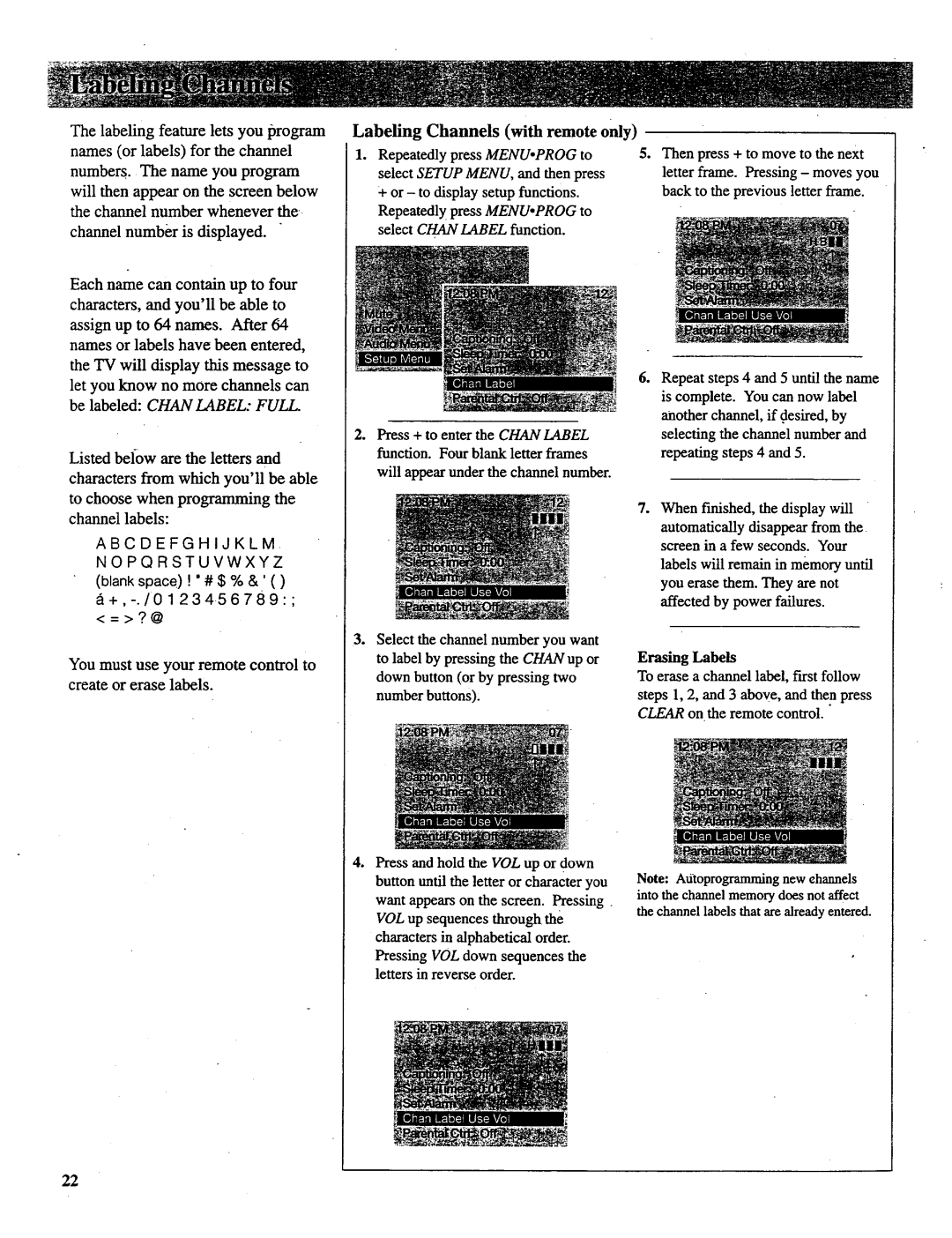Thelabelingfeatureletsyouprogram names(orlabels)forthechannel
numbersThenameyouprogram.
willthenappearonthescreenbelow thechannelnumberwheneverthe
channelnumberisdisplayed.
Eachnamecancontainuptofour characters,andyou'llbeableto assignupto64namesAfter64. namesorlabelshavebeenentered,
theTV will display this message to
let you know no more channels can be labeled: CHAN LABEL: FULL.
Listed below are the letters and
characters from which you'll be able
to choose when programming the channel labels:
ABCDEFGHIJKLM.
NOPQRSTUVWXYZ
(blank space) ! "# $ % &' ( )
Labeling Channels (with remote only)
1.Repeatedly press MENU.PROG to select SETUP MENU, and then press ÷ or - to display setup functions.
Repeatedly press MENU.PROG to select CHAN LABEL function.
oPress + to enter the CHAN LABEL function. Four blank letter frames will appear under the channel number.
5.Then press + to move to the next letter frame. Pressing - moves you back to the previous letter frame.
oRepeat steps 4 and 5 until the name is complete. You can now label another channel, if desired, by selecting the channel number and repeating steps 4 and 5.
DWhen finished, the display will
automatically disappear from the screen in a few seconds. Your
labels will remain in memory until you erase them. They are not affected by power failures.
You must use your remote control to create or erase labels.
o
o
Select the channel number you want to label by pressing the CHAN up or down button (or by pressing two number buttons),
Press and hold the VOL up or down button until the letter or character you want appears on the screen. Pressing VOL up sequences through the characters in alphabetical order.
Pressing VOL down sequences the letters in reverse order.
Erasing Labels
To erase a channel label, first follow
steps 1, 2, and 3 above, and then press CLEAR on the remote control. "
Note: Atitoprogramming new channels into the channel memory does not affect
the channel labels that are already entered.
22