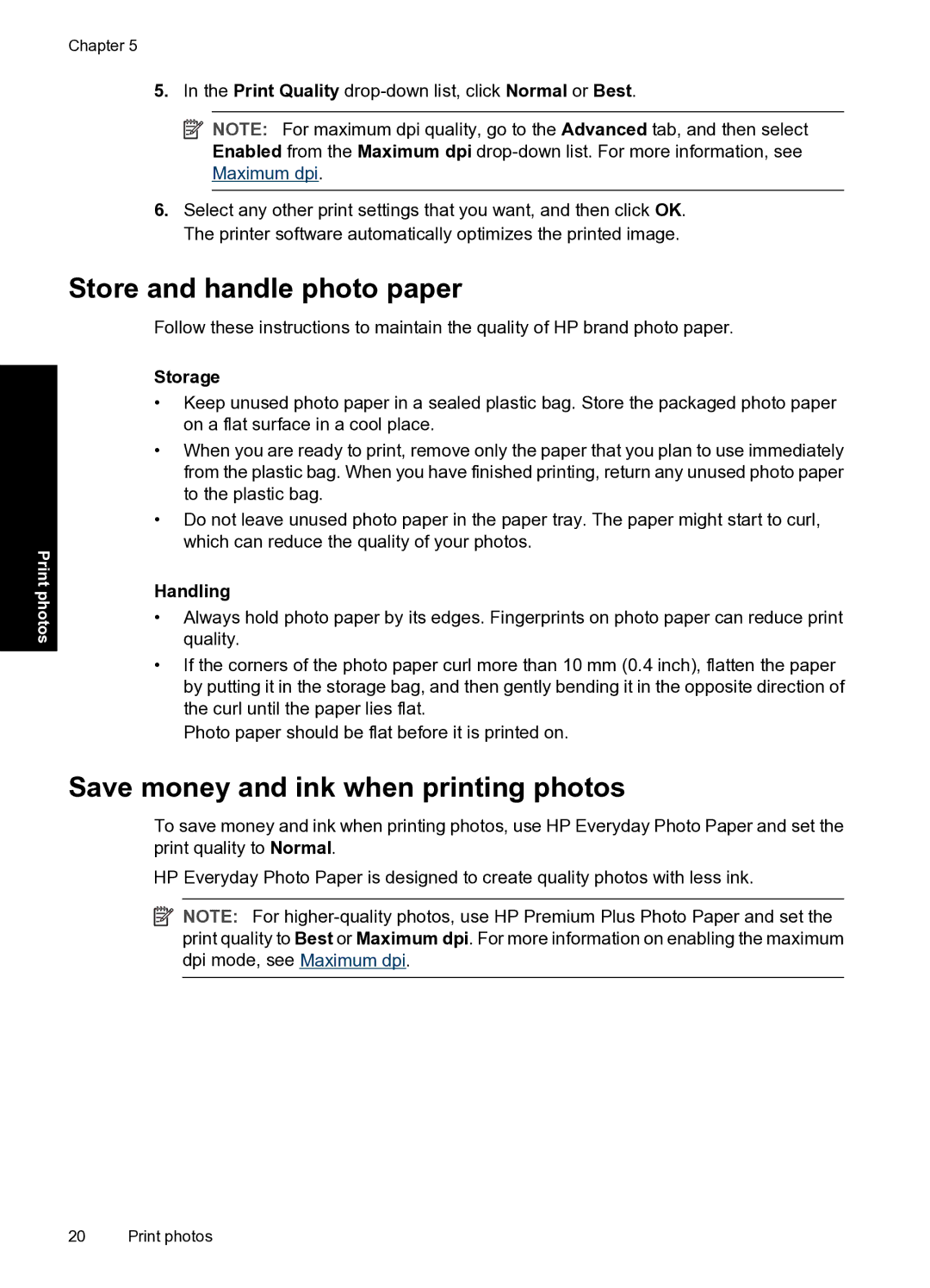Chapter 5
5.In the Print Quality
![]() NOTE: For maximum dpi quality, go to the Advanced tab, and then select Enabled from the Maximum dpi
NOTE: For maximum dpi quality, go to the Advanced tab, and then select Enabled from the Maximum dpi
6.Select any other print settings that you want, and then click OK. The printer software automatically optimizes the printed image.
Store and handle photo paper
Follow these instructions to maintain the quality of HP brand photo paper.
Print photos
Storage
•Keep unused photo paper in a sealed plastic bag. Store the packaged photo paper on a flat surface in a cool place.
•When you are ready to print, remove only the paper that you plan to use immediately from the plastic bag. When you have finished printing, return any unused photo paper to the plastic bag.
•Do not leave unused photo paper in the paper tray. The paper might start to curl, which can reduce the quality of your photos.
Handling
•Always hold photo paper by its edges. Fingerprints on photo paper can reduce print quality.
•If the corners of the photo paper curl more than 10 mm (0.4 inch), flatten the paper by putting it in the storage bag, and then gently bending it in the opposite direction of the curl until the paper lies flat.
Photo paper should be flat before it is printed on.
Save money and ink when printing photos
To save money and ink when printing photos, use HP Everyday Photo Paper and set the print quality to Normal.
HP Everyday Photo Paper is designed to create quality photos with less ink.
![]() NOTE: For
NOTE: For
20 Print photos