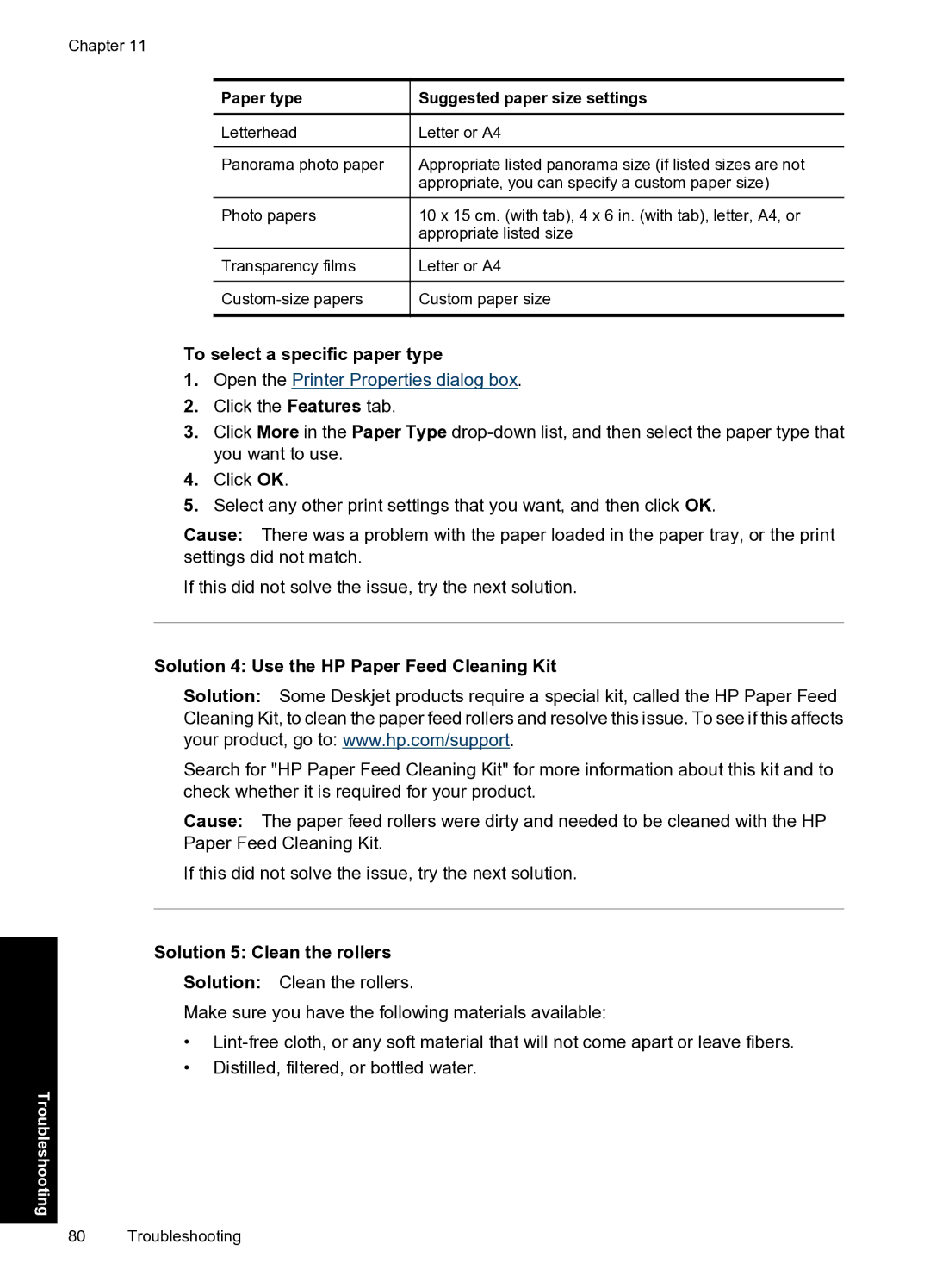Chapter 11
Paper type
Letterhead
Panorama photo paper
Photo papers
Transparency films
Suggested paper size settings
Letter or A4
Appropriate listed panorama size (if listed sizes are not appropriate, you can specify a custom paper size)
10 x 15 cm. (with tab), 4 x 6 in. (with tab), letter, A4, or appropriate listed size
Letter or A4
Custom paper size
To select a specific paper type
1.Open the Printer Properties dialog box.
2.Click the Features tab.
3.Click More in the Paper Type
4.Click OK.
5.Select any other print settings that you want, and then click OK.
Cause: There was a problem with the paper loaded in the paper tray, or the print settings did not match.
If this did not solve the issue, try the next solution.
Solution 4: Use the HP Paper Feed Cleaning Kit
Solution: Some Deskjet products require a special kit, called the HP Paper Feed Cleaning Kit, to clean the paper feed rollers and resolve this issue. To see if this affects your product, go to: www.hp.com/support.
Search for "HP Paper Feed Cleaning Kit" for more information about this kit and to check whether it is required for your product.
Cause: The paper feed rollers were dirty and needed to be cleaned with the HP Paper Feed Cleaning Kit.
If this did not solve the issue, try the next solution.
Solution 5: Clean the rollers
Solution: Clean the rollers.
Make sure you have the following materials available:
•
•Distilled, filtered, or bottled water.
Troubleshooting
80 Troubleshooting